HP Dc7900 Troubleshooting Guide - Page 24
Table 2-3, Storage, Boot Order, Storage Options, Removable Media, Network Server Mode, Security
 |
UPC - 884962028483
View all HP Dc7900 manuals
Add to My Manuals
Save this manual to your list of manuals |
Page 24 highlights
Table 2-3 Solving Diskette Problems (continued) Cannot Boot to Diskette. Cause Diskette is not bootable. Diskette boot has been disabled in Computer Setup. Network server mode is enabled in Computer Setup. Solution Replace with a bootable diskette. 1. Run Computer Setup and enable diskette boot in Storage > Boot Order. 2. Run Computer Setup and enable diskette boot in Storage > Storage Options > Removable Media Boot. NOTE: Both steps should be used as the Removable Media Boot function in Computer Setup overrides the Boot Order enable command. Run Computer Setup and disable Network Server Mode in Security > Password Options. 18 Chapter 2 Troubleshooting Without Diagnostics ENWW
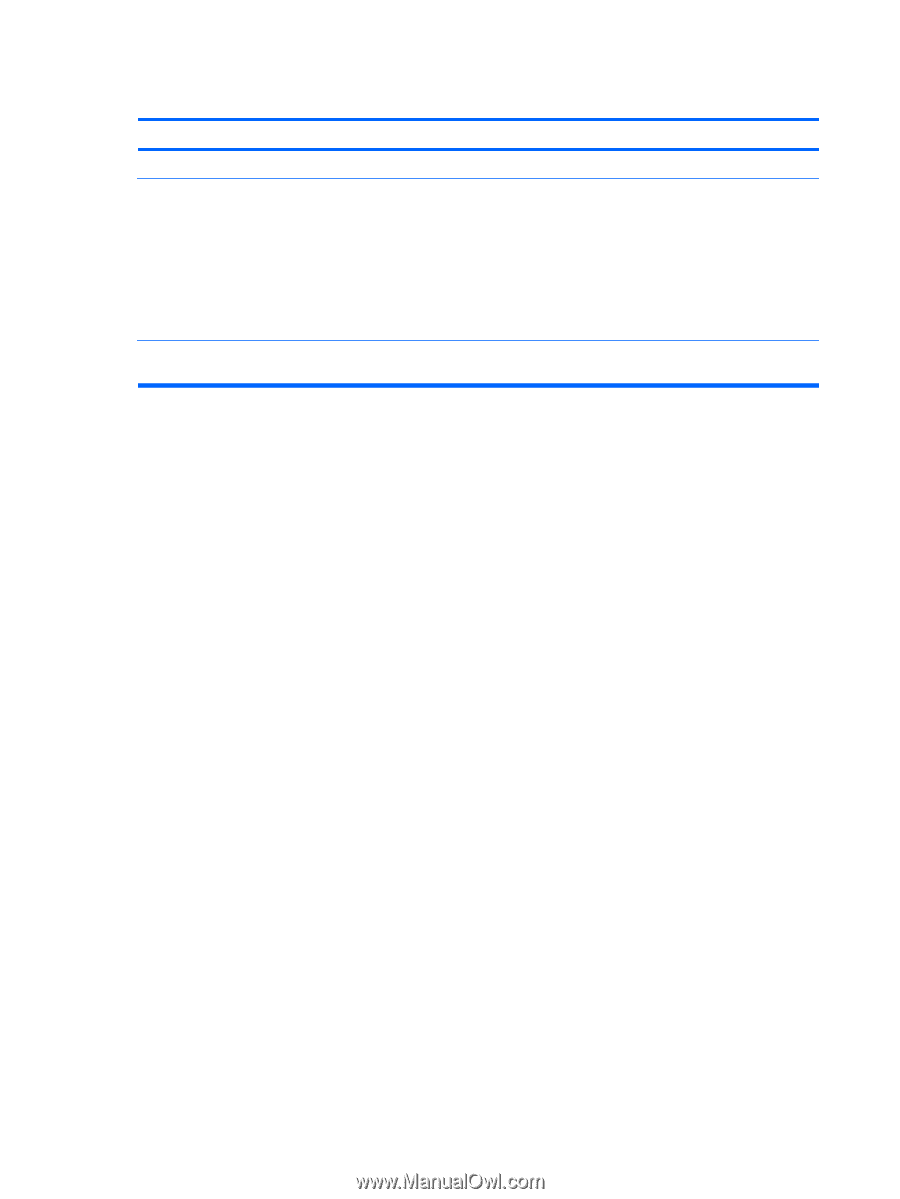
Cannot Boot to Diskette.
Cause
Solution
Diskette is not bootable.
Replace with a bootable diskette.
Diskette boot has been disabled in Computer Setup.
1.
Run Computer Setup and enable diskette boot in
Storage
>
Boot Order
.
2.
Run Computer Setup and enable diskette boot in
Storage
>
Storage Options
>
Removable Media
Boot
.
NOTE:
Both steps should be used as the
Removable Media
Boot
function in Computer Setup overrides the
Boot Order
enable command.
Network server mode is enabled in Computer Setup.
Run Computer Setup and disable
Network Server Mode
in
Security
>
Password Options
.
Table 2-3
Solving Diskette Problems (continued)
18
Chapter 2
Troubleshooting Without Diagnostics
ENWW














