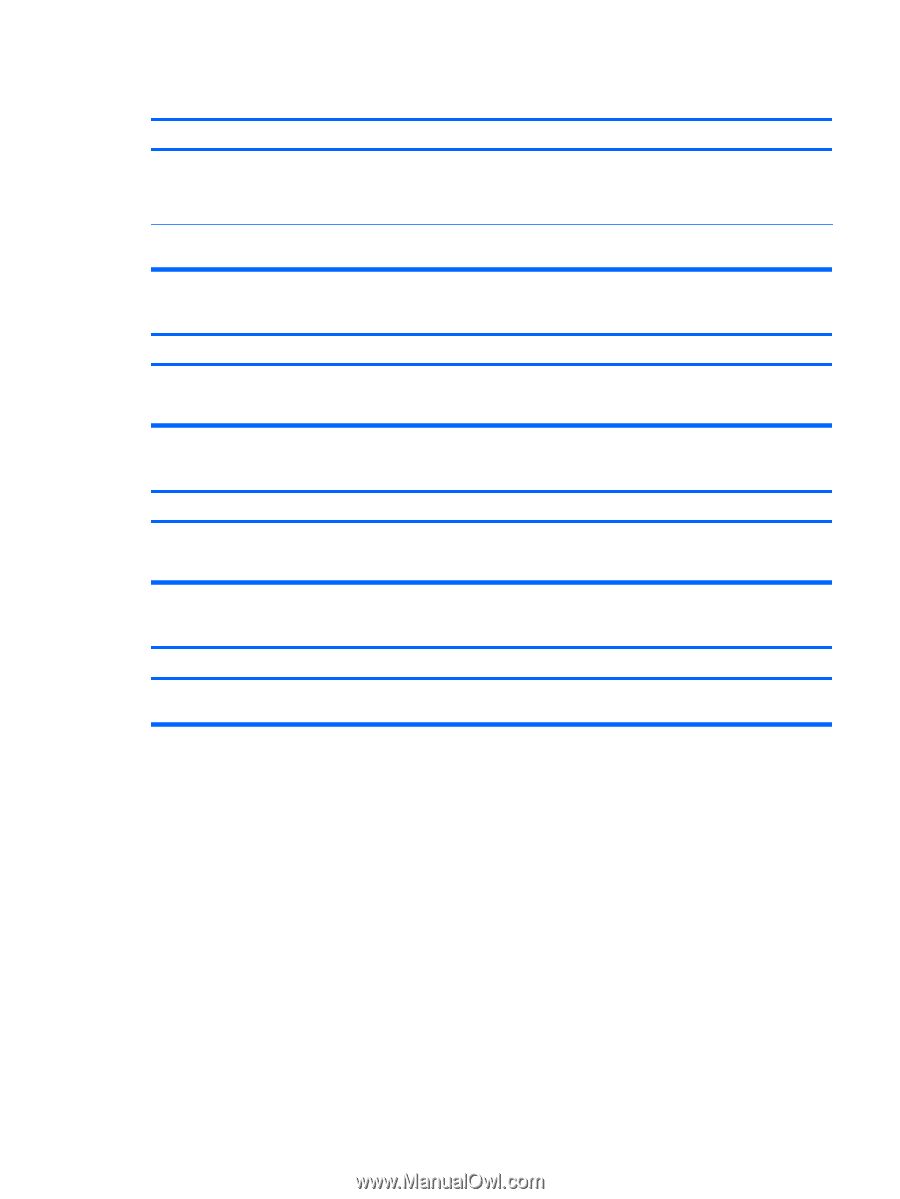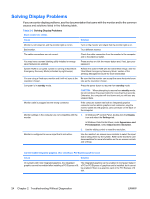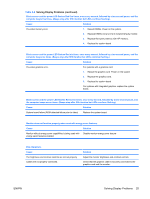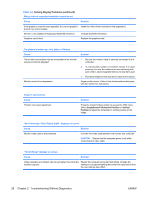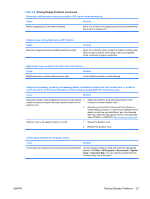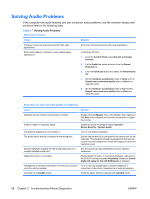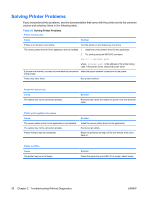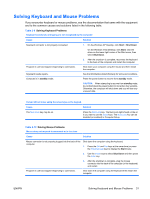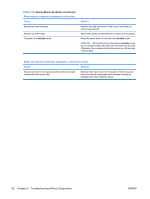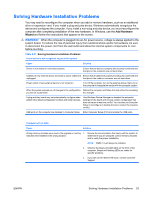HP Dc7900 Troubleshooting Guide - Page 35
Solving Audio Problems continued, Table 2-7 - sound driver
 |
UPC - 884962028483
View all HP Dc7900 manuals
Add to My Manuals
Save this manual to your list of manuals |
Page 35 highlights
Table 2-7 Solving Audio Problems (continued) Sound does not come out of the speaker or headphones. Cause Solution CAUTION: When attempting to resume from standby mode, do not hold down the power button for more than four seconds. Otherwise, the computer will shut down and you will lose any unsaved data. Internal speaker is disabled in Computer Setup. Enable the internal speaker in Computer Setup. Select Advanced > Device Options > Internal Speaker. Sound from headphones is not clear or muffled. Cause Solution Headphones are plugged into the rear audio output connector. Plug the headphones into the headphone connector on the The rear audio output connector is for powered audio devices front of the computer. and is not designed for headphone use. Computer appears to be locked up while recording audio. Cause Solution The hard disk may be full. Before recording, make sure there is enough free space on the hard disk. You can also try recording the audio file in a compressed format. Line-in jack is not functioning properly. Cause Solution Jack has been reconfigured in the audio driver or application In the audio driver or application software, reconfigure the jack software. or set the jack to its default value. ENWW Solving Audio Problems 29