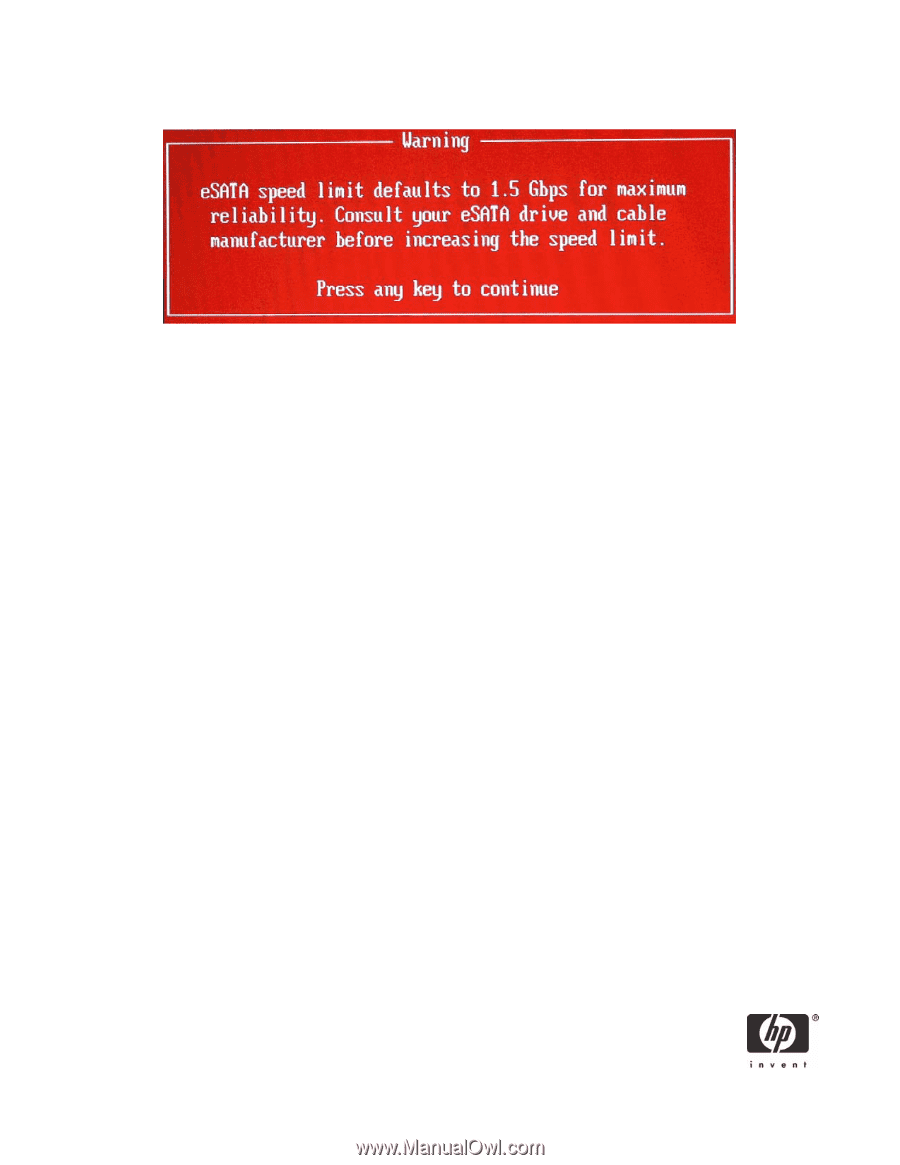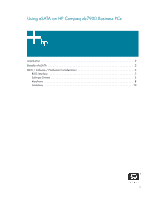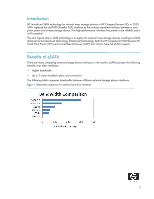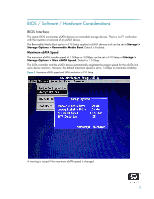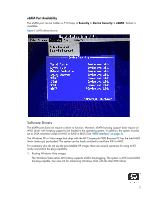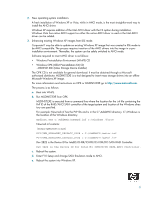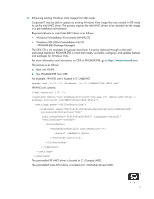HP Dc7900 Using eSATA on HP Compaq dc7900 Business PCs - Page 4
SATA Emulation Mode - raid
 |
UPC - 884962028483
View all HP Dc7900 manuals
Add to My Manuals
Save this manual to your list of manuals |
Page 4 highlights
Figure 3 Maximum eSATA speed warning SATA Emulation Mode The SATA emulation mode can be set in F10 Setup at Storage > Storage Options > SATA Emulation. Default is AHCI. The SATA emulation mode is set to AHCI by default. This differs from previous HP Compaq dc7xxx Business PCs, which had a default SATA emulation mode of IDE (legacy). While the eSATA port works in IDE mode, hot-plug functionality is not available. The SATA emulation mode must be set to AHCI or RAID for hot-plug support. In addition, a hot-plug capable AHCI driver must also be loaded in the operating system (see "Software Drivers" on page 5) for hot-plug support. Note, that in IDE or AHCI mode, the system BIOS controls the hard drives so the Removable Media Boot setting applies. In RAID mode, the RAID option ROM controls the hard drives so the Removable Media Boot setting does not apply. 4