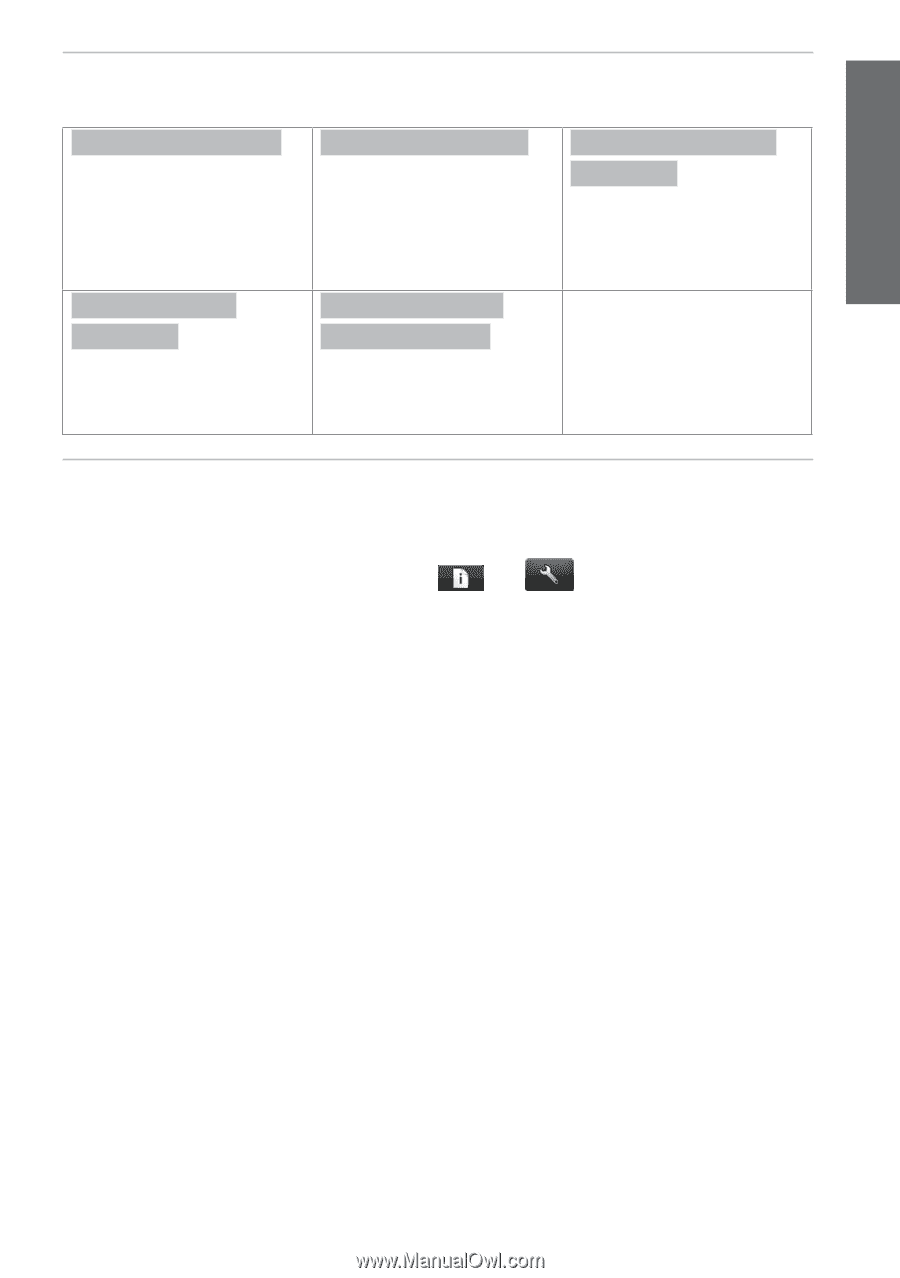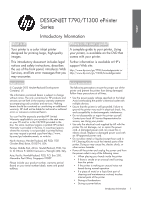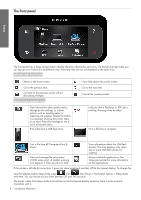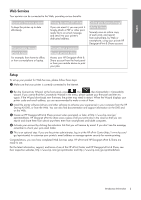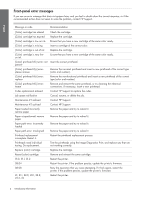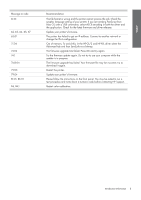HP DesignJet T795 Introductory Information - Page 3
Web Services, Setup
 |
View all HP DesignJet T795 manuals
Add to My Manuals
Save this manual to your list of manuals |
Page 3 highlights
English Web Services Your eprinter can be connected to the Web, providing various benefits. Automatic firmware updates To keep the printer up to date effortlessly. Print remotely through ePrint & Share For example, from home to office, or from a smartphone or laptop. Printing by email (HP ePrint) If you can email it, you can print it. Simply attach a PDF or other printready file to an email message, and send it to your printer's dedicated address. Print without a computer through ePrint & Share Access your HP Designjet ePrint & Share account from the front panel or from your mobile device to print your jobs. Online print history through ePrint & Share Securely save an online copy of each print, and reprint from everywhere, by Web or smartphone, using your private HP Designjet ePrint & Share account. Setup To set up your product for Web Services, please follow these steps: Œ Make sure that your printer is correctly connected to the Internet. Run the Connectivity Wizard: at the front panel, press , then , then Connectivity > Connectivity wizard. If you cannot find the Connectivity Wizard in the menu, please update your firmware and then try again. If the Wizard downloads new firmware, the printer may need to restart. When the Wizard displays your printer code and email address, you are recommended to make a note of them. Ž Install the printer software (drivers and other software to enhance your experience) in your computer from the HP Start-up Kit DVD, or from the Web. You can also find documentation and support information on the DVD and on the Web. Create an HP Designjet ePrint & Share account when prompted, or later, at http://www.hp.com/go/ eprintandshare. HP Designjet ePrint & Share saves copies of all your print jobs in the cloud so that you can reprint and share them from almost anywhere, even from smartphones and tablet computers. Activate your account by clicking the activation link that you will receive by email. If you don't see the message, remember to check your junk email folder. ‘ This is an optional step: If you are the printer administrator, log in at the HP ePrint Center (http://www.hp.com/ go/eprintcenter) to customize your printer's email address or manage eprinter security for remote printing. Congratulations, you now have completed Web Services setup. HP ePrint and HP Designjet ePrint & Share are ready to use. For the latest information, support, and terms of use of the HP ePrint Center and HP Designjet ePrint & Share, see their respective websites, http://www.hp.com/go/eprintcenter and http://www.hp.com/go/eprintandshare. Introductory Information 3