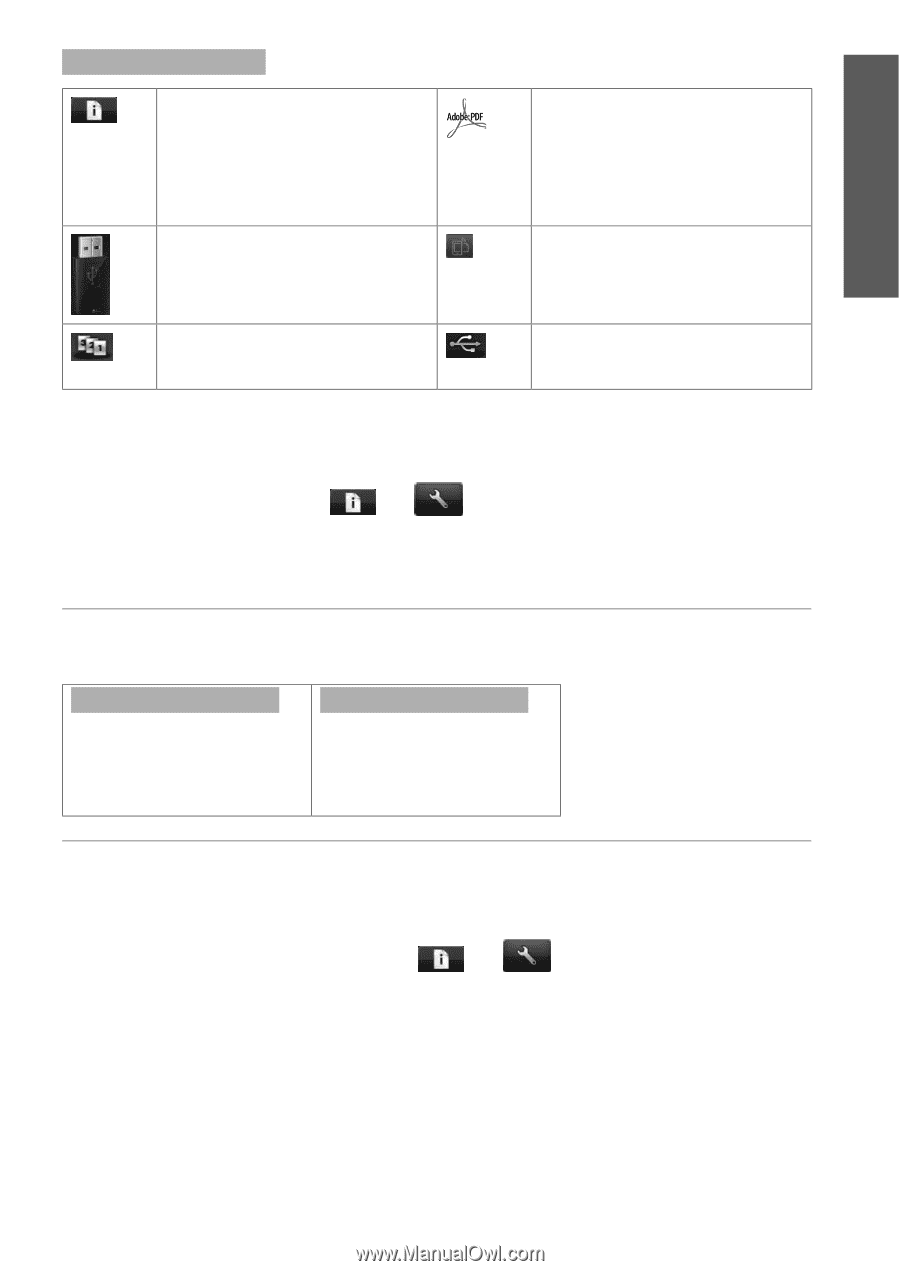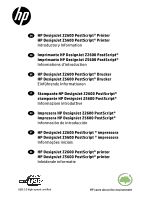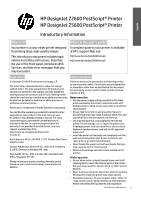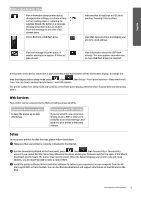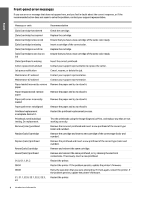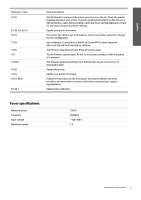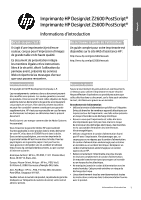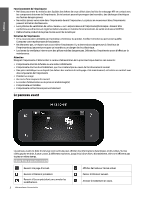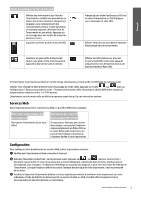HP DesignJet Z2600 Introductory Information - Page 4
Web Services, Setup
 |
View all HP DesignJet Z2600 manuals
Add to My Manuals
Save this manual to your list of manuals |
Page 4 highlights
English Home-screen dynamic icons View information about printer status, change printer settings, or initiate actions such as loading paper or replacing ink supplies. Beside the button is a message showing the printer status or an alert. Press this message to see a list of all current alerts. Print a file from a USB flash drive. View and manage the print queue. A smaller warning icon appears if there are jobs on hold. Indicates that a PostScript or PDF job is printing. Pressing it has no effect. View Web Services status and display your printer's email address. View information about the USB flash drive(s). This icon appears only when one or more USB flash drives are inserted. If the printer is left idle for some time, it goes into sleep mode and switches off the front-panel display. To change the time that elapses before sleep mode, press , then , then Setup > Front panel options > Sleep mode wait time. You can choose various times between 1 and 240 minutes. The printer wakes from sleep mode and switches on the front-panel display whenever there is some external interaction with it. Web Services Your printer can be connected to the Web, providing various benefits. Automatic firmware updates To keep the printer up to date effortlessly. Printing by email (HP ePrint) If you can email it, you can print it. Simply attach a PDF or other printready file to an email message, and send it to your printer's dedicated address. Setup To set up your product for Web Services, please follow these steps: Make sure that your printer is correctly connected to the Internet. Run the Connectivity Wizard: at the front panel, press , then , then Connectivity > Connectivity wizard. If you cannot find the Connectivity Wizard in the menu, update your firmware and then try again. If the Wizard downloads new firmware, the printer may need to restart. When the Wizard displays your printer code and email address, you are recommended to make a note of them. Install the printer software (drivers and other software to enhance your experience) in your computer from the HP Start-up Kit DVD, or from the Web. You can also find documentation and support information on the DVD and on the Web. Introductory Information 3