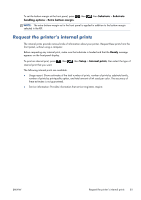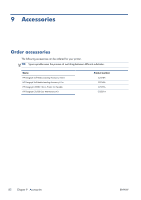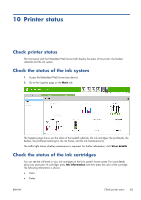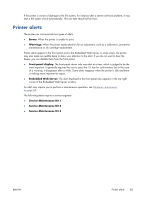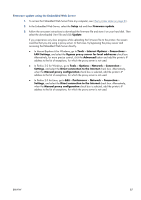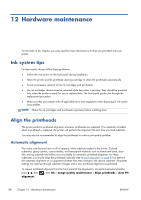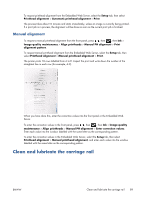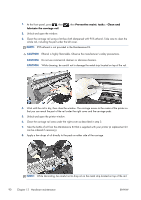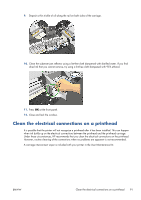HP Designjet L28500 HP Designjet L28500 Printer Series - User's guide - Page 92
Firmware update, Firmware update using a USB flash drive, IMPORTANT
 |
View all HP Designjet L28500 manuals
Add to My Manuals
Save this manual to your list of manuals |
Page 92 highlights
11 Firmware update The printer's various functions are controlled by software that resides in the printer, also known as firmware. From time to time, firmware updates from Hewlett-Packard become available. These updates increase the printer's functionality and enhance its features. When installing the printer for the first time you may be asked to update the firmware. For this purpose, you need a USB flash drive with the following specifications: ● USB 2.0-compatible ● 2 GB capacity ● FAT preformatted ● No hardware encryption Firmware update using a USB flash drive 1. Download the firmware update from http://www.hp.com/go/L28500/support/ and store it on the USB flash drive. IMPORTANT: The USB flash drive should contain only one firmware file (.fmw) in the drive's root folder, and no other files. 2. Connect the USB flash drive to the USB connector at the rear of the printer and follow the instructions on the front panel. Subsequent firmware updates can be installed in your printer in the same way, or by using the printer's Embedded Web Server. 86 Chapter 11 Firmware update ENWW