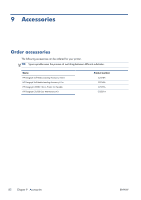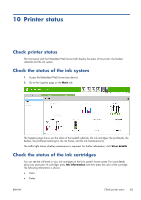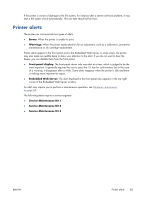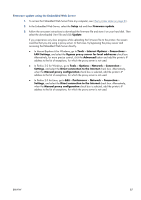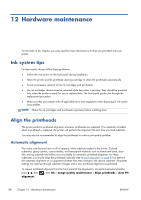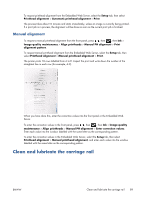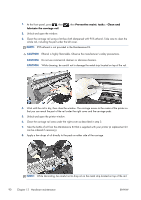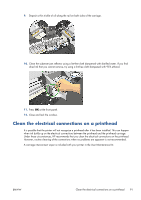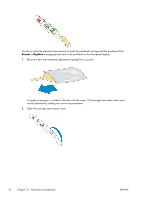HP Designjet L28500 HP Designjet L28500 Printer Series - User's guide - Page 93
Firmware update using the Embedded Web Server, Internet Options
 |
View all HP Designjet L28500 manuals
Add to My Manuals
Save this manual to your list of manuals |
Page 93 highlights
Firmware update using the Embedded Web Server 1. To access the Embedded Web Server from any computer, see Check printer status on page 83. 2. In the Embedded Web Server, select the Setup tab and then Firmware update. 3. Follow the on-screen instructions to download the firmware file and store it on your hard disk. Then select the downloaded .fmw file and click Update. If you experience very slow progress while uploading the firmware file to the printer, the reason could be that you are using a proxy server. In that case, try bypassing the proxy server and accessing the Embedded Web Server directly. ● In Internet Explorer 6 for Windows, go to Tools > Internet Options > Connections > LAN Settings, and select the Bypass proxy server for local addresses check box. Alternatively, for more precise control, click the Advanced button and add the printer's IP address to the list of exceptions, for which the proxy server is not used. ● In Firefox 3.0 for Windows, go to Tools > Options > Network > Connection > Settings, and select the Direct connection to the Internet check box. Alternatively, when the Manual proxy configuration check box is selected, add the printer's IP address to the list of exceptions, for which the proxy server is not used. ● In Firefox 2.0 for Linux, go to Edit > Preferences > Network > Connection > Settings, and select the Direct connection to the Internet check box. Alternatively, when the Manual proxy configuration check box is selected, add the printer's IP address to the list of exceptions, for which the proxy server is not used. ENWW 87