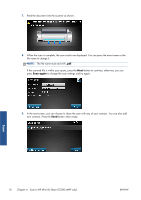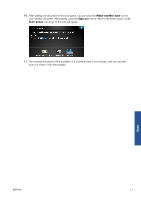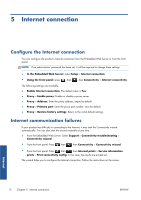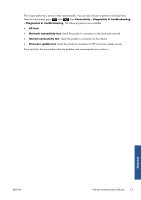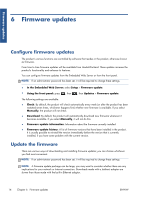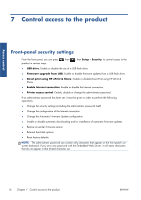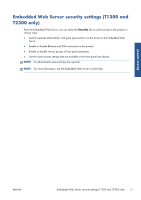HP Designjet T790 HP Designjet T1300/T790/T2300 Web Connected Features User's - Page 18
Firmware updates, Con firmware updates, Update the firmware - software
 |
View all HP Designjet T790 manuals
Add to My Manuals
Save this manual to your list of manuals |
Page 18 highlights
Firmware updates 6 Firmware updates Configure firmware updates The product's various functions are controlled by software that resides in the product, otherwise known as firmware. From time to time firmware updates will be available from Hewlett-Packard. These updates increase the product's functionality and enhance its features. You can configure firmware updates from the Embedded Web Server or from the front panel. NOTE: If an administrator password has been set, it will be required to change these settings. ● In the Embedded Web Server: select Setup > Firmware update. ● Using the front panel: press , then , then Updates > Firmware update. The following settings are available: ● Check: By default, the product will check automatically every week (or after the product has been restarted seven times, whichever happens first) whether new firmware is available. If you select Manually, the product will not check. ● Download: By default, the product will automatically download new firmware whenever it becomes available. If you select Manually, it will not do this. ● Firmware update information: Information about the firmware currently installed ● Firmware update history: A list of firmware versions that have been installed in the product. It is usually possible to reinstall the version immediately before the version that is currently installed, if you have some problem with the current version. Update the firmware There are various ways of downloading and installing firmware updates; you can choose whichever you find most convenient. NOTE: If an administrator password has been set, it will be required to change these settings. NOTE: A firmware update package can be large; you may want to consider whether there are any implications for your network or Internet connection. Downloads made with a Jetdirect adaptor are slower than those made with the built-in Ethernet adaptor. 14 Chapter 6 Firmware updates ENWW