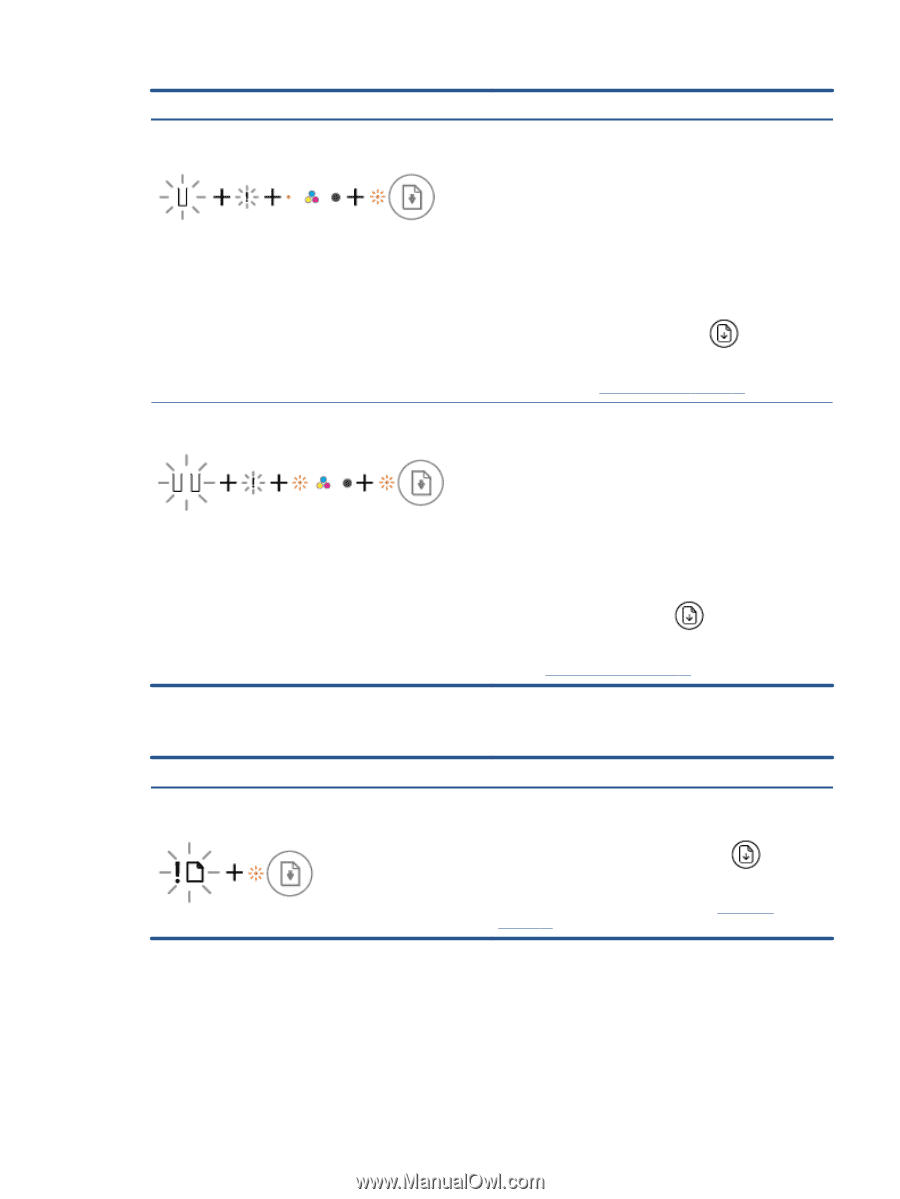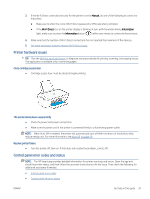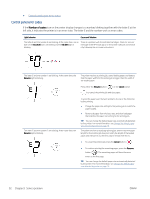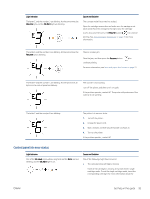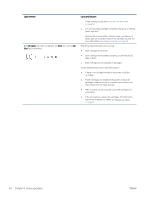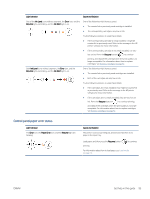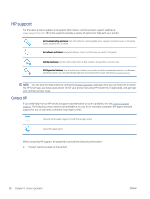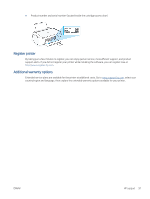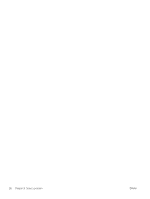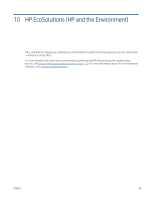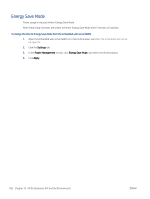HP DeskJet 2700 User Guide - Page 101
Control panel paper error status
 |
View all HP DeskJet 2700 manuals
Add to My Manuals
Save this manual to your list of manuals |
Page 101 highlights
Light behavior Cause and Solution One of the Ink Level icons without segment, the Error icon, and the Resume light are blinking, and the Ink Alert light is on. One of the following might have occurred. ● The counterfeit or previously used cartridge is installed. ● The corresponding cartridge is very low on ink. Try the following solutions to solve the problem. ● If the corresponding cartridge is newly installed, it might be counterfeit or previously used. Refer to the message in the HP printer software for more information. ● If the corresponding cartridge is not newly installed, it is very low on ink. Press the Resume button ( ) to continue printing, and replace the cartridge when the print quality is no longer acceptable. For information about how to replace cartridges, see Replace cartridges on page 56. Both Ink Level icons without segment, the Error icon, and the Resume light are blinking, and the Ink Alert light is on. One of the following might have occurred. ● The counterfeit or previously used cartridges are installed. ● Both of the cartridges are very low on ink. Try the following solutions to solve the problem. ● If the cartridges are newly installed, they might be counterfeit or previously used. Refer to the message in the HP printer software for more information. ● If the cartridges are not newly installed, they are very low on ink. Press the Resume button ( ) to continue printing, and replace the cartridges when the print quality is no longer acceptable. For information about how to replace cartridges, see Replace cartridges on page 56. Control panel paper error status Light behavior The Error icon, the Paper Error icon, and the Resume light are blinking. Cause and Solution The printer receives a printing job, and detects that there is no paper in the input tray. Load paper, and then press the Resume button ( printing. ) to continue For information about how to load paper, see Load media on page 12. ENWW Get help in this guide 95