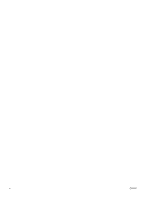HP DeskJet 2700 User Guide - Page 11
Control panel display icons, Description, Wireless, Information, Wi-Fi Direct, Start Copy Color
 |
View all HP DeskJet 2700 manuals
Add to My Manuals
Save this manual to your list of manuals |
Page 11 highlights
Feature 6 7 8 9 Description Wireless button: Turns on or off the printer wireless capabilities. Wireless light: Indicates whether the printer is connected to a wireless network. Information button: Prints out a printer information page on its current status. Information light: If the light is blinking in white and the Wi-Fi Direct icon on the display is blinking fast at the same time, press the Information button to confirm a connection. If it is amber (possibly blinking), it indicates an HP Instant Ink warning or error. Press the button to print an information page, check the HP Instant Ink section for diagnostic results, and then follow the instructions on the page. NOTE: HP Instant Ink service is not available in all countries. To check availability, visit hpinstantink.com. Start Copy Color button: Starts a color copy job. To increase the number of color copies, press the button multiple times quickly. Start Copy Black button: Starts a black-and-white copy job. To increase the number of black-and-white copies, press the button multiple times quickly. Control panel display icons Icon ENWW Description Number of copies icon: 1-digit counter showing the number of copies when you are copying documents. The maximum count is nine. When the letter E is displayed to the left side of the counter, it indicates the printer is in an error state. For more information, see Control panel error codes and status on page 91. Error icon: Indicates a warning or an error. Paper Error icon: Indicates a paper-related error. Control panel features 5