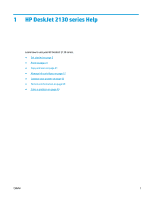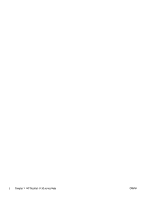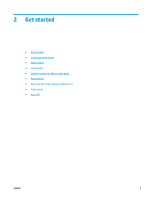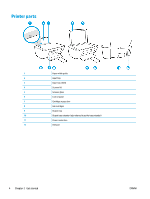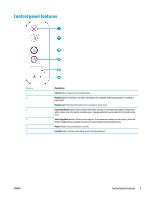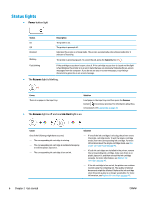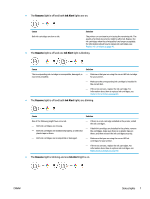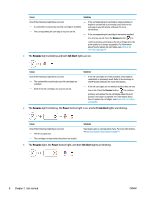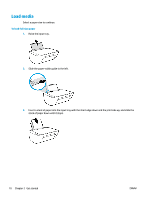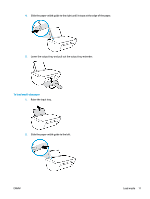HP DeskJet Ink Advantage 2130 User Guide - Page 10
Status lights, Power, Resume, Ink Alert
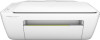 |
View all HP DeskJet Ink Advantage 2130 manuals
Add to My Manuals
Save this manual to your list of manuals |
Page 10 highlights
Status lights ● Power button light Status On Off Dimmed Blinking Description The printer is on. The printer is powered off. Indicates the printer is in Sleep mode. The printer automatically enters Sleep mode after 5 minutes of inactivity. The printer is processing a job. To cancel the job, press the Cancel button ( ). Fast blinking If the cartridge access door is open, close it. If the cartridge access door is closed and the light is fast blinking, the printer is in an error state that you can resolve by following the on-screen messages from the computer. If you do not see any on-screen messages, try printing a document to generate an on-screen message. ● The Resume light is blinking. Cause There is no paper in the input tray. Solution Load paper in the input tray, and then press the Resume button ( ) to continue printing. For information about how to load paper, see Load media on page 10. ● The Resume light is off and one Ink Alert light is on. Cause One of the following might have occurred. - The corresponding ink cartridge is missing. - The corresponding ink cartridge is installed improperly, or still has plastic tape on it. - The corresponding ink cartridge is low on ink. Solution - If one of the ink cartridges is missing, the printer enters the single-cartridge mode. To exit the single-cartridge mode, insert the corresponding ink cartridge. For more information about the single-cartridge mode, see Use single-cartridge mode on page 42. - If both ink cartridges are installed in the printer, remove the corresponding ink cartridge, make sure there is no plastic tape on it, and then reinsert the ink cartridge securely. For more information, see Replace ink cartridges on page 40. - If the ink cartridge is low on ink, the printer can continue to print using the remaining ink. The quality of printed documents might be affected. Replace the ink cartridge when the print quality is no longer acceptable. For more information, see Replace ink cartridges on page 40. 6 Chapter 2 Get started ENWW