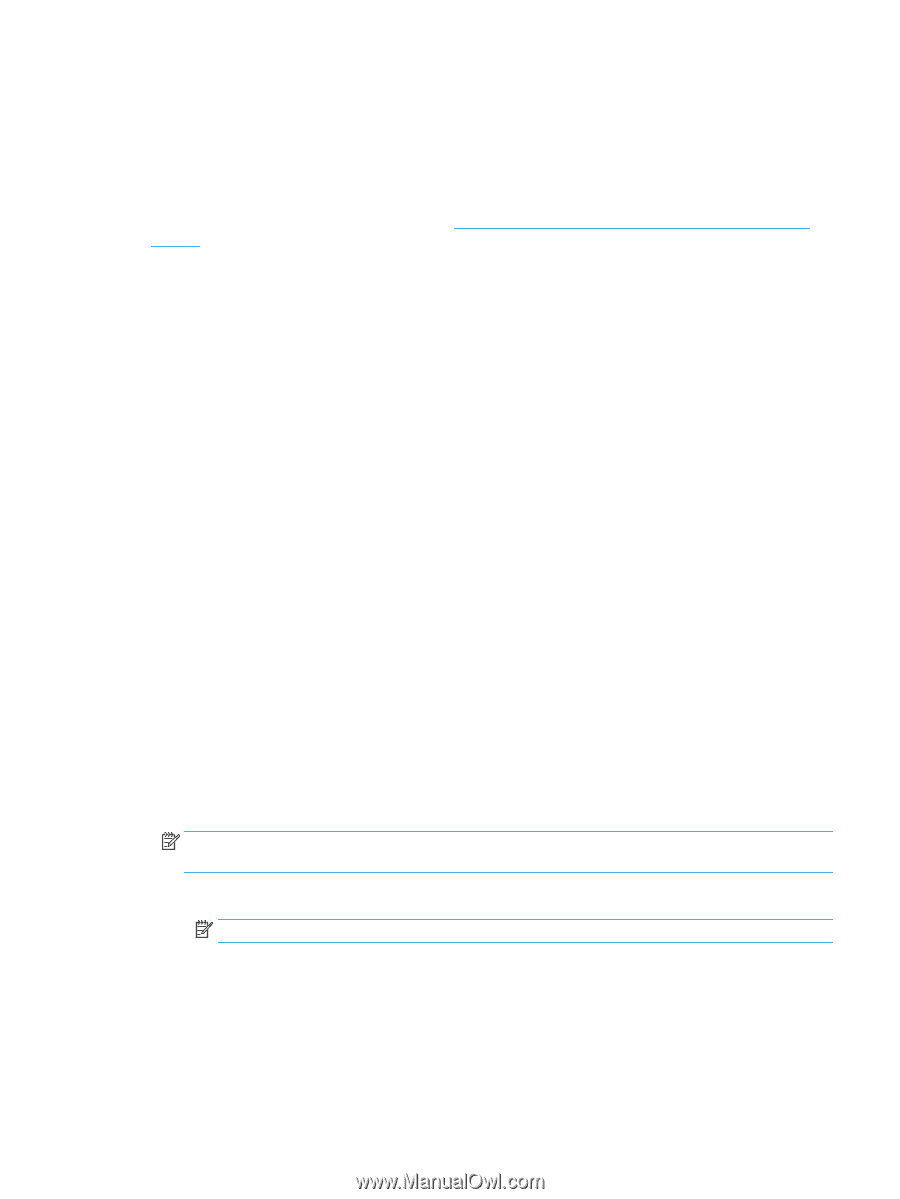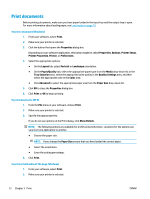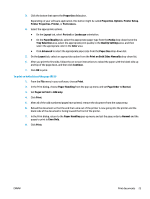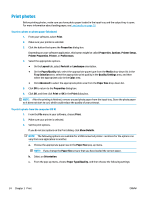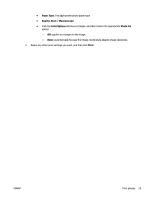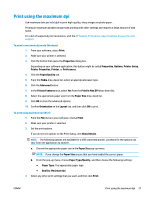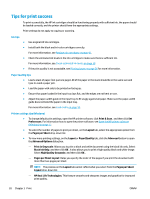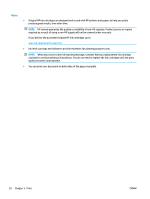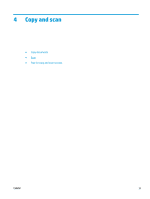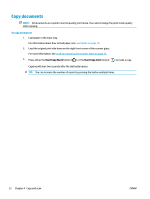HP DeskJet Ink Advantage 2130 User Guide - Page 31
Print using the maximum dpi
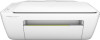 |
View all HP DeskJet Ink Advantage 2130 manuals
Add to My Manuals
Save this manual to your list of manuals |
Page 31 highlights
Print using the maximum dpi Use maximum dots per inch (dpi) to print high-quality, sharp images on photo paper. Printing in maximum dpi takes longer than printing with other settings and requires a large amount of disk space. For a list of supported print resolutions, visit the HP DeskJet 2130 series support website at www.hp.com/ support. To print in maximum dpi mode (Windows) 1. From your software, select Print. 2. Make sure your printer is selected. 3. Click the button that opens the Properties dialog box. Depending on your software application, this button might be called Properties, Options, Printer Setup, Printer Properties, Printer, or Preferences. 4. Click the Paper/Quality tab. 5. From the Media drop-down list, select an appropriate paper type. 6. Click the Advanced button. 7. In the Printer Features area, select Yes from the Print in Max DPI drop-down list. 8. Select the appropriate paper size from the Paper Size drop-down list. 9. Click OK to close the advanced options. 10. Confirm Orientation on the Layout tab, and then click OK to print. To print using maximum dpi (OS X) 1. From the File menu in your software, choose Print. 2. Make sure your printer is selected. 3. Set the print options. If you do not see options on the Print dialog, click Show Details. NOTE: The following options are available for a USB connected printer. Locations for the options can vary from one application to another. a. Choose the appropriate paper size in the Paper Size pop-up menu. NOTE: If you change the Paper Size ensure that you have loaded the correct paper. b. From the pop-up menu, choose Paper Type/Quality, and then choose the following settings: ● Paper Type: The appropriate paper type ● Quality: Maximum dpi 4. Select any other print settings that you want, and then click Print. ENWW Print using the maximum dpi 27