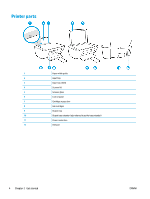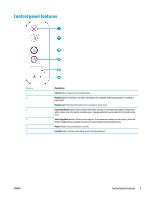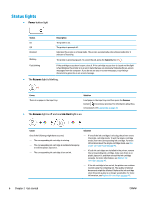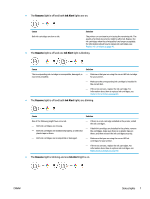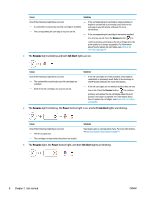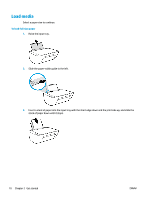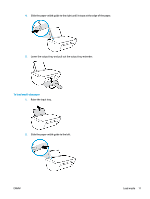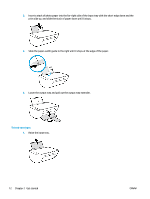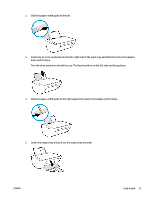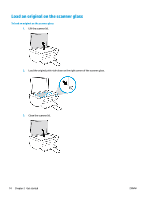HP DeskJet Ink Advantage 2130 User Guide - Page 13
Cause, Solution, Wait a minute, and then plug the power cord back in.
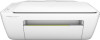 |
View all HP DeskJet Ink Advantage 2130 manuals
Add to My Manuals
Save this manual to your list of manuals |
Page 13 highlights
Cause One of the following might have occurred. - The scanner is not working. - The printer is in an error state. Solution Reset the printer. 1. Turn off the printer. 2. Unplug the power cord. 3. Wait a minute, and then plug the power cord back in. 4. Turn on the printer. If the problem persists, contact HP. The printer can still print even if the scanner is not working. ENWW Status lights 9

Cause
Solution
One of the following might have occurred.
—
The scanner is not working.
—
The printer is in an error state.
Reset the printer.
1.
Turn off the printer.
2.
Unplug the power cord.
3.
Wait a minute, and then plug the power cord back in.
4.
Turn on the printer.
If the problem persists, contact HP. The printer can still print
even if the scanner is not working.
ENWW
Status lights
9