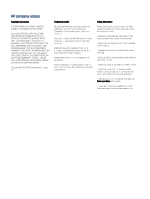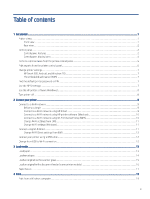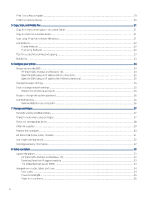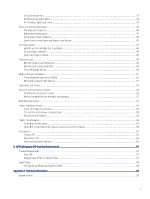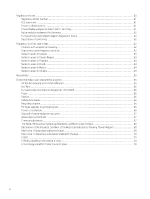Table of contents
1
Get started
...................................................................................................................................................................................................
1
Printer views
...........................................................................................................................................................................................
1
Front view
......................................................................................................................................................................................
1
Rear view
........................................................................................................................................................................................
2
Control panel
...........................................................................................................................................................................................
2
Control panel features
..................................................................................................................................................................
2
Control panel display icons
..........................................................................................................................................................
4
Perform common tasks from the printer control panel
..................................................................................................................
5
Print reports from the printer control panel
......................................................................................................................................
6
Change printer settings
.........................................................................................................................................................................
7
HP Smart (iOS, Android, and Windows 10)
................................................................................................................................
7
The embedded web server (EWS)
.............................................................................................................................................
7
Find the default printer password or PIN
...........................................................................................................................................
7
Use the HP Smart app
...........................................................................................................................................................................
7
Use the HP printer software (Windows)
.............................................................................................................................................
8
Turn printer off
.......................................................................................................................................................................................
8
2
Connect your printer
...................................................................................................................................................................................
9
Connect to a Wi-Fi network
..................................................................................................................................................................
9
Before you begin
..........................................................................................................................................................................
9
Connect to a Wi-Fi network using HP Smart
............................................................................................................................
9
Connect to a Wi-Fi network using HP printer software (Windows)
....................................................................................
10
Connect to a Wi-Fi network using Wi-Fi Protected Setup (WPS)
........................................................................................
10
Change Wi-Fi settings from EWS
.............................................................................................................................................
11
Change Wi-Fi settings (Windows)
............................................................................................................................................
11
Connect using Wi-Fi Direct
.................................................................................................................................................................
11
Change Wi-Fi Direct settings from EWS
.................................................................................................................................
12
Connect your printer using a USB cable
..........................................................................................................................................
12
Change from USB to Wi-Fi connection
.............................................................................................................................................
12
3
Load media
...............................................................................................................................................................................................
13
Load paper
...........................................................................................................................................................................................
13
Load envelopes
..................................................................................................................................................................................
14
Load an original on the scanner glass
.............................................................................................................................................
15
Load an original in the document feeder (some printer models)
...............................................................................................
16
Paper basics
.........................................................................................................................................................................................
17
4 Print
............................................................................................................................................................................................................
19
Print from a Windows computer
.......................................................................................................................................................
19
iii