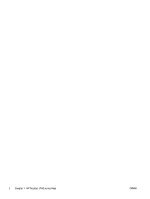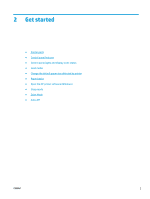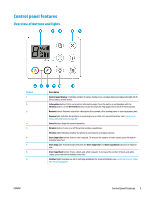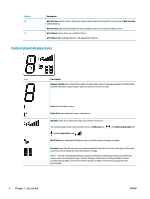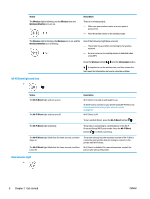HP DeskJet Ink Advantage 3700 User Guide - Page 11
Control panel lights and display icons status, Wireless
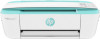 |
View all HP DeskJet Ink Advantage 3700 manuals
Add to My Manuals
Save this manual to your list of manuals |
Page 11 highlights
Control panel lights and display icons status Power button light ● Status On Off Dimmed Blinking Blinking fast Description The printer is on. The printer is powered off. Indicates the printer is in Sleep mode. The printer automatically enters Sleep mode after five minutes of inactivity. The printer is processing a job. To cancel the job, press the Cancel button ( ). If the cartridge access door is open, close it. If the cartridge access door is closed and the light is blinking fast, the printer is in an error state that you can resolve by following the onscreen messages from the computer. If you do not see any onscreen messages, try printing a document to generate an onscreen message. Wireless light and icons ● The Wireless light next to the Wireless button ( ) and the wireless status icons on the control panel display work together to indicate the status of a wireless connection. Status Description The Wireless light, the Wireless icon, and the Signal Bars icon The printer is connected to a wireless network. are on. The Wireless light is off. The wireless capability of the printer is off. To turn on the wireless capability, press the Wireless button ( ). The Wireless light is blinking, the Wireless icon is on, and the The printer is connecting to a wireless network or is in the Wi- Signal Bars icon are cycling. Fi Protected Setup (WPS) push mode. The Wireless light blinks for three seconds and then turns off. The wireless capability of the printer is disabled. Change the wireless settings. For more information, see Wireless settings on page 62. ENWW Control panel lights and display icons status 7