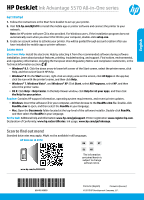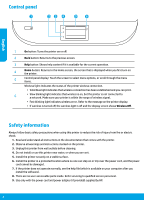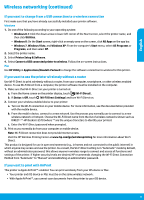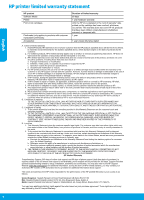HP DeskJet Ink Advantage 5570 Getting Started Guide
HP DeskJet Ink Advantage 5570 Manual
 |
View all HP DeskJet Ink Advantage 5570 manuals
Add to My Manuals
Save this manual to your list of manuals |
HP DeskJet Ink Advantage 5570 manual content summary:
- HP DeskJet Ink Advantage 5570 | Getting Started Guide - Page 1
English HP DeskJet Ink Advantage 5570 All-in-One series Get started 1. Follow the instructions in the Start here booklet to set up your printer. 2. Visit 123.hp.com/dj5570 to install the mobile app or printer software and connect the printer to your network. Note: An HP printer software CD is also - HP DeskJet Ink Advantage 5570 | Getting Started Guide - Page 2
warnings and instructions marked on the printer. 3. Unplug this printer from wall outlets before cleaning. 4. Do not install or use this printer near water, or when you are wet. 5. Install the printer securely on a stable surface. 6. Install the printer in a protected location where no one can step - HP DeskJet Ink Advantage 5570 | Getting Started Guide - Page 3
is connected to your computer through USB, disconnect the printer from your computer. 2. Open the Applications/Hewlett-Packard folder. 3. Double-click HP Uninstaller, and then follow the on-screen instructions. Acknowledgements: Windows XP, Windows Vista, Windows 7, Windows 8, and Windows 8.1 are - HP DeskJet Ink Advantage 5570 | Getting Started Guide - Page 4
Need networking help? www.hp.com/go/wirelessprinting The HP Wireless Printing Center at www.hp.com/go/wirelessprinting can help you prepare your wireless network, set up or reconfigure your printer, and troubleshoot networking problems. If connecting your printer to the network was unsuccessful - HP DeskJet Ink Advantage 5570 | Getting Started Guide - Page 5
installed your printer software. Windows 1. Do one of HP. 2. Select the printer name. 3. Select Printer Setup & Software. 4. Select Convert a USB connected printer to wireless. Follow the on-screen instructions. Mac Use HP HP DeskJet-5570 (where ** are the unique characters to identify your printer - HP DeskJet Ink Advantage 5570 | Getting Started Guide - Page 6
to the customer or any HP support contract with the customer. However, if printer failure or damage is attributable to the use of a non-HP or refilled cartridge or an expired ink cartridge, HP will charge its standard time and materials charges to service the printer for the particular failure or - HP DeskJet Ink Advantage 5570 | Getting Started Guide - Page 7
HP DeskJet Ink Advantage série 5570 Démarrage 1. Suivez les instructions du guide de démarrage pour configurer votre imprimante. 2. Visitez 123.hp. à votre imprimante. Fichier Lisez-moi : contient des informations sur le support HP, la configuration requise du système d'exploitation et les mises à - HP DeskJet Ink Advantage 5570 | Getting Started Guide - Page 8
. 1. Lisez attentivement toutes les instructions contenues dans la documentation livrée avec l'imprimante. 2. Suivez tous les avertissements et instructions indiqués sur l'imprimante. 3. é. 9. Utilisez uniquement le cordon d'alimentation et l'adaptateur secteur éventuellement fournis par HP. 8 - HP DeskJet Ink Advantage 5570 | Getting Started Guide - Page 9
USB, débranchez-la de votre ordinateur. 2. Ouvrez le dossier Applications/Hewlett-Packard. 3. Double-cliquez sur Programme de désinstallation HP, puis suivez les instructions à l'écran. Mentions légales : Windows XP, Windows Vista, Windows 7, Windows 8 et Windows 8.1 sont des marques déposées de - HP DeskJet Ink Advantage 5570 | Getting Started Guide - Page 10
Pour plus d'aide et d'astuces sur les logiciels de sécurité, allez sur : www.hp.com/go/wpc-firewall_fr-fr. •• Redémarrez les composants du réseau sans fil. des problèmes, consultez le Centre d'impression sans fil HP (www.hp.com/go/wirelessprinting). Ce site Web contient des informations exhaustives - HP DeskJet Ink Advantage 5570 | Getting Started Guide - Page 11
imprimante sans fil. Suivez les instructions à l'écran. Mac Utilisez Utilitaire HP dans Applications/Hewlett-Packard pour Wi-Fi Direct dans la liste des réseaux sans fil détectés, comme DIRECT-**-HP DeskJet-5570 (** étant les caractères uniques qui permettent d'identifier votre imprimante). c. À - HP DeskJet Ink Advantage 5570 | Getting Started Guide - Page 12
ée HP est valable uniquement en cas d'impossibilité d'exécuter les instructions de programmation. HP ne de la garantie ni d'un contrat de support HP. Toutefois, si la panne ou les HP est valable dans tout pays dans lequel le produit HP couvert est distribué par HP. Des contrats apportant des services - HP DeskJet Ink Advantage 5570 | Getting Started Guide - Page 13
HP DeskJet Ink Advantage 5570 All-in-One series Introdução 1. Siga as instruções no livreto Comece aqui para configurar sua impressora. 2. Visite 123.hp.com/dj5570 para instalar o aplicativo móvel ou o software da impressora e conecte a impressora à rede. Observação: também acompanha a impressora um - HP DeskJet Ink Advantage 5570 | Getting Started Guide - Page 14
ser reparado pelo usuário. Os reparos devem ser feitos por técnicos qualificados. 9. Use o dispositivo apenas com o cabo e o adaptador de alimentação (se houver) fornecidos pela HP. 14 - HP DeskJet Ink Advantage 5570 | Getting Started Guide - Page 15
se a impressora está conectada à rede. 4. Visite o site HP Diagnostic Tools em www.hp.com/go/tools para baixar utilitários de diagnóstico gratuitos (ferramentas Abra a pasta Aplicativos/Hewlett-Packard. 3. Clique duas vezes em Desinstalador HP e siga as instruções na tela. Declarações: Windows XP, - HP DeskJet Ink Advantage 5570 | Getting Started Guide - Page 16
-os nesta ordem: primeiro o roteador, depois a impressora e depois o computador. Se você ainda tiver problemas, visite o Centro de Impressão Sem Fio HP (www.hp.com/go/wirelessprinting). Esse site contém as informações mais completas e atualizadas sobre impressão sem fio, assim como informações para - HP DeskJet Ink Advantage 5570 | Getting Started Guide - Page 17
Fi Direct na lista de redes sem fio exibidas, por exemplo, DIRECT-**-HP DeskJet-5570 (em que ** são os caracteres exclusivos de identificação de sua impressora). altos de segurança, a HP recomenda que você altere o método de conexão do Wi-Fi Direct de "Automático" para "Manual" e estabeleça uma senha - HP DeskJet Ink Advantage 5570 | Getting Started Guide - Page 18
Lda., Edificio D. Sancho I, Quinta da Fonte, Porto Salvo, 2780-730 Paco de Arcos, P-Oeiras Além da referida garantia do fabricante prestada pela HP, poderá também beneficiar, nos termos da legislação local em vigor, de outros direitos legais relativos à garantia, ao abrigo do respectivo Contrato de - HP DeskJet Ink Advantage 5570 | Getting Started Guide - Page 19
HP DeskJet Ink Advantage 5570 All-in-One series 1 2 123.hp.com/dj5570 CD HP Windows CD setup.exe. 3 online •• Windows® 8.1 HP". •• Windows® 8 •• Windows® 7, Windows Vista® και Windows® XP HP •• OS X Help Help Center Help Viewer Help for all your apps Readme HP - HP DeskJet Ink Advantage 5570 | Getting Started Guide - Page 20
1 2 3 4 5 6 1 2 3 4 5 6 7 8 9 HP. 20 - HP DeskJet Ink Advantage 5570 | Getting Started Guide - Page 21
2 Open Print Queue 3 4 5 1 2 1 System Preferences Printers & Scanners Print & Fax OS X v10.8 Mountain Lion]. 2 Control Reset printing system 3 1 USB 2 Applications/Hewlett-Packard. 3 HP Uninstaller HP Windows XP, Windows Vista, Windows 7, Windows - HP DeskJet Ink Advantage 5570 | Getting Started Guide - Page 22
.hp.com/go/wirelessprinting Με το HP Wireless Printing Center www.hp.com/go/wirelessprinting 1 2 3 1 2 3 4 SSID VPN VPN VPN www.hp.com/go/wpc-firewall. HP Wireless Printing Center (www.hp.com/go/wirelessprinting Windows Print and Scan Doctor www.hp.com/go/tools. HP - HP DeskJet Ink Advantage 5570 | Getting Started Guide - Page 23
Direct Wi-Fi Direct. 2 Wi-Fi Wi-Fi Direct, όπως DIRECT-**-HP DeskJet-5570 Wi-Fi Direct 3 Wi-Fi Direct Internet Wi-Fi Direct HP Wireless Printing Center www.hp.com/go/wirelessprinting. Internet Wi-Fi Direct HP Wi-Fi Direct AirPrint Apple AirPrint iOS Mac iOS Mac - HP DeskJet Ink Advantage 5570 | Getting Started Guide - Page 24
HP HP 90 1 90 HP HP 1 έτος 1 A 1. Η Hewlett-Packard (HP HP 2 HP HP 3 HP HP 4 HP HP HP HP HP 5 HP HP, η HP 6 HP HP HP 7. Η HP HP. 8 9 HP 10 HP HP HP HP HP 1 2 HP 1 2 3 HP HP Hewlett-Packard Hellas 76,151 25 - HP DeskJet Ink Advantage 5570 | Getting Started Guide - Page 25
HP 30 - HP DeskJet Ink Advantage 5570 | Getting Started Guide - Page 26
Wi-Fi Direct 2 .2 a .a Wi-Fi b .b Wi-Fi Direct DIRECT-**-HP DeskJet-5570 c .c Wi-Fi Direct 3 .3 Wi-Fi Direct HP www.hp.com/go/wirelessprinting Wi-Fi Direct i-Fi Direct W HP i-Fi Direct Wمن AirPrint pple AirPrint A iOS Mac iOSأو Mac Apple - HP DeskJet Ink Advantage 5570 | Getting Started Guide - Page 27
www.hp.com/go/wirelessprinting HP www.hp.com/go/wirelessprinting 1 .1 2 .2 3 .3 1 .1 2 .2 3 .3 4 .4 SSID VPN PN V VPN www.hp.com/go/wpc-firewall HP ( ww.hp.com/go/wirelessprinting.)w indows ،W - HP DeskJet Ink Advantage 5570 | Getting Started Guide - Page 28
1 .1 2 .2 3 .3 4 .4 P H ww.hp.com/go/tools w Mac 1 .1 OS X v10.8 Mountain Lion 2 .2 3 .3 4 .4 5 .5 1 .1 2 .2 a .a b .b 1 .1 S X v10.8 Mountain Lion O 2 .2 3 .3 1 .1 USB 2 .2 pplications/Hewlett-Packard.A 3 .3 - HP DeskJet Ink Advantage 5570 | Getting Started Guide - Page 29
1 2 3 4 5 6 1 .1 2 .2 3 .3 4 .4 5 .5 6 .6 7 .7 8 .8 9 .9 HP 26 - HP DeskJet Ink Advantage 5570 | Getting Started Guide - Page 30
HP DeskJet Ink Advantage 5570 All-in-One series 1 .1 2 .2 123.hp.com/dj5570 P .H indows ،W setup.exe 3 .3 indows® 8.1 W HP indows® 8 W Windows® 7 Windows Vista Windows® XP HP S X :O P H indows :W ReadMe.chm ReadMe.chm ReadMe
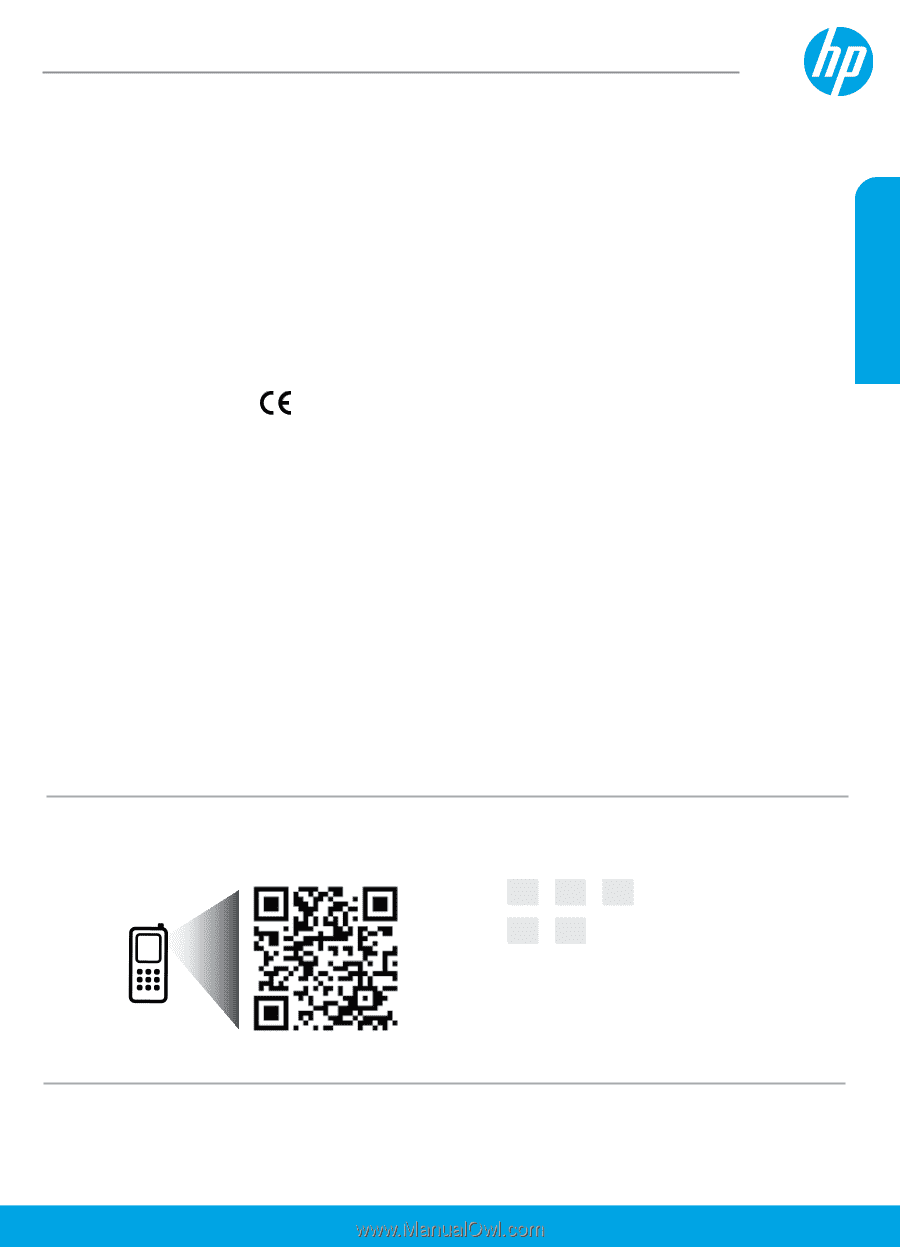
Printed in [English]
Printed in [Korean]
© 2015 HP Development Company, L.P.
*G0V48-90009*
*G0V48-90009*
G0V48-90009
The information
contained herein is
subject to change
without notice.
Scan to find out more!
Standard data rates may apply. Might not be available in all languages.
Learn more
Electronic Help:
Install the electronic Help by selecting it from the recommended software during software
installation. Learn about product features, printing, troubleshooting, and support. Find notices, environmental,
and regulatory information, including the European Union Regulatory Notice and compliance statements, in the
Technical Information section.
•
Windows® 8.1
: Click the down arrow in lower left corner of the Start screen, select the printer name, click
Help, and then select Search HP Help.
•
Windows® 8
: On the
Start
screen, right-click an empty area on the screen, click
All Apps
on the app bar,
click the icon with the printer’s name, and then click
Help
.
•
Windows® 7
,
Windows Vista®
, and
Windows® XP
: Click
Start
, select
All Programs
, select
HP
, and then
select the printer name.
•
OS X
: Click
Help
>
Help Center
. In the Help Viewer window, click
Help for all your apps
, and then click
the Help for your printer
.
Readme:
Contains HP support information, operating system requirements, and recent printer updates.
•
Windows
: Insert the software CD in your computer, and then browse to the
ReadMe.chm
file. Double-click
ReadMe.chm
to open, and then select the
ReadMe
in your language.
•
Mac
: Open the
Documents
folder located at the top-level of the software installer. Double-click
ReadMe
,
and then select the
ReadMe
in your language.
On the Web:
Additional help and information:
www.hp.com/go/support
. Printer registration:
www.register.hp.com
.
Declaration of Conformity:
www.hp.eu/certificates
. Ink usage:
www.hp.com/go/inkusage
.
Get started
1.
Follow the instructions in the Start here booklet to set up your printer.
2.
Visit
123.hp.com/dj5570
to install the mobile app or printer software and connect the printer to your
network.
Note:
An HP printer software CD is also provided. For Windows users, if the installation program does not
automatically start when you insert the CD into your computer, double-click
setup.exe
.
3.
Create an account online to activate your printer. You will be guided through account creation after you
have installed the mobile app or printer software.
HP DeskJet
Ink Advantage 5570 All-in-One series
www.hp.com/eu/DJIA5575
HP DeskJet IA 5570
English
FR
EN
PT
AR
EL