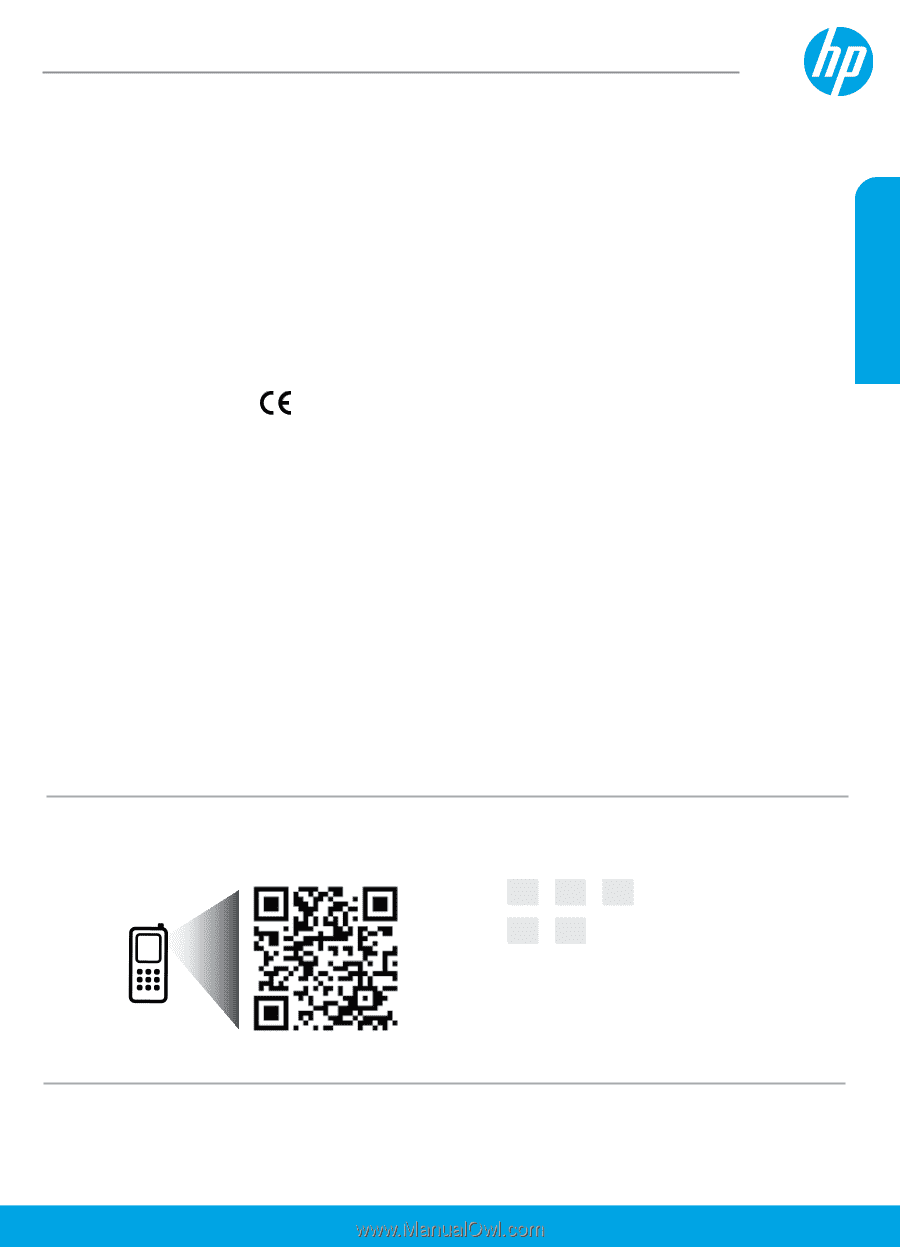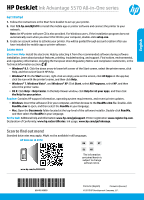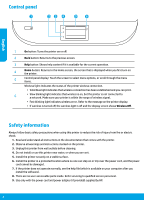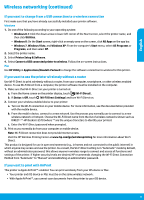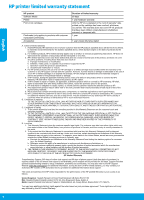HP DeskJet Ink Advantage 5570 Getting Started Guide - Page 1
HP DeskJet Ink Advantage 5570 Manual
 |
View all HP DeskJet Ink Advantage 5570 manuals
Add to My Manuals
Save this manual to your list of manuals |
Page 1 highlights
English HP DeskJet Ink Advantage 5570 All-in-One series Get started 1. Follow the instructions in the Start here booklet to set up your printer. 2. Visit 123.hp.com/dj5570 to install the mobile app or printer software and connect the printer to your network. Note: An HP printer software CD is also provided. For Windows users, if the installation program does not automatically start when you insert the CD into your computer, double-click setup.exe. 3. Create an account online to activate your printer. You will be guided through account creation after you have installed the mobile app or printer software. Learn more Electronic Help: Install the electronic Help by selecting it from the recommended software during software installation. Learn about product features, printing, troubleshooting, and support. Find notices, environmental, and regulatory information, including the European Union Regulatory Notice and compliance statements, in the Technical Information section. •• Windows® 8.1: Click the down arrow in lower left corner of the Start screen, select the printer name, click Help, and then select Search HP Help. •• Windows® 8: On the Start screen, right-click an empty area on the screen, click All Apps on the app bar, click the icon with the printer's name, and then click Help. •• Windows® 7, Windows Vista®, and Windows® XP: Click Start, select All Programs, select HP, and then select the printer name. •• OS X: Click Help > Help Center. In the Help Viewer window, click Help for all your apps, and then click the Help for your printer. Readme: Contains HP support information, operating system requirements, and recent printer updates. •• Windows: Insert the software CD in your computer, and then browse to the ReadMe.chm file. Double-click ReadMe.chm to open, and then select the ReadMe in your language. •• Mac: Open the Documents folder located at the top-level of the software installer. Double-click ReadMe, and then select the ReadMe in your language. On the Web: Additional help and information: www.hp.com/go/support. Printer registration: www.register.hp.com. Declaration of Conformity: www.hp.eu/certificates. Ink usage: www.hp.com/go/inkusage. Scan to find out more! Standard data rates may apply. Might not be available in all languages. HP DeskJet IA 5570 EN FR PT EL AR The information contained herein is subject to change without notice. www.hp.com/eu/DJIA5575 *G0V48-90009* *G0V48-90009* G0V48-90009 Printed in [English] Printed in [Korean] © 2015 HP Development Company, L.P.