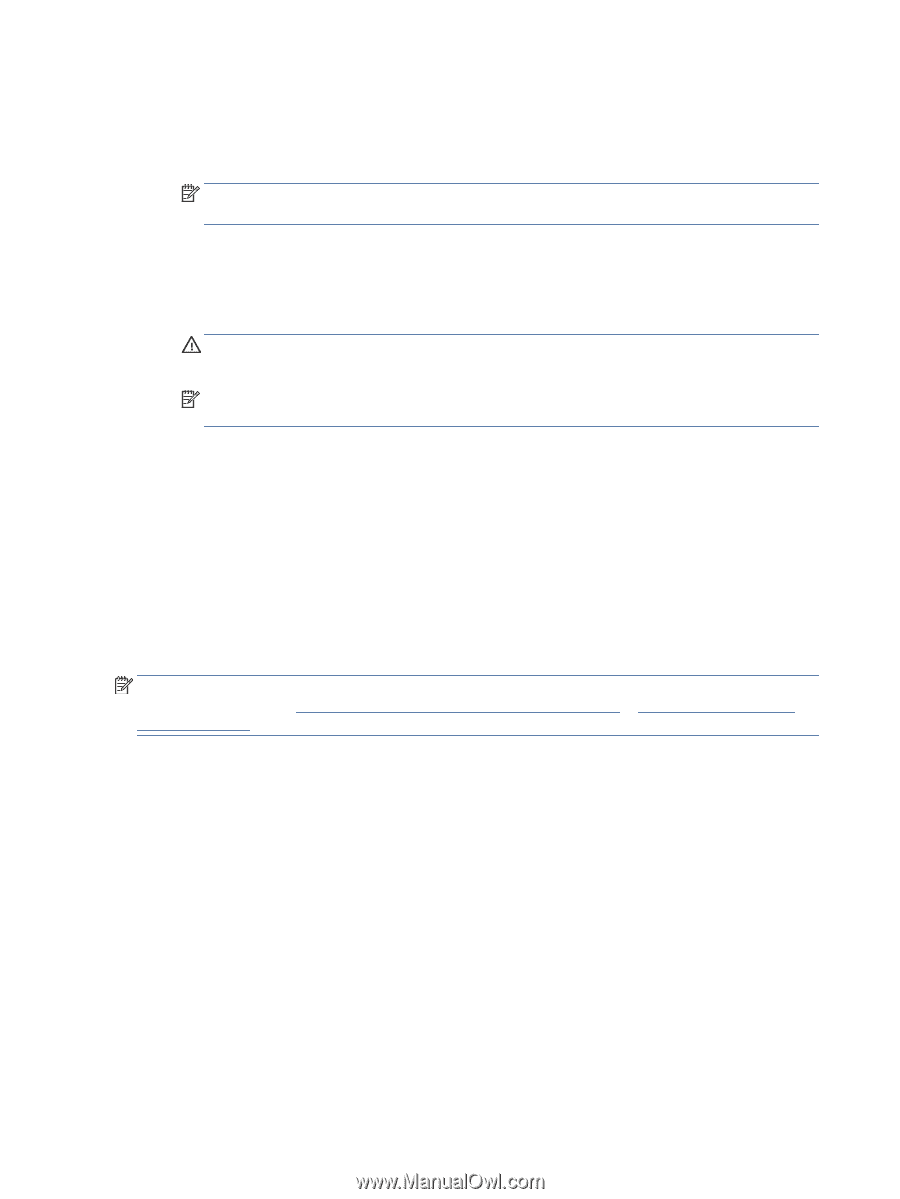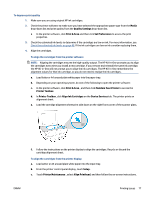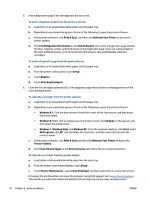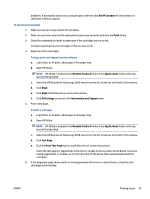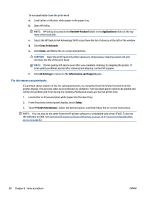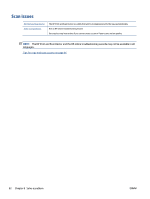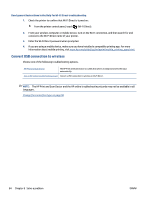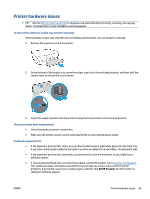HP DeskJet Ink Advantage 5640 User Guide - Page 86
Fix ink smears on printouts, Hewlett-Packard, Applications, Clean Printheads, Clean, All Settings
 |
View all HP DeskJet Ink Advantage 5640 manuals
Add to My Manuals
Save this manual to your list of manuals |
Page 86 highlights
To automatically clean the print head a. Load Letter or A4 plain, white paper in the paper tray. b. Open HP Utility. NOTE: HP Utility is located in the Hewlett-Packard folder in the Applications folder at the top level of the hard disk. c. Select the HP DeskJet Ink Advantage 5640 series from the list of devices at the left of the window. d. Click Clean Printheads. e. Click Clean, and follow the on-screen instructions. CAUTION: Clean the print head only when necessary. Unnecessary cleaning wastes ink and shortens the life of the print head. NOTE: If print quality still seems poor after you complete cleaning, try aligning the printer. If print quality problems persist after cleaning and aligning, contact HP support. f. Click All Settings to return to the Information and Support pane. Fix ink smears on printouts If a printout shows smears of ink, for subsequent prints, try using the Clean Ink Smear function from the printer display. This process takes several minutes to complete. Full-size plain paper needs to be loaded and will be moved back and forth during the cleaning. Mechanical noises are normal at this time. 1. Load Letter or A4 unused plain white paper into the input tray. 2. From the printer control panel display, touch Setup . 3. Touch Printer Maintenance , select the desired option, and then follow the on-screen instructions. NOTE: You can also do the same from the HP printer software or embedded web server (EWS). To access the software or EWS, see Open the HP printer software (Windows) on page 16 or Open the embedded Web server on page 63. 80 Chapter 8 Solve a problem ENWW