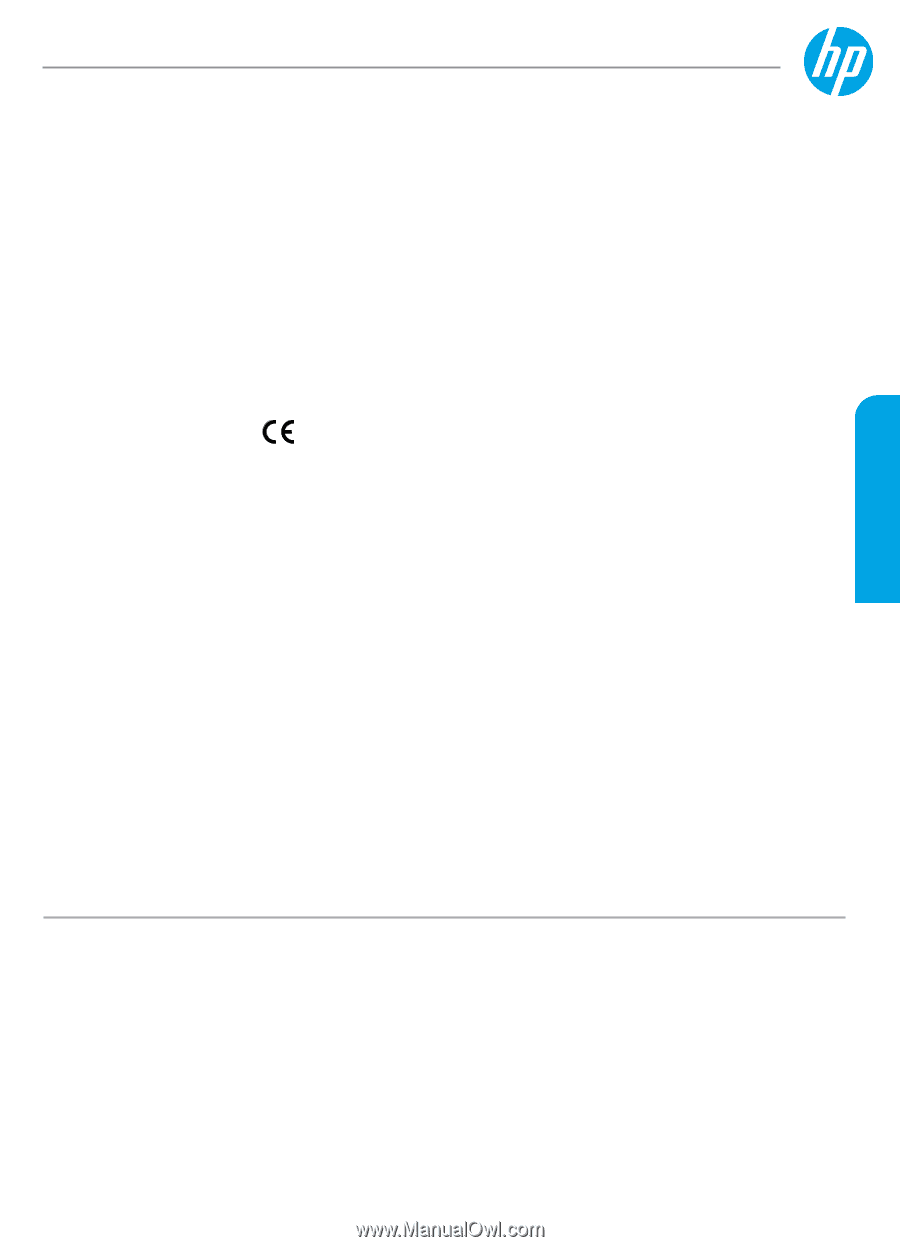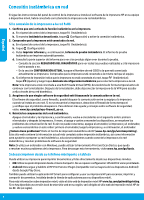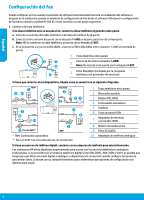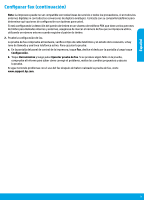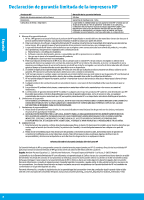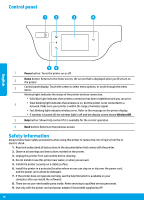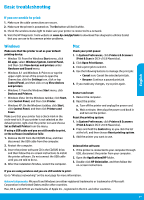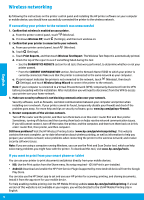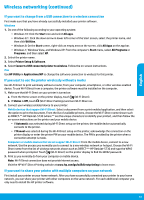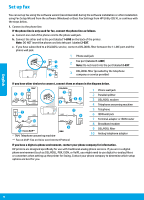HP DeskJet Ink Advantage Ultra 5730 Getting Started Guide - Page 9
Get started, Learn more
 |
View all HP DeskJet Ink Advantage Ultra 5730 manuals
Add to My Manuals
Save this manual to your list of manuals |
Page 9 highlights
English HP DeskJet Ink Advantage Ultra 5730 All-in-One series Get started 1. Prepare: Follow the instructions in the setup flyer to begin printer setup. 2. Connect: Visit 123.hp.com/dj5730 to launch and load the setup software or app, and connect the printer to your network. Note for Windows® users: You can also use the printer software CD. If the installation program does not start, browse to Computer, double-click the CD/DVD drive icon with the HP logo, and then double-click setup.exe. 3. Activate: Create an account; download and install the HP printer software or the HP Smart app to finish setup. Learn more Electronic Help: Install the electronic Help by selecting it from the recommended software during software installation. Learn about product features, printing, troubleshooting, and support. Find notices, environmental, and regulatory information, including the European Union Regulatory Notice and compliance statements, in the Technical Information section. •• Windows® 10: Click the Start icon, select All apps, select the printer name, click Help, and then select Search HP Help. •• Windows® 8.1: Click the down arrow in lower left corner of the Start screen, select the printer name, click Help, and then select Search HP Help. •• Windows® 8: On the Start screen, right-click an empty area on the screen, click All Apps on the app bar, click the icon with the printer name, and then click Help. •• Windows® 7, Windows Vista®, and Windows® XP: Click Start, select All Programs, select HP, and then select the printer name. •• OS X Yosemite v10.10 and OS X El Capitan v10.11: Click Help > Mac Help. In the Help Viewer window, type your printer name in the search field. •• OS X Mavericks v10.9: Click Help > Help Center. In the Help Viewer window, click Help for all your apps, and then click the Help for your printer. Readme: Contains HP support information, operating system requirements, and recent printer updates. •• Windows: Insert the software CD in your computer, and then browse to the ReadMe.chm file. Double-click ReadMe.chm to open, and then select the ReadMe in your language. On the Web: Additional help and information: www.support.hp.com. Printer registration: www.register.hp.com. Declaration of Conformity: www.hp.eu/certificates. Ink usage: www.hp.com/go/inkusage. The information contained herein is subject to change without notice.