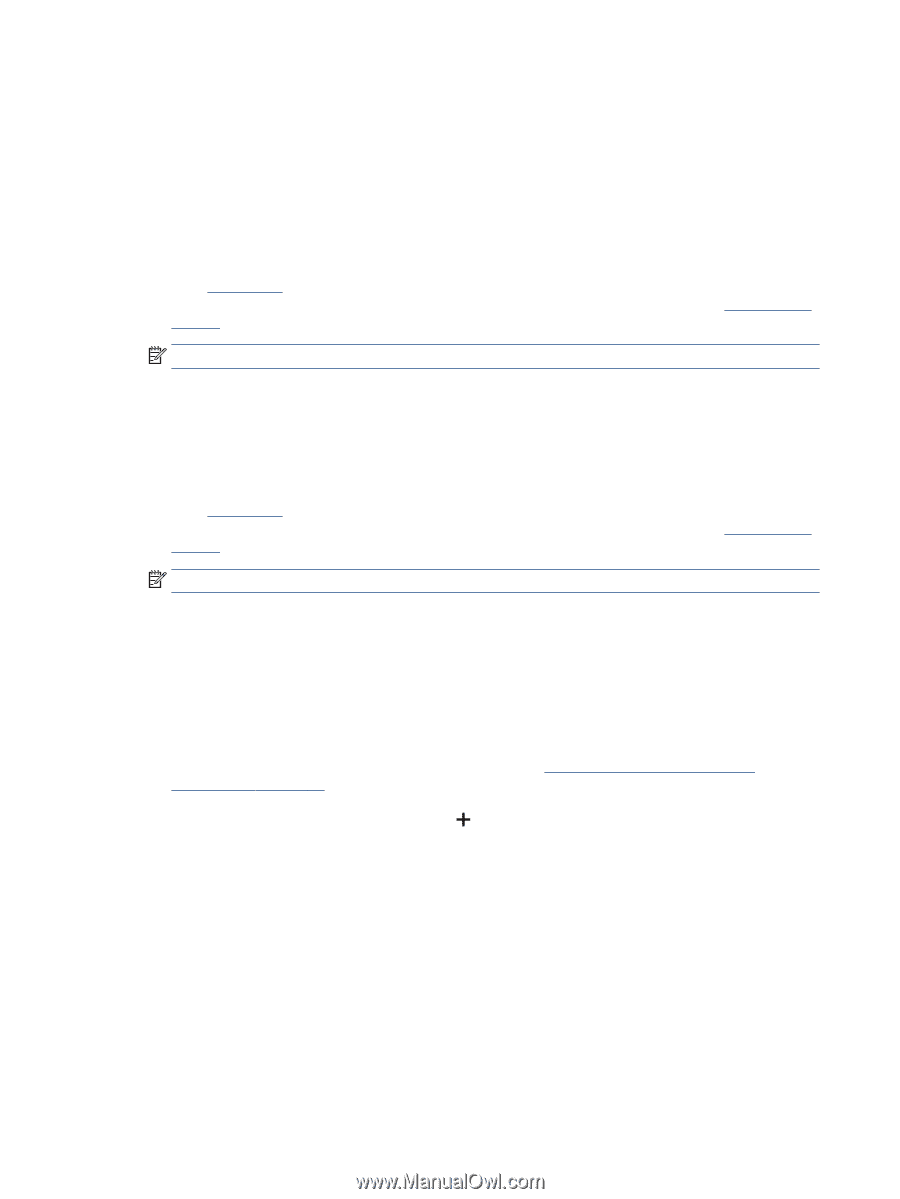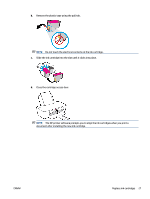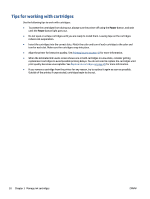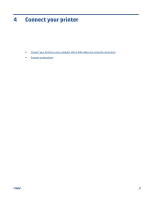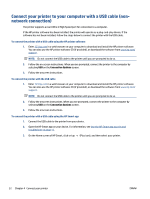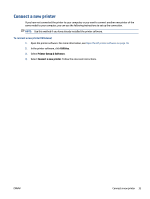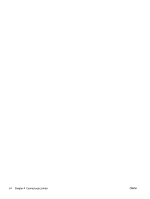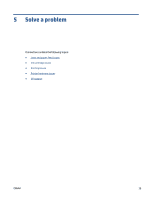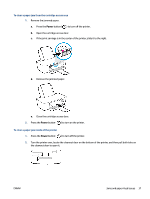HP Deskjet 1200 User Guide - Page 36
Connect your printer to your computer with a USB cable (non-network connection), Connection Options
 |
View all HP Deskjet 1200 manuals
Add to My Manuals
Save this manual to your list of manuals |
Page 36 highlights
Connect your printer to your computer with a USB cable (nonnetwork connection) The printer supports a rear USB 2.0 High Speed port for connection to a computer. If the HP printer software has been installed, the printer will operate as a plug-and-play device. If the software has not been installed, follow the steps below to connect the printer with the USB cable. To connect the printer with a USB cable using the HP printer software 1. Enter 123.hp.com in a web browser on your computer to download and install the HP printer software. You can also use the HP printer software CD (if provided), or download the software from www.hp.com/ support. NOTE: Do not connect the USB cable to the printer until you are prompted to do so. 2. Follow the on-screen instructions. When you are prompted, connect the printer to the computer by selecting USB on the Connection Options screen. 3. Follow the onscreen instructions. To connect the printer with the USB cable 1. Enter 123.hp.com in a web browser on your computer to download and install the HP printer software. You can also use the HP printer software CD (if provided), or download the software from www.hp.com/ support. NOTE: Do not connect the USB cable to the printer until you are prompted to do so. 2. Follow the onscreen instructions. When you are prompted, connect the printer to the computer by selecting USB on the Connection Options screen. 3. Follow the onscreen instructions. To connect the printer with a USB cable using the HP Smart app 1. Connect the USB cable to the printer from your device. 2. Open the HP Smart app on your device. For information, see Use the HP Smart app to print and troubleshoot on page 11. 3. On the Home screen of HP Smart, click or tap (Plus icon), and then select your printer. 32 Chapter 4 Connect your printer ENWW