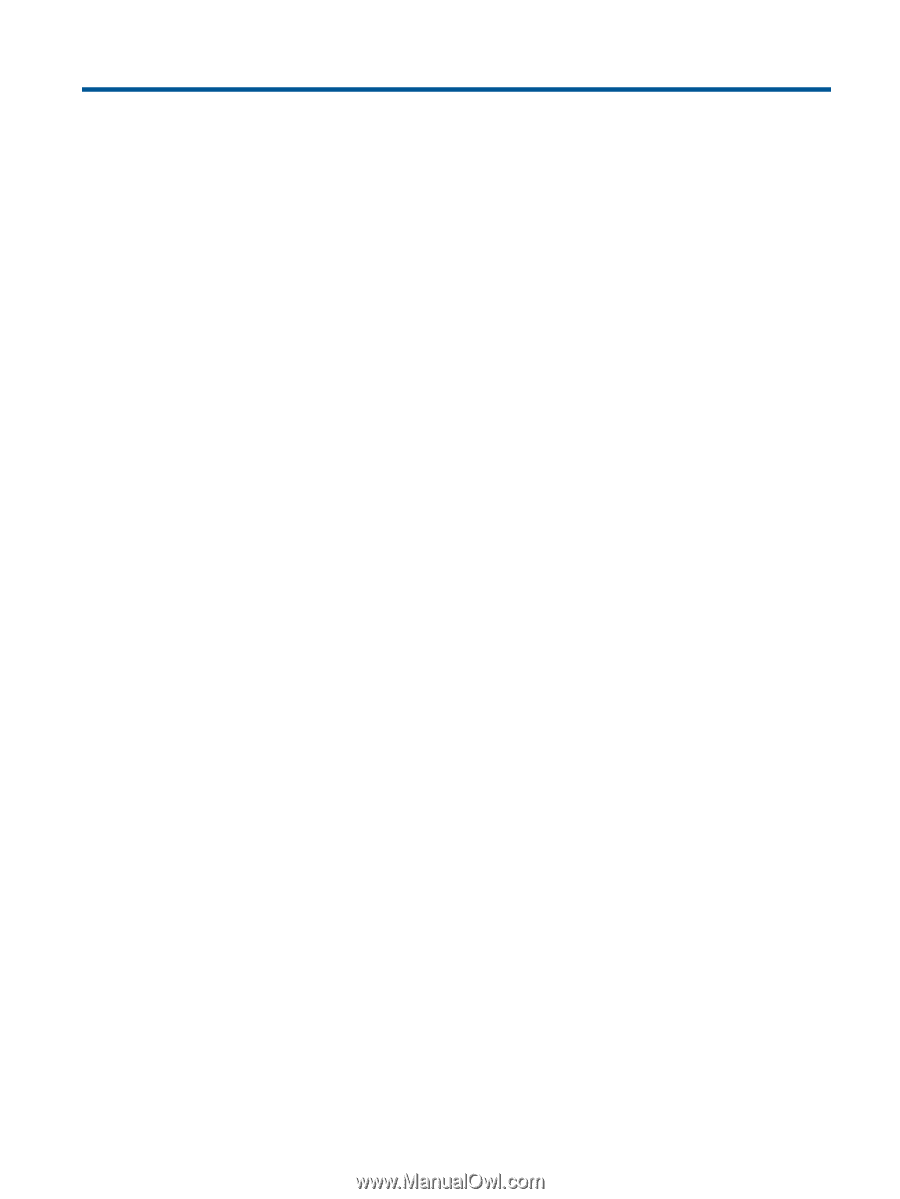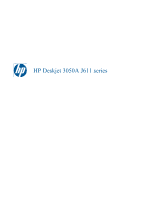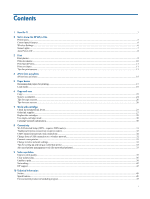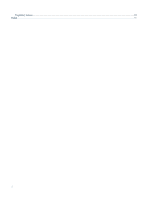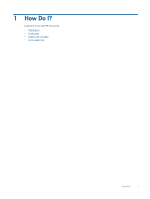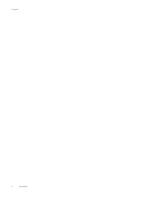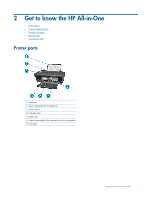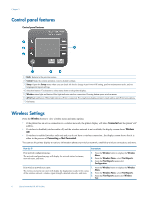Contents
1
How Do I?
.................................................................................................................................................................................................
3
2
Get to know the HP All-in-One
Printer parts
...............................................................................................................................................................................................
5
Control panel features
...............................................................................................................................................................................
6
Wireless Settings
.......................................................................................................................................................................................
6
Status Lights
..............................................................................................................................................................................................
7
Auto Power-Off
........................................................................................................................................................................................
8
3
Print
Print photos
...............................................................................................................................................................................................
9
Print documents
.......................................................................................................................................................................................
10
Print Quick Forms
...................................................................................................................................................................................
11
Print envelopes
........................................................................................................................................................................................
11
Tips for print success
...............................................................................................................................................................................
11
4
ePrint from anywhere
ePrint from anywhere
..............................................................................................................................................................................
15
5
Paper basics
Recommended papers for printing
..........................................................................................................................................................
17
Load media
..............................................................................................................................................................................................
18
6
Copy and scan
Copy
........................................................................................................................................................................................................
23
Scan to a computer
..................................................................................................................................................................................
24
Tips for copy success
..............................................................................................................................................................................
26
Tips for scan success
...............................................................................................................................................................................
26
7
Work with cartridges
Check the estimated ink levels
................................................................................................................................................................
27
Order ink supplies
...................................................................................................................................................................................
27
Replace the cartridges
.............................................................................................................................................................................
28
Use single-cartridge mode
.......................................................................................................................................................................
30
Cartridge warranty information
...............................................................................................................................................................
30
8
Connectivity
Wi-Fi Protected Setup (WPS – requires WPS router)
.............................................................................................................................
31
Traditional wireless connection (requires router)
...................................................................................................................................
32
USB Connection (non-network connection)
...........................................................................................................................................
32
Change from a USB connection to a wireless network
...........................................................................................................................
32
Connect a new printer
.............................................................................................................................................................................
33
Change wireless network settings
...........................................................................................................................................................
33
Tips for setting up and using a networked printer
...................................................................................................................................
33
Advanced printer management tools (for networked printers)
...............................................................................................................
33
9
Solve a problem
Improve print quality
...............................................................................................................................................................................
35
Clear a paper jam
.....................................................................................................................................................................................
36
Unable to print
.........................................................................................................................................................................................
38
Networking
..............................................................................................................................................................................................
42
HP support
...............................................................................................................................................................................................
42
10
Technical information
Notice
......................................................................................................................................................................................................
45
Specifications
..........................................................................................................................................................................................
45
Environmental product stewardship program
.........................................................................................................................................
47
1