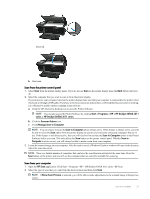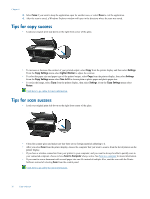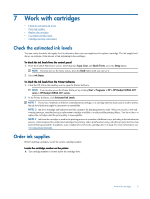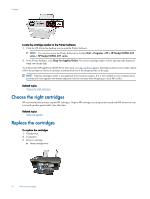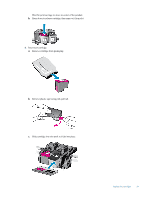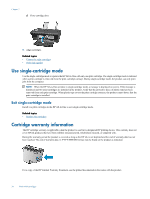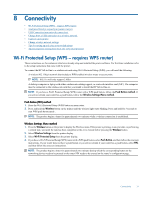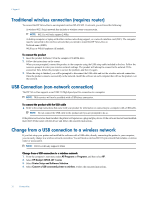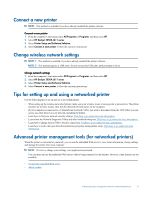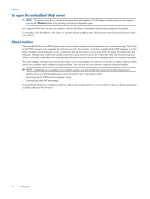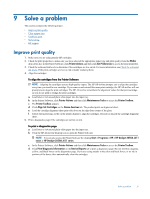HP Deskjet 3050A User Guide - Page 32
Use single-cartridge mode, Cartridge warranty information - install
 |
View all HP Deskjet 3050A manuals
Add to My Manuals
Save this manual to your list of manuals |
Page 32 highlights
Chapter 7 d. Close cartridge door. 5. Align cartridges. Related topics • Choose the right cartridges • Order ink supplies Use single-cartridge mode Use the single-cartridge mode to operate the HP All-in-One with only one print cartridge. The single-cartridge mode is initiated when a print cartridge is removed from the print cartridge carriage. During single-cartridge mode, the product can only print jobs from the computer. NOTE: When the HP All-in-One operates in single-cartridge mode, a message is displayed on screen. If the message is displayed and two print cartridges are installed in the product, verify that the protective piece of plastic tape has been removed from each print cartridge. When plastic tape covers the print cartridge contacts, the product cannot detect that the print cartridge is installed. Exit single-cartridge mode Install two print cartridges in the HP All-in-One to exit single-cartridge mode. Related topics • Replace the cartridges Cartridge warranty information The HP cartridge warranty is applicable when the product is used in its designated HP printing device. This warranty does not cover HP ink products that have been refilled, remanufactured, refurbished, misused, or tampered with. During the warranty period the product is covered as long as the HP ink is not depleted and the end of warranty date has not been reached. The end of warranty date, in YYYY/MM/DD format, may be found on the product as indicated: For a copy of the HP Limited Warranty Statement, see the printed documentation that came with the product. 30 Work with cartridges