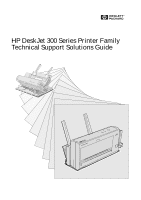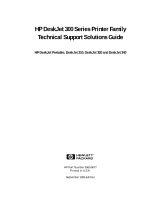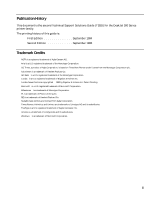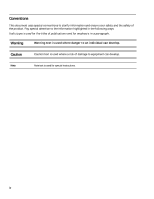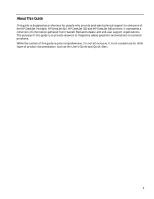HP Deskjet 320 Solutions Guide
HP Deskjet 320 Manual
 |
View all HP Deskjet 320 manuals
Add to My Manuals
Save this manual to your list of manuals |
HP Deskjet 320 manual content summary:
- HP Deskjet 320 | Solutions Guide - Page 1
H HP DeskJet 300 Series Printer Family Technical Support Solutions Guide DeskJet 340 H DeskJet 340 - HP Deskjet 320 | Solutions Guide - Page 2
HP DeskJet 300 Series Printer Family Technical Support Solutions Guide HP DeskJet Portable, DeskJet 310, DeskJet 320 and DeskJet 340 H HP Part Number 5960-9677 Printed in U.S.A. September 1995 Edition Thi d t t d ith F M k 4 0 4 - HP Deskjet 320 | Solutions Guide - Page 3
WITH REGARD TO THIS MATERIAL, INCLUDING, BUT NOT LIMITED TO, THE IMPLIED WARRANTIES OF MERCHANTABILITY AND FITNESS FOR A PARTICULAR PURPOSE. Hewlett-Packard shall not be liable for errors contained herein or for incidental or consequential damages in connection with the furnishing, performance, or - HP Deskjet 320 | Solutions Guide - Page 4
second Technical Support Solutions Guide (TSSG) for the DeskJet 300 Series printer family. The printing history of this guide is: First under license from the Monotype Corporation plc. ColorSmart is a trademark of Hewlett-Packard Co. Gill Sans® is a U.S. registered trademark of the Monotype - HP Deskjet 320 | Solutions Guide - Page 5
to an individual can develop. Caution Caution text is used where a risk of damage to equipment can develop. Note Note text is used for special instructions. iv - HP Deskjet 320 | Solutions Guide - Page 6
Portable, HP DeskJet 310, HP DeskJet 320 and HP DeskJet 340 printers. It represents a collection of information gathered from Hewlett-Packard's dealer and end-user support organizations. The purpose of this guide is to provide answers to frequently asked questions and solutions to common problems - HP Deskjet 320 | Solutions Guide - Page 7
models 1-2 Support Tools 1-3 Features and Benefits 1-3 Views 1-5 Similarities and Differences 1-7 With Non-Portable HP DeskJet Family Printers 1-7 Between the HP DeskJet 300 Series Printers 1-8 Printer Options 1-9 Power Cord, Rapid Recharger, and Battery Pack Part Numbers 1-11 Supplies and - HP Deskjet 320 | Solutions Guide - Page 8
340 • HP DeskJet 320 • HP DeskJet 310 • HP DeskJet Portable Table 1-1. The HP DeskJet 300 Series Printer Model Numbers and Product Positioning Printer HP DeskJet 340 Printer Model Number C2655A Model Status Available Product Positioning HP's DeskJet family inkjet printer for notebook PC users - HP Deskjet 320 | Solutions Guide - Page 9
Benefits Table 1-2. HP DeskJet 300 Series Printer Features and Benefits Feature Black output resolution: • 300 by 300 DPI (HP DeskJet 310 and Portable) • 600 by 300 addressable rasterpoints per inch (HP DeskJet 340 and 320) Benefit Letter-quality output at an affordable price. Prints on plain paper - HP Deskjet 320 | Solutions Guide - Page 10
Printer Drivers for an HP DeskJet 300 Series Printer.") Grayscale output in Windows using the HP printer 256 levels of grayscale with enhanced dithering using the current HP driver DeskJet 300 Series printer driver. Expansion slot for PCMCIA Type 1.0 card Transparency support (black and - HP Deskjet 320 | Solutions Guide - Page 11
1-1. The HP DeskJet 300 Series Printer printer settings menu2 out-of-paper sensor print cartridge/print cartridge cradle paper release button Figure 1-2. The HP DeskJet 300 Series Printer (Internal View) 1. The printer stands are not available with the HP DeskJet 340 2. The HP DeskJet 340 does not - HP Deskjet 320 | Solutions Guide - Page 12
340 Printer and Portable Sheet Feeder in Operating Mode Figure 1-4. The HP DeskJet 300 Series Printer in Operating Mode Figure 1-5. The HP DeskJet 300 Series Printer and Desktop Sheet Feeder in Operating Mode Figure 1-6. The HP DeskJet 300 Series Printer and Desktop Sheet Feeder in the Manual - HP Deskjet 320 | Solutions Guide - Page 13
from Non-Portable HP DeskJet Family Printers Similarities Differences Black Print Cartridge Compatibility The DeskJet 300 printers can use the same black print cartridge, the 51633A, as other DeskJet family printers. Colour Print Cartridges For printing in color, the DeskJet 340, 320 and 310 - HP Deskjet 320 | Solutions Guide - Page 14
HP ColorSmart printer driver which produce vibrant colors at the touch of a button.) Color Print Cartridges For printing in color, the DeskJet 340, 320 and 310 printers can use the color print cartridge 51625A. The DeskJet Portable uses the 51633A black print cartridge. Different AC Power Devices - HP Deskjet 320 | Solutions Guide - Page 15
2. Table 1-5. HP DeskJet 300 Series Printer Options Region or Country HP DeskJet 340 Printer Option Number1 HP DeskJet 320 Printer Option Number1 HP DeskJet 310 Printer Option Number1 HP DeskJet Portable Printer Option Number 1 Power Cord Included2 Language of User Documentation Argentina - HP Deskjet 320 | Solutions Guide - Page 16
Table 1-5. HP DeskJet 300 Series Printer Options (Continued) Region or Country HP DeskJet 340 Printer Option Number1 HP DeskJet 320 Printer Option Number1 HP DeskJet 310 Printer Option Number1 HP DeskJet Portable Printer Option Number1 Power Cord Included2 Language of User Documentation - HP Deskjet 320 | Solutions Guide - Page 17
240 Vac 230 Vac C3064A C3063A UK 8120-6315 240 Vac C3062A DJP610 1. To replace the country-specific power module of an HP DeskJet Portable printer, you must order a new worldwide power adapter. The worldwide power adapter part number is: 0950-2435. Remember to also order a detachable country - HP Deskjet 320 | Solutions Guide - Page 18
HP DeskJet Portable printer, you must order a new worldwide power adapter. The worldwide power adapter part number is: 0950-2435. Remember to also order a detachable country-specific power cord listed in the table above. Country or Region U.S. Japan Europe Table 1-7. Optional Battery Packs Hewlett - HP Deskjet 320 | Solutions Guide - Page 19
1-8. HP DeskJet 300 Series Printer Supplies and Accessories Part Number 51633A Black print cartridge1 Supply/Accessory Description 51633M Mobil Traid black pen 51625A C3280A C3281A C3282A Color print cartridge Color Kit, including the color print cartridge2 (cyan, magenta, and yellow inks - HP Deskjet 320 | Solutions Guide - Page 20
interface cable, however, will work on an HP DeskJet 300 Series printer. User Documentation Language Danish Table 1-9. Available HP DeskJet 300 Series Printers' User Documentation Kits HP DeskJet 340 User Documentation Kit Part Number HP DeskJet 320 HP DeskJet 310 HP DeskJet Portable C2655 - HP Deskjet 320 | Solutions Guide - Page 21
Table 1-10. Other User Documentation Document HP DeskJet 320/310 Printer Technical Reference Guide1 HP DeskJet 310 Printer Technical Reference Guide1 HP DeskJet Portable Printer Technical Reference Guide1 1. Available in English only. HP Part Number C2634-90145 C2621-90172 C2614-90060 Product - HP Deskjet 320 | Solutions Guide - Page 22
Fonts Note Windows 3.1 does not support these internal fonts. The HP DeskJet 300 Series printer driver uses TrueType fonts when printing from Windows 3.1 (see "Selecting a Printer Driver" in chapter 4). Table 1-11. Internal Portrait Fonts Portrait Fonts Can be selected with printer buttons - HP Deskjet 320 | Solutions Guide - Page 23
75, 9.5, and 19 point) 16.67 cpi Fonts that cannot be selected with printer buttons can be selected by escape sequences or software applications, depending on the application. The HP DeskJet 300 Series printers can print all available landscape fonts in the following modes and enhancements: Modes - HP Deskjet 320 | Solutions Guide - Page 24
167 cps 167 cps Programming command set HP PCL Level 3, with extensions (see appendix A) Print resolution (horizontal ! vertical) Draft Letter-Quality DeskJet 340 and 320 DeskJet 310 and Portable 150 ! 300 dots per inch 600 ! 300 addressable rasterpoints per inch (black), 300 ! 300 dots per inch - HP Deskjet 320 | Solutions Guide - Page 25
340, 320 DeskJet 310 DeskJet Portable 16K or 48K (using DJPMenu) 48K 48K Table 1-17. Battery Pack Specifications Category Battery type Specification 6 volt, 1.2 Ah nickel cadmium Typical number of black pages printed per charge Typical number of color pages printed per charge 100 pages 23 - HP Deskjet 320 | Solutions Guide - Page 26
B A C E D F H I G J L K M power adapter R Q S battery pack O N P rapid recharger 1-20 Product Information Figure 1-8. Physical Specifications - HP Deskjet 320 | Solutions Guide - Page 27
in. (18 mm) 5.5 oz. (156 g) U 1.8 in. (46 mm) 1. The HP DeskJet Portable printer may come with a country-specific power module different from the HP DeskJet 320 and 310 worldwide power adapter. The HP DeskJet Portable power module's physical specifications are: K=4.1 in. (105mm), L=2.2 in. (57mm - HP Deskjet 320 | Solutions Guide - Page 28
HP DeskJet 320 InkJet Printer H HP DeskJet 320 InkJet Printer H C A HP DeskJet 320 InkJet Printer H F B H D E HP DeskJet 320 InkJet Printer H HP DeskJet 320 InkJet Printer H J G H Figure 1-9. Packaging Dimensions Specifications 1-22 Product Information - HP Deskjet 320 | Solutions Guide - Page 29
The older model C2614A HP DeskJet Portable packaging dimensions were different from the other DeskJet 300 Series printers. The older DeskJet Portable dimensions were: A=15 50 Hz (±3 Hz) 50 Hz (±3 Hz) 50 Hz (±3 Hz) Power consumption Idle Printing (maximum) Charging (maximum) 5 watts 13.5 watts 8 - HP Deskjet 320 | Solutions Guide - Page 30
to 80% RH at 30°C 95% RH at 65°C Altitude Printer Operating Non-operating Print cartridge Operating Non-operating 0 to 4600 meters (15,000 feet) 0 per ISO 9296 Sound pressure (at 1 meter bystander position) Sound power 45 dB(A) 5.8 B(A) Electrostatic discharge No soft failures 2.5% or fewer - HP Deskjet 320 | Solutions Guide - Page 31
Community) VCCI (Japan) SABS (South Africa) RRL (Korea)3 1. The country specific power module, shipped with some HP DeskJet Portable printers, does not have NOM safety certification. 2. The newer model C2624A of the HP DeskJet Portable printer, sold only in the Asia Pacific, does not have any safety - HP Deskjet 320 | Solutions Guide - Page 32
30 sheets of 160 lb paper (with portable sheet feeder) 8.5 in. ! 11 in. 210 mm ! 297 mm 8.5 in. ! 14 in. 7.25 in. ! 10.5 in. U.S. Letter and A4 U.S. Letter and A4 Notes • The HP DeskJet 300 Series printers do not support envelopes. • The HP DeskJet 300 Series printers work well with most types of - HP Deskjet 320 | Solutions Guide - Page 33
) 0.25 inch (U.S. Letter, Legal and Executive) 3.2 mm (A4) 0.50 inch (U.S. Letter, Legal and Executive) 12.7 mm (A4) Printable area Landscape orientation (black printing) 0.17 inch (U.S. Letter, Legal and Executive) 4.2 mm (A4) 0.25 inch (U.S. Letter, Legal and Executive) 3.6 mm (A4) Figure 1-11 - HP Deskjet 320 | Solutions Guide - Page 34
Table 1-24. Printable Area1,2 Printable Area3 black printing: 8.0 ! 10.5 in. software application or contact the software vendor. 3. Based on perforation skip mode off. Perforation skip mode on reduces the printable area by increasing the top margin to 0.5 inches. 4. The HP DeskJet Portable printer - HP Deskjet 320 | Solutions Guide - Page 35
is not the responsibility of Hewlett-Packard. Hewlett-Packard does not support refilling the print cartridges. HP cannot guarantee the print quality from refilled print cartridges. Printer damage caused by refilling is not covered by the Hewlett-Packard warranty or customer service agreements. Product - HP Deskjet 320 | Solutions Guide - Page 36
1-30 Product Information - HP Deskjet 320 | Solutions Guide - Page 37
2-15 Advanced Settings 2-15 Changing Power Off Time 2-15 Changing Sleep Time 2-15 Changing Default Graphics Resolution 2-15 Changing the DeskJet 320 and 340's Input Buffer Size 2-16 Localizing Factory Defaults 2-17 Installing Windows Printer Drivers 2-18 Thi d t Installation and Con - HP Deskjet 320 | Solutions Guide - Page 38
Included Power cord1 Black print cartridge User's Guide Power stands1 Power adapter2 Printer Customer Reply Card4 Printer software3 Portable Sheet Feeder5 1. The HP DeskJet 340 does not come with printer stands. 2. Some HP DeskJet Portable printers may have a country-specific power module - HP Deskjet 320 | Solutions Guide - Page 39
3 cm) away from the computer, disk drive, or hard disk. Note Some HP DeskJet Portable printers may have country-specific power modules instead of a worldwide power adapter and power cord. To connect power to these printers, plug the country specific power module into an AC outlet and then into the - HP Deskjet 320 | Solutions Guide - Page 40
to adapt to a country or region's power receptacle. See table 1-6 for power cord part numbers. Further information See "Powering the Printer" in chapter 3. Installing/Replacing a Battery Pack 1. If the printer is installed in the sheet feeder, remove the printer from the sheet feeder. Slide the - HP Deskjet 320 | Solutions Guide - Page 41
on the rapid recharger. See "Powering HP DeskJet 300 Series Printers" in chapter 3 and "Configuring the Printer" in chapter 2. 1. The HP DeskJet Portable printer does not have the DJPMenu software included with the printer; to get this software, see "Obtaining Printer Drivers" in chapter 6. For more - HP Deskjet 320 | Solutions Guide - Page 42
18 19 - 30 31 32 Pin ID Strobe1 Description A low pulse causes the printer to read one byte of data. Data 0 - Data 7 Acknowledge1 These pins are the Ground Signal interface ground. Chassis Ground Chassis ground. +5 V The printer outputs a +5 volt high logic level through a 2.2K ohm resistor - HP Deskjet 320 | Solutions Guide - Page 43
cable to connect HP DeskJet 300 Series printers to the computer. 1. Turn off the printer. 3. Connect the printer end of the interface cable firmly into the printer is turned on. Refer to your DOS manual for instructions on adding this command to the AUTOEXEC.BAT file. 1. If you are using - HP Deskjet 320 | Solutions Guide - Page 44
the computer and the printer: 2. Press and hold the Paper Feed button (for the HP DeskJet 340) to eject the page printer has finished printing the DOS directory of files . DJP905 If the printer does not print the listing of files on the current DOS directory, refer to the "Overall Troubleshooting - HP Deskjet 320 | Solutions Guide - Page 45
be used to configure the DeskJet 300 series printers (except for the HP DeskJet 340). To configure the HP DeskJet 340, install the driver software that comes with the printer and set the print options in the printer setup or the DJPMenu configuration utitlty (for DOS users). Refer to the Configuration - HP Deskjet 320 | Solutions Guide - Page 46
of the print cartridge cradle points to the presently selected setting of the printer settings menu group. DJP906 In Menu mode, the printer buttons are redefined. See figure 2-3 and table 2-4 for the printer button definitions. 1. The older model C2614A of the HP DeskJet Portable printer has "Settings - HP Deskjet 320 | Solutions Guide - Page 47
within the printer settings menu group. DJP907 6. With the pointer on the print cartridge cradle pointing HP DeskJet Portable printer has a slightly different Printer Settings Menu from the one shown above. The older menu does not have the "Media Source" group. See the printer's User's Guide - HP Deskjet 320 | Solutions Guide - Page 48
button while pressing and releasing the Power button. 1. The HP DeskJet Portable printer does not have the DJPMenu configuration utility included with the printer; to get this software, see "Obtaining Printer Drivers" in chapter 6, Service and Support Information. For more information on DJPMenu - HP Deskjet 320 | Solutions Guide - Page 49
of the HP DeskJet Portable printer does not have the "Media Source" group in the Printer Settings Menu. 2. The HP DeskJet Portable printer does not have the DJPMenu configuration utility included with the printer; to get this software, see "Obtaining Printer Drivers" in chapter 7, Service and Support - HP Deskjet 320 | Solutions Guide - Page 50
configuration utility1 from the computer. 1. The HP DeskJet Portable printer does not have the DJPMenu configuration utility included with the printer; to get this software, see "Obtaining Printer Drivers" in chapter 7, Service and Support Information. For more information on DJPMenu, see "Additional - HP Deskjet 320 | Solutions Guide - Page 51
and Support Information. Running the DJPMenu Configuration Utility To run DJPMenu on the DeskJet 340, first install the DJPMENU.EXE file to the computer's hard drive using INSTALL.BAT from the printer software Installation Disk , then type: c:\deskjet\djpmenu. For the HP DeskJet 320, 310 and Portable - HP Deskjet 320 | Solutions Guide - Page 52
the Online and Setup buttons while turning on the printer. This action restores all these settings: 300 dpi for default Graphics Density, 15 minutes for Power off time, 2 minutes for Sleep time and 16K for the DeskJet 340 and 320's Input Buffer Size. Localizing Factory Defaults You can also - HP Deskjet 320 | Solutions Guide - Page 53
Note Hewlett-Packard recommends that you do not change the factory default settings unless you have a specific need for localized country default settings. Note that, even without changing the factory default settings, you can make changes to the printer settings in Menu mode that will be retained - HP Deskjet 320 | Solutions Guide - Page 54
and Hewlett-Packard's printer drivers for Windows 3.0 and 3.1. For more information on available printer drivers, see "Windows Printer Driver Information" in chapter 4. Table 2-8. Installing a Windows Printer Driver Microsoft's Universal Printer Driver: (Included with Windows 3.0 / 3.1) HP DeskJet - HP Deskjet 320 | Solutions Guide - Page 55
Line box. Then click OK. 6. Follow the instructions on the screen to complete the installation of the printer driver. Note HP DeskJet 300 Series Driver Version 7.0 will be made available at a later date to support the DeskJet 340, 320, 310 and the Portable. Installation and Configuration 2-19 - HP Deskjet 320 | Solutions Guide - Page 56
2-20 Installation and Configuration - HP Deskjet 320 | Solutions Guide - Page 57
3-15 Closed Position, for Storing or Transporting the Printer and Desktop Sheet Feeder . 3-16 Loading Media 3-17 Manual Single Load 3-17 Loading Media in the Sheet Feeder 3-18 Installing/Replacing a Print Cartridge 3-20 Powering the Printer 3-24 Standard Charge and Quick Charge Rates 3-24 - HP Deskjet 320 | Solutions Guide - Page 58
to turn the printer on or off. Figure 3-1. HP DeskJet 340 Printer Buttons and Lights Table 3-1. Description of Printer Buttons and Lights for the HP DeskJet 340 Button or Light Operation Description Power button and Turns the printer on Press the Power button to turn the printer on or off - HP Deskjet 320 | Solutions Guide - Page 59
and hold to enter Menu mode. Press to turn the printer on or off. Figure 3-2. HP DeskJet 300 Series Printer Buttons and Lights3 1. The older model C2614A of the HP DeskJet Portable printer has these two lights reversed; instead of "Change Cartridge" the top light is labeled "Menu", and instead of - HP Deskjet 320 | Solutions Guide - Page 60
fly. See "Using the Print Cartridge Cleaning Routine" in chapter 6. 1. The HP DeskJet Portable printer does not have the DJPMenu configuration utility included with the printer; to get this software, see "Obtaining Printer Drivers" in chapter 7, Service and Support Information. For more information - HP Deskjet 320 | Solutions Guide - Page 61
" instead of "Change Cartridge" written on the printer's front panel. 4. The HP DeskJet Portable printer does not have the DJPMenu configuration utility included with the printer; to get this software, see "Obtaining Printer Drivers" in chapter 6, Service and Support Information. For more information - HP Deskjet 320 | Solutions Guide - Page 62
C2614A of the HP DeskJet Portable printer does not print a list of internal fonts. 3. The HP DeskJet Portable printer does not have the DJPMenu configuration utility included with the printer; to get this software, see "Obtaining Printer Drivers" in chapter 6, Service and Support Information. For - HP Deskjet 320 | Solutions Guide - Page 63
Buttons and Lights Discharge Charge Charge Discharge DJP615 Figure 3-3. The HP Rapid Recharger Buttons and Lights Button or Light Discharge buttons Green on that side of the recharger. Note There is no power light on the rapid recharger to indicate that the recharger is plugged into an AC - HP Deskjet 320 | Solutions Guide - Page 64
can be easily attached to the sheet feeder and conveniently stored and transported together. The portable sheet printer is bundled with the HP DeskJet 340. Attaching the Printer to the Portable Sheet Feeder 1. Insert the two catches near the bottom of the sheet feeder 2. Rotate the top edge - HP Deskjet 320 | Solutions Guide - Page 65
the top centre (NOT the button) of 2. Rotate each of the paper support arms until both the sheet feeder to pull the unit fully open. are pointing down to the open position. 4. Slide the left paper width adjustment guide to the side of the sheet feeder. 5. Insert a stack of paper into the - HP Deskjet 320 | Solutions Guide - Page 66
paper support pressure plate base paper output guides pressure plate release button paper width adjustment bar printer dock IN tray printer/feeder release button Figure 3-5. The HP Desktop 300 Series Desktop Sheet Feeder The desktop sheet feeder provides paper feeding capability to an HP DeskJet - HP Deskjet 320 | Solutions Guide - Page 67
HP DeskJet 300 Series printer with the deskjet sheet feeder can be set up into four positions, according to the user's needs, as shown in the figure on the next page: • Normal print position, for automatic feeding • Vertical print position, for changing printer settings, changing the print cartridge - HP Deskjet 320 | Solutions Guide - Page 68
Table 3-4. The Four Positions for an HP DeskJet 300 Series Printer and Desktop Sheet Feeder Position Setup Normal Print Position Vertical Print Position Manual Feed Position Closed Position 3-12 Operation and Usage - HP Deskjet 320 | Solutions Guide - Page 69
to the leftmost position. - For U.S. executive size paper, slide the paper output guide to the rightmost position. paper output guide If you find that the media curls over the printer as it exits through the paper output slot, try printing in the vertical print position. Operation and Usage 3-13 - HP Deskjet 320 | Solutions Guide - Page 70
the access door to see the printer settings menu or change the print cartridge. Notes • For information on changing the printer settings, see "Configuring the Printer" in chapter 2. • For information on replacing a print cartridge, see "Installing/Replacing a Print Cartridge" later in this chapter - HP Deskjet 320 | Solutions Guide - Page 71
Manual Feed Position, for Feeding Single Sheets with the Desktop Sheet Feeder Attached To feed single sheets with the sheet feeder still attached to 1. While holding the printer at a 45-degree angle to the base, the printer, as shown in the figure below, follow these steps: slide and hold the printer - HP Deskjet 320 | Solutions Guide - Page 72
Turn off the printer with the Power button to make sure that the print cartridge is returned to the home position. Then disconnect the interface cable and the power adapter. If there is paper in the IN tray, press down on the pressure plate so that you can remove it. 2. Close the paper support arms - HP Deskjet 320 | Solutions Guide - Page 73
DJPMenu configuration utility (see footnote 2 below). 2. The HP DeskJet Portable printer does not have the DJPMenu software included with the printer; to get this software, see "Obtaining Printer Drivers" in chapter 7, Service and Support Information. For more information on DJPMenu, see "Additional - HP Deskjet 320 | Solutions Guide - Page 74
a sheet from the sheet feeder. 1. The older model C2614A of the HP DeskJet Portable printer does not have a "Media Source" group in its printer settings menu. You can only select "Sheet Feeder" in the software application's printer settings, or with the DJPMenu program (also see footnote 2 on the - HP Deskjet 320 | Solutions Guide - Page 75
printer/feeder release button and rotate the IN tray flat against the sheet feeder base. Then load a single sheet by inserting it into the paper feed slot. See "Normal Print Position" and "Manual than HP Premium • Labels other than HP 92296 Series or other high-quality labels for laser printers • - HP Deskjet 320 | Solutions Guide - Page 76
set the printer in the vertical position. 3. Open the access door. If you are using the DeskJet 340, go 4. For the DeskJet 340 user: Press the Change Cartridge to step 4, then step 6. If you are using the DeskJet 320, 310 button to move the print cartridge to the loading position. or Portable, skip - HP Deskjet 320 | Solutions Guide - Page 77
Change Cartridge1 light should be blinking. 6. To remove a print cartridge from the printer, first pull the top of the cartridge toward you until the cartridge "pops" loose. DJP362 1. The older model C2614A of the HP DeskJet Portable printer has "Settings" instead of "Setup" and "Chg. Pen" instead - HP Deskjet 320 | Solutions Guide - Page 78
door. 12.For the DeskJet Portable, 310 and 320 user: Press the Setup1 button to return the print cartridge to the home position. Close the access door. + Note Use only the 51633A, 51633M or 51625A2 print cartridges in HP DeskJet 300 Series printers. Other print cartridges, such as the 51626A - HP Deskjet 320 | Solutions Guide - Page 79
"Printout Missing Rows of Dots" and "Using the Print Cartridge Cleaning Routine" in chapter 6. 1. The older model C2614A of the HP DeskJet Portable printer has "Settings" instead of "Setup" and "Chg. Pen" instead of "Change Cartridge" written on the printer's front panel. Operation and Usage 3-23 - HP Deskjet 320 | Solutions Guide - Page 80
Powering the Printer Standard Charge and Quick Charge Rates An HP DeskJet 300 Series printer charges a battery pack, that is less than fully charged, at either of two rates: a standard charge rate and a quick charge rate. The printer has a third "maintenance" charging rate which it uses to maintain - HP Deskjet 320 | Solutions Guide - Page 81
level as 1/4 charged on the battery level gauge and charges it at the standard charge rate. When the battery pack has been fully charged, the printer makes sure the battery pack remains fully charged by charging it at the maintenance rate as needed. Charge rate depends on the residual charge level - HP Deskjet 320 | Solutions Guide - Page 82
not connected to AC power. The DeskJet 300 Series printers can print approximately 5 monochrome pages after detecting a low battery condition. 1. The HP DeskJet Portable printer is in sleep mode for 30 minutes before turning off. This time cannot be changed. 2. The DJPMenu software cannot change the - HP Deskjet 320 | Solutions Guide - Page 83
adapter or a rapid recharger can be used to power DeskJet 300 Series printers. A multi-voltage power adapter is included with the printer. Rapid rechargers are accessories that are not included with any HP DeskJet 300 Series printer. Power adapter and rapid recharger AC voltage detection Both the - HP Deskjet 320 | Solutions Guide - Page 84
battery packs listed in this manual or recommended by Hewlett-Packard. See "Power Cord, Rapid Recharger, and Battery Pack Part Numbers" in chapter 1. • Rapid rechargers may be used in place of the power adapter that is included with HP DeskJet 300 Series printers. • Rapid rechargers operate from any - HP Deskjet 320 | Solutions Guide - Page 85
recharger and the rapid recharger is plugged into the AC power source. No further user action is required. • Press the Discharge button on the • The rapid recharger does not need to be connected to an HP DeskJet 300 Series printer in order to charge battery packs attached to the rapid recharger. - HP Deskjet 320 | Solutions Guide - Page 86
installation instructions See "Installing/Replacing a Battery Pack" in chapter 2 of this manual or in the User's Guide included with the printer. Operating from a battery pack • For the printer to operate from a battery pack, the printer must be disconnected from an AC power source - power - HP Deskjet 320 | Solutions Guide - Page 87
information on sleep mode, see "Sleep Mode" in this chapter. 1. The HP DeskJet Portable printer does not have the DJPMenu configuration utility included with the printer; to get this software, see "Obtaining Printer Drivers" in chapter 6. For more information on DJPMenu, see "Additional Configuration - HP Deskjet 320 | Solutions Guide - Page 88
printer cable, giving a wireless connection to any IrDA-compliant notebook PC. Requirements • HP DeskJet 340 printer • Notebbook PC with infrared capability • IrDA- compliant software section "Troubleshooting the Infrared Adapter" in chapter 6 1. The HP DeskJet Portable, HP Deskjet 310 and 320 do not - HP Deskjet 320 | Solutions Guide - Page 89
regulatory requirements are used in HP inks. Cleaning the Print Cartridge HP DeskJet 300 Series printers automatically carry out "spits and wipes" to help maintain the print cartridge. These printers also have a print cartridge cleaning routine to restore print cartridges to optimum functioning. See - HP Deskjet 320 | Solutions Guide - Page 90
of Hewlett-Packard. Hewlett-Packard does not support refilling print cartridges. Hewlett-Packard cannot guarantee the print quality from refilled print cartridges. Printer damage caused by refilling print cartridges is not covered by the Hewlett-Packard warranty or customer service agreements - HP Deskjet 320 | Solutions Guide - Page 91
If ink, excess paper dust, or other contaminants are present on the platen or pinch plate, clean the platen and the pinch plate as described in the paragraphs below. 1. Turn off the printer by pressing the Power button. The 2. Disconnect the power adapter or rapid recharger from print cartridge - HP Deskjet 320 | Solutions Guide - Page 92
The HP DeskJet 300 Series printers use Thermal InkJet II (TIJ II) technology. This technology is based on a disposable print cartridge which propels ink out Ink Droplet Figure 3-6. Thermal Inkjet II Technology 1. The HP DeskJet Portable prints black only; it cannot use the color print cartridge - HP Deskjet 320 | Solutions Guide - Page 93
Driver Features and Capabilities 4-4 HP DeskJet 300 Series v6.0 Printer Driver for Windows (for DeskJet 340 only) . . . 4-4 Summary of Other Printer Driver Versions 4-5 Minimum Configuration for Hewlett-Packard's Printer Drivers 4-7 Common Windows Printer Driver Problems 4-8 Composite Black Ink - HP Deskjet 320 | Solutions Guide - Page 94
printer drivers, included with Windows software, and Hewlett-Packard's printer drivers, included with DeskJet 300 Series printers. 1. If you are using a mac adapter for the HP DeskJet 340, refer to chapter 5. Microsoft's Printer Drivers for Windows The Microsoft printer drivers are printer drivers - HP Deskjet 320 | Solutions Guide - Page 95
of Hewlett-Packard's Printer Drivers for Windows HP DeskJet 300 Series Printer Compatibility Windows Compatibility DeskJet Portable DeskJet 310 DeskJet 320 DeskJet 340 Windows 3.0 Windows 3.1 Hewlett-Packard's Printer Drivers for Windows Status HP DeskJet 300 Series v6.0 Printer Driver for - HP Deskjet 320 | Solutions Guide - Page 96
HP DeskJet 300 Series v6.0 Printer Driver for Windows (only for HP DeskJet 340) The HP DeskJet 300 Series v6.0 Printer Driver for Windows provides the following features and capabilities: • Windows 3.1x compatibility only • Included with HP DeskJet 340 printers • Supports HP's ColorSmart - HP Deskjet 320 | Solutions Guide - Page 97
300 Series v5.0 Printer Driver for Windows Used with the HP DeskJet 300 Series Printers Available from HP and shipped with HP DeskJet 320 printer. (Users should upgrade to the HP DeskJet 300 Series v7.01 Printer Driver to take advantage of the improved performance and features and Win95 support - HP Deskjet 320 | Solutions Guide - Page 98
font printer drivers. • Supports black only printing. • Prints landscape using low resolution Windows screen fonts. Microsoft's HP DeskJet Family Printer Driver Used with the HP DeskJet Portable Printer Included with Windows 3.0 Black Printing fonts from: • Internal fonts • Optional cartridge - HP Deskjet 320 | Solutions Guide - Page 99
10 MB free of hard disk space (for installation of printer driver and fonts included with the printer) Note Although the HP DeskJet printer family can print with the above minimum configuration, the printing performance may be unsatisfactory to users. Increasing the computer's processing power or - HP Deskjet 320 | Solutions Guide - Page 100
cable between the host and the printer is ok. (Print a directory from DOS.) 1. Verify that the HP DeskJet 300 Series v6 Printer Driver is selected rather than the Microsoft printer driver included with Windows. 2. If printing to an HP DeskJet Portable, DeskJet 310, 320 or 340 printer, verify - HP Deskjet 320 | Solutions Guide - Page 101
savers and memory resident programs). 4. Delete unnecessary large Windows screen fonts. 5. When printing a draft of a color document to an HP DeskJet 310, 320 or 340 printer, print the document in grayscale with the black print cartridge rather than in color. 6. When printing drafts, select - HP Deskjet 320 | Solutions Guide - Page 102
or 3.1, install the HP DeskJet 300 Series printer driver provided with the printer. The accompanying printer software guide provides installation instructions, or see Installing Windows Printer Drivers in chapter 2. For DOS applications, install an HP DeskJet 340 printer driver for the application - HP Deskjet 320 | Solutions Guide - Page 103
• Transparencies • Feeding paper either manually or with the sheet feeder • Media sizes supported by the HP DeskJet 320 and 340 printer, including U.S. executive paper. This printer driver supports HP DeskJet 300 Series (excluding DeskJet 340) printers in Windows 3.1 only, including the following - HP Deskjet 320 | Solutions Guide - Page 104
by the HP DeskJet 320 and 340 printer, including U.S. executive paper. HP DeskJet Portable printer driver from Microsoft, or HP DeskJet Portable printer driver from HP This solution does not support color. On the other hand, this printer driver supports the HP DeskJet Portable printer in Windows - HP Deskjet 320 | Solutions Guide - Page 105
, including color graphics. • If you are using the black print cartridge, this printer driver solution does not support the additional internal fonts in an HP DeskJet 300 Series printer that are not in an HP DeskJet 500C printer. • With this printer driver, you will not be able to print on - HP Deskjet 320 | Solutions Guide - Page 106
Printer Drivers for HP DeskJet 300 Series Printers (Continued) Type of Application Printer Driver Comments/Limitations DOS wordprocessing applications HP DeskJet 340, 320 printer drivers, or DeskJet 310 printer drivers • The capabilities of the printer driver are dependent on the software - HP Deskjet 320 | Solutions Guide - Page 107
5-4 Interface Pinout Information 5-5 Connecting the Cable to a Macintosh Computer 5-6 Printer Software Installation Outlines 5-7 Installing the Printer Driver 5-7 Installing Fonts 5-8 Choosing the Printer Driver 5-9 Printer Driver Dialog Boxes 5-10 Optimizing Memory 5-11 Running - HP Deskjet 320 | Solutions Guide - Page 108
drive with at least 5 MB of free disk space - At least 4 MB of system memory System Software Requirements • System 7.0.1 or later 1 The HP DeskJet 340 printer is compatible with all Apple Macintosh computers using the 68030 chip and above. 5-2 Installation and Printer Drivers for the Macintosh - HP Deskjet 320 | Solutions Guide - Page 109
below lists the disk space needed for the printer drivers and the fonts included with the printers. Table 5-2. Hard Disk Space Needs HP DeskJet 340 File or Font Size Printer Driver 705 K Spooler HP Background 15 K HP Print Monitor 68 K Printer Fonts ITC Avant Garde Gothic Book 37 K ITC - HP Deskjet 320 | Solutions Guide - Page 110
. Table 5-3. Cable Requirements Connection Mac Adapter for HP DeskJet 340 (Europe only), includes printer software and cable Mac Adapter for HP DeskJet 340 (US & Asia-Pacific only), includes printer software and cable HP order Number C3278A C3279A 5-4 Installation and Printer Drivers for the - HP Deskjet 320 | Solutions Guide - Page 111
keyboard or mouse sockets on the back of the computer. The pinout configuration and number of pins for a keyboard are different from those for a printer interface cable. Pin Number 1 10 11 18 19 - 30 32 2 - 9, 12 - 14, 15 - 17, 31, 33 - 36 Table 5-4. The Mac - HP Deskjet 320 | Solutions Guide - Page 112
data transmitted to the printer from the computer. Used in RxD+ conjunction with TxD- (pin 3). Unused Receive Data Output Line Bit serial data transmitted to the printer from the computer. Used in TxD+ conjunction with TxD- (pin 5). 5-6 Installation and Printer Drivers for the Macintosh - HP Deskjet 320 | Solutions Guide - Page 113
Connecting the Cable to a Macintosh Computer • The HP DeskJet 340 printer can be connected to a macintosh computer with a Macintosh Adapter. 1. Make sure that both the printer and the computer are turned off. 2. Connect one end of the Macintosh Adapter cable firmly to the printer. 3. Connect the - HP Deskjet 320 | Solutions Guide - Page 114
installation was successful, click the Restart button in the Special menu. Figure 5-2. HP DW/DJ 300 Series v6.0.1 Printer Software Installation Outline 1. You can only install the HP DW/DJ 300 Series v6.0.1 printer driver if you are using System 7.0.1 and above. Notes The Easy Install option - HP Deskjet 320 | Solutions Guide - Page 115
. Installing Fonts HP DeskWriter/DeskJet 300 Series Printer Driver Software As of the printing of this guide, the current printer driver for the HP DeskJet 340 is the HP DeskWriter/ DeskJet 300 Series Version 6.0.1 Printer Driver. The Printer Software supplied with the HP DeskJet 340 includes 27 - HP Deskjet 320 | Solutions Guide - Page 116
the HP DeskWriter/DeskJet 3oo Series v6.0.1 Printer Driver Whichever printer driver you have selected, select Background Printing by clicking the On button. Finally, close the Chooser by clicking the close box in the upper left hand corner of the Chooser window. 5-10 Installation and Printer Drivers - HP Deskjet 320 | Solutions Guide - Page 117
page. Options Select ink intensity (black & color printing), halftoning and color matching options. Options Select ink intensity (black & color printing), halftoning and color matching options. Figure 5-4. HP DeskJet 340 Printer Driver Dialog Box Roadmap Installation and Printer Drivers for the - HP Deskjet 320 | Solutions Guide - Page 118
available, the less time required to print a page. This section describes how the HP DeskWriter/DeskJet 300 Series Version 6.0.1 printer driver uses memory. The Macintosh RAM is a large stack: • HP DeskJet 340 printers require a total memory size of at least 4 MB on System 7. • Recommended total - HP Deskjet 320 | Solutions Guide - Page 119
Used by Application Free Memory in Application Heap Memory Used by Application Free Memory in Application Heap Free Memory in System Heap Finder Code System Code 2124620 Multiple Applications Figure 5-6. Memory Allocation Under System 7 Finder Installation and Printer Drivers for the Macintosh - HP Deskjet 320 | Solutions Guide - Page 120
Suggested size or the existing current size. 6. Close the Get Info dialog box and start the application. Figure 5-7. The Get Info Box 5-14 Installation and Printer Drivers for the Macintosh - HP Deskjet 320 | Solutions Guide - Page 121
Most techniques for optimizing printer performance require freeing Macintosh memory for the printer driver to use. Table 5-8. Optimizing the Macintosh Computer for HP DeskJet 340 Printer Recommendation Description Install more RAM in the computer. The HP DeskJet 340 printer require at least 4 MB - HP Deskjet 320 | Solutions Guide - Page 122
to reduce the disk cache to 32K. You must use at least a 32K cache. . Figure 5-8. Turning Off or Decreasing the RAM Cache 5-16 Installation and Printer Drivers for the Macintosh - HP Deskjet 320 | Solutions Guide - Page 123
/print cartridge mismatch (for example, the black print cartridge is installed when trying to print a color page), the printer driver prompts to change the print cartridge before printing. As usual, either switch print cartridges or proceed with the installed print cartridge. When the printer has - HP Deskjet 320 | Solutions Guide - Page 124
5-9. Additional Printing Information (Continued) Information Unexpected print cartridge swap message (black pages seen as color) Sometimes the HP DW/DJ 300 Series v6.0 printer driver interprets black-and-white data as color. The printer driver may also identify grayscale scanned images as color - HP Deskjet 320 | Solutions Guide - Page 125
Problems 6-6 Solving Infrared Adapter Problems 6-7 Troubleshooting the Printer 6-8 Self-Tests 6-8 Power On Self-Test 6-8 Printer Self-Test 6-9 Printing Problems 6-11 Printer Light Indications (for HP DeskJet 340 6-12 Printer Light Indications (for HP DeskJet Portable, HP DeskJet 310 and 320 - HP Deskjet 320 | Solutions Guide - Page 126
for troubleshooting the HP DeskJet 300 Series printers: • Dial caliper or accurate linear scale • Tissue paper • Cotton swabs • Rigid card stock • Clean soft cloth • Voltmeter (used to check the voltage out of the power adapter1, a rapid recharger, and a battery pack) 1. Some HP DeskJet Portable - HP Deskjet 320 | Solutions Guide - Page 127
? No Print quality related problem? No Other problem? No Printer ok. Read Yes "Troubleshooting Communication Problems" in this chapter. Read "Troubleshooting Yes Print Quality" and "Troubleshooting Print Cartridges" in this chapter. Define the problem as specifically as possible. Look - HP Deskjet 320 | Solutions Guide - Page 128
the printer for repair. Replace the power adapter or rapid recharger. Retest. Testing complete. Figure 6-2. Troubleshooting Battery Pack and AC Operations 1. Some HP DeskJet Portable printers may have a country-specific power module instead of a worldwide power adapter. 6-4 Problem Resolution - HP Deskjet 320 | Solutions Guide - Page 129
Disconnect the recharger from the AC power source, wait several minutes, then reconnect the rapid recharger to AC power and try charging the battery pack again. 1. Some HP DeskJet Portable printers may have a country-specific power module instead of a worldwide power adapter. Problem Resolution 6-5 - HP Deskjet 320 | Solutions Guide - Page 130
into a powered receptacle from 100 to 240 Vac. 1. Some HP DeskJet Portable printers may have a country-specific power module instead of a worldwide power adapter and power cord. Power modules, unlike power adapters or rapid rechargers, can operate from only one country-specific voltage. 6-6 Problem - HP Deskjet 320 | Solutions Guide - Page 131
begins to blink. • If resetting the printer doesn't solve the problem, the infrared adapter may need repair. See your HP authorized reseller. Troubleshooting the Printer Self-Tests Power On Self-Test HP DeskJet 300 Series printers perform a power-on self-test when the printer is turned on to test - HP Deskjet 320 | Solutions Guide - Page 132
the HP DeskJet 4. If using the printer only, manually load a sheet when the 340, press the Online button if you are using the HP Busy light turns on and the Online light starts blinking. See Portable, DeskJet 310 or 320), press and release the Power "Loading Media" in chapter 3 for instructions - HP Deskjet 320 | Solutions Guide - Page 133
Figure 6-3. Demo Page from the DeskJet 340 Problem Resolution 6-9 - HP Deskjet 320 | Solutions Guide - Page 134
Figure 6-4. Beginning of the Printer Self-Test Pattern with a Black Print Cartridge Installed 6-10 Problem Resolution - HP Deskjet 320 | Solutions Guide - Page 135
the Font button on the printer. Refer to the software application manual. If you are using Windows, see the HP DeskJet 300 Series Printer Software Guide for instructions on installing screen fonts. If you are using Windows: • Exit all applications and Windows. • Re-start Windows and re-start only - HP Deskjet 320 | Solutions Guide - Page 136
Cartridge Button Paper Feed Button Press to move the print Press and hold to eject cartridge cradle to the paper. loading position, or to return it to the 'home' popsitin. Power Button Press to turn the prnter on or off. Figure 6-5. HP DeskJet 340 Printer Buttons and Lights 6-12 Problem - HP Deskjet 320 | Solutions Guide - Page 137
HP DeskJet 340 Printer Light Indicatons Printer Light Indication The Power light is blinking The Paper feed light is blinking The Change Cartridge light is blinking The Charge light is blinking and the Power light is on The Charge light blinks alternately with the other lights. All four printer - HP Deskjet 320 | Solutions Guide - Page 138
6-4. HP DeskJet 300 Series Printer Buttons and Lights (HP DeskJet Portable, HP DeskJet 310 and 320) Note One or more blinking lights suggests that user intervention is needed. 1. The older model C2614A of the HP DeskJet Portable printer has these two lights reversed; instead of "Change Cartridge - HP Deskjet 320 | Solutions Guide - Page 139
Table 6-5. HP DeskJet 300 Series Printer Light Indications (HP DeskJet Portable, HP DeskJet 310 and 320) Printer Light Indication Probable Cause Solution Online light is blinking The printer is out of media. • If using the optional sheet feeder, load media in the IN tray and press the gray - HP Deskjet 320 | Solutions Guide - Page 140
Power light on steady Paper is jammed in the printer. See "Troubleshooting Paper Feed Operations" in this chapter. 1. The older model C2614A of the HP DeskJet Portable printer has "Chg Pen" instead of "Change Cartridge" and "Settings" instead of "Setup" written on its front panel. 6-16 Problem - HP Deskjet 320 | Solutions Guide - Page 141
Table 6-5. HP DeskJet 300 Series Printer Light Indications (HP DeskJet Portable, HP DeskJet 310 and 320) (Continued) Printer Light Indication Probable Cause Solution The lights below blink alternately with all other lights: • Draft light is blinking separately The print cartridge cradle cannot - HP Deskjet 320 | Solutions Guide - Page 142
The Draft light blinks alternately with the other printer lights when an HP DeskJet 300 Series printer detects a carriage stall. A carriage stall error condition occurs if the printer detects a problem with the movement of the print cartridge cradle along the printer carriage. In order to exit from - HP Deskjet 320 | Solutions Guide - Page 143
condition, look for obstructions or binding along the printer carriage path. Slide the print cartridge cradle back and forth across the printer mechanism. If the problem cannot be resolved, return the printer for repair. 6. If the printer has a service station motor stall error condition, look for - HP Deskjet 320 | Solutions Guide - Page 144
utility. 2. The older model C2614A of the HP DeskJet Portable printer does not have a "Media Source" group in its printer settings menu. To select "Manual Feed" or "Sheet Feeder" you must use the printer driver settings in the software application on the host computer. 6-20 Problem Resolution - HP Deskjet 320 | Solutions Guide - Page 145
1. The HP DeskJet Portable printer does not have the DJPMenu configuration utility. 2. The older model C2614A of the HP DeskJet Portable printer does not have a "Media Source" group in its printer settings menu. To select "Manual Feed" or "Sheet Feeder" use the printer driver settings in the software - HP Deskjet 320 | Solutions Guide - Page 146
Media Related Problems (Continued) Problem or Indication Possible Causes and Solutions If you are using the sheet feeder Online light is blinking The printer is out of paper. Load a stack of media into the IN tray and press the Online button. Busy light is blinking The printer has unprinted - HP Deskjet 320 | Solutions Guide - Page 147
to release the paper and remove the paper access door. from the portable sheet feeder. + 5. While pressing the paper release button, pull the paper out 6. Turn the printer off and then turn the printer on. of the printer as shown below. paper release button 7. If using the sheet feeder, reinstall - HP Deskjet 320 | Solutions Guide - Page 148
chapter 1 will not produce satisfactory results in an HP DeskJet 300 Series printer. If this is the case, try a problems feeding paper into the printer, return the sheet feeder for repair. • If paper does not properly feed through the printer manually, without the sheet feeder installed, the printer - HP Deskjet 320 | Solutions Guide - Page 149
user documentation to ensure that the paper was properly loaded. Note When using the sheet feeder, always load a stack of paper into an empty IN tray rather than placing paper on top of paper already in the IN tray. Printer Skew Specification The print skew specification for HP DeskJet 300 Series - HP Deskjet 320 | Solutions Guide - Page 150
paper. C. Measure the vertical distance between "A" and "B." 7. If the print skew is consistently out of tolerance, return the This is distance "C" in the figure below. printer for repair. A C B 2121655 6-26 Problem Resolution - HP Deskjet 320 | Solutions Guide - Page 151
and host communicate. The problem may be related to the software printer driver or the software settings. Verify the correct printer driver is selected and the correct printer settings are selected in the software package. Figure 6-5. Troubleshooting Communication Problems Problem Resolution 6-27 - HP Deskjet 320 | Solutions Guide - Page 152
sure the cable is firmly and fully seated on the printer and computer interface connectors. Retest. Yes May be a printer interface circuitry problem. Return the printer for repair. Obtain a new and correct interface cable. Retest. End Figure 6-6. Troubleshooting Communication Problems (Continued - HP Deskjet 320 | Solutions Guide - Page 153
refilled Hewlett-Packard does not recommend or guarantee the print quality or cartridge life of refilled print cartridges. Replace the print cartridge with a new print cartridge. 3. The HP DeskJet Portable only prints black; the Color Kit is available for the HP DeskJet 310 and 320 only. Problem - HP Deskjet 320 | Solutions Guide - Page 154
effect of restoring a print cartridge. However, using this routine too frequently consumes significant quantities of ink. Avoid overusing the cleaning routine. 1. The HP DeskJet Portable prints black only; the Color Kit is available for the HP DeskJet 310, 320 and 340 only. 6-30 Problem Resolution - HP Deskjet 320 | Solutions Guide - Page 155
storage container supplied with the optional Color Kit1. • For more tips on extending the print cartridge life, read "Maintaining Print Cartridges" in chapter 3. 1. The HP DeskJet Portable prints black only; the Color Kit is available for the HP DeskJet 310, 320 and 340 only. Problem Resolution - HP Deskjet 320 | Solutions Guide - Page 156
in the Printer or in the Storage Container1 18 Months 90 Days 18 Months 180 Days 1. At office, with ambient printing at least once a month. 2. A now obsolete black print cartridge, part number 51608A, had the same life specifications as this cartridge. 3. The HP DeskJet Portable prints black only - HP Deskjet 320 | Solutions Guide - Page 157
to clear the print cartridge ink nozzles. The HP DeskJet 310, 320 and 340 printers can clean either a black or a color print cartridge1. 1. For the DJ340 user: Hold the Change Cartridge button and press the power button to turn on the printer. For the DJ320, 310 and Portable: While pressing the - HP Deskjet 320 | Solutions Guide - Page 158
stock to scrape the dried ink off the print cartridge nozzles, and prints a page of horizontal bars. See "Using the nozzles into a trash container. Print Cartridge Cleaning Routine" on the previous page. For DJ340 DJ For DJ 320, 310, Portable 3. Perform the printer self-test. If the printout - HP Deskjet 320 | Solutions Guide - Page 159
cartridge nozzles, as described below. 1. The older model C2614A of the HP DeskJet Portable printer has this button labeled "Settings" instead of "Setup". Clearing Clogged Print Cartridge the water with a lint-free damp cloth. . 3. Reinstall the print cartridge and do the self-test. • If the - HP Deskjet 320 | Solutions Guide - Page 160
thrown onto the page. See your software manual. 2. Verify that there is no crusting of ink on the print cartridge nozzles. 3. Verify that the paper is not inkjet, ThinkJet, or special coated paper unless it is recommended for use with HP DeskJet 300 Series printers. 4. Try printing in the vertical - HP Deskjet 320 | Solutions Guide - Page 161
are printing from a Windows application: • Select Presentation mode in the Printer Setup dialog box. • Print the page again using manual feed. Black output appears greenish The HP DeskJet 340, 320 and 310 printers, when using a color print cartridge, produce composite black from the color print - HP Deskjet 320 | Solutions Guide - Page 162
sheet feeder or directly into the paper feed slot with the glossy side up. 3. Be sure to give the ink several minutes to dry. 1. These option settings are from the HP DeskJet 300 Series v4.1 Printer Driver. This is the driver recommended for all DeskJet 300 Series printers. 6-38 Problem Resolution - HP Deskjet 320 | Solutions Guide - Page 163
from a Windows application: • Select Presentation mode in the Printer Setup dialog box. • Print the page again using manual feed. 1. These option settings are from the HP DeskJet 300 Series v4.1 Printer Driver. This is the driver recommended for all DeskJet 300 Series printers. Problem Resolution - HP Deskjet 320 | Solutions Guide - Page 164
the print cartridge cradle. print cartridge and print cartridge cradle contacts. Use a Retest by printing the printer self-test. cotton swab lightly moistened with water. Do not wipe the - If all of the rows of dots are printing, no further ink nozzles on the print cartridge. troubleshooting is - HP Deskjet 320 | Solutions Guide - Page 165
the water with a lint-free damp cloth. . 7. Repeat the above steps of installing the print cartridge, cleaning the print cartridge contacts, cleaning the print cartridge cradle contacts, and clearing the nozzles several times. If the problem consistently appears in the printer self-test with the - HP Deskjet 320 | Solutions Guide - Page 166
the printing performance. Windows Specific Solutions • Close any other open applications running in Windows. • In Printer Setup, select Draft or Normal Mode rather than Presentation Mode. 1. The HP DeskJet Portable prints black only; it cannot use the color print cartridge. 6-42 Problem Resolution - HP Deskjet 320 | Solutions Guide - Page 167
in the World 7-5 Service and Support Resources 7-6 Obtaining Printer Drivers 7-6 Obtaining Support Information 7-6 Additional Resource Information 7-7 Printer Repair Feedback Information 7-9 HP DeskJet 300 Series Printer Repair Sheet 7-10 Thi d t Service and Support Information 7-1 t d ith - HP Deskjet 320 | Solutions Guide - Page 168
facilities throughout the world that can service HP DeskJet 300 Series printers. The warranty for HP DeskJet 300 Series printers varies, depending on the printer, the date of purchase, and the country of purchase. For products returned under warranty, Hewlett-Packard may use one of the following - HP Deskjet 320 | Solutions Guide - Page 169
resellers (ordered like any other HP product) and is not available directly from Hewlett-Packard. Customers must purchase this service enhancement within 30 days of purchasing the printer. Additional information on HP SupportPack and the prices for the service upgrade are available through HPNN and - HP Deskjet 320 | Solutions Guide - Page 170
interface cable, a description of the computer or host, and a description of the software application in use. d. If purchased through a Hewlett-Packard reseller, include a copy of the sales slip or other proof of purchase to establish the warranty coverage period. 7-4 Service and Support Information - HP Deskjet 320 | Solutions Guide - Page 171
or the nearest HP Sales and Support Office for instructions on returning the printer for service and repair. Elsewhere in the World If a printer fails during or after the warranty period: 1. Follow the Troubleshooting procedures in this document or the printer user's guide. 2. If the customer - HP Deskjet 320 | Solutions Guide - Page 172
Service and Support Resources Obtaining Printer Drivers For the latest available versions of printer drivers, contact the appropriate software vendors directly. Hewlett-Packard offers printer drivers through the HP Forum on CompuServe. As updated and new printer drivers become available, they are - HP Deskjet 320 | Solutions Guide - Page 173
number) 1. CompuServe is an electronic bulletin board. Printer drivers and information can be downloaded from the HP Forum by CompuServe members. 2. HP FIRST (Hewlett-Packard Fax Information Retrieval Support Technology) is an automated support access program that sends printed product information - HP Deskjet 320 | Solutions Guide - Page 174
Presales and Postsales Technical Support for HP Support Providers • Postsales technical support for all users and for dealers outside the U.S. and Canada • Presales information • Printer drivers • Software notes • Troubleshooting hints • Printer drivers • Product and Support Information 1 (408) 553 - HP Deskjet 320 | Solutions Guide - Page 175
sheet and return the repair sheet with the printer. Keyword Startup Problems Power Up failed Self-test failed Defective power cord/ module General start-up Recharger defective Battery Defective Backup battery failed Table 7-3. HP DeskJet 300 Series Printer Error Code Table Description No lights on - HP Deskjet 320 | Solutions Guide - Page 176
describe problem Cartridge life not to specifications Print cartridge has leaked in printer and damaged printer Printer rejects black cartridge Printer rejects Cyan/Magenta/Yellow cartridge Service station upgrade, wider assembly, flex assembly, leaky pen (Not something we would service) Ink cartridge - HP Deskjet 320 | Solutions Guide - Page 177
HP DeskJet 300 Series Printer Error Code Table (Continued) Keyword Accessory Problems Missing manual Description Manual is missing from shipment container Missing power cord/module Power cord/module is missing from shipment container Missing driver Missing paper tray Missing print cartridges - HP Deskjet 320 | Solutions Guide - Page 178
HP DeskJet 300 Series Printer Repair Sheet Company Information Company Address Phone Your Name Printer Information Printer Model (Check one) u HP DeskJet 340 Printer (Model C2655A) u HP DeskJet 320 Printer (Model C2634A) u HP DeskJet 310 Printer (Model C2621A) u HP DeskJet Portable Printer ( - HP Deskjet 320 | Solutions Guide - Page 179
by the older model C2614A HP DeskJet Portable printer. 2. This command is only used by the HP DeskJet 310 and 320 printers. 3. This is an obsolete command. Hewlett-Packard suggests that it not be used in code developed for HP DeskJet 300 Series printers. HP PCL Printer Commands and Control Codes - HP Deskjet 320 | Solutions Guide - Page 180
Length † Perforation Skip Mode † Top Margin † Text Length † Side Margins † Text Scale Mode Cursor Positioning Table A-1. HP PCL Printer Command Summary (Continued) Printer Feature Printer Command Decimal Equivalent Page Control Commands Default paper size US executive US letter US legal A4 - HP Deskjet 320 | Solutions Guide - Page 181
which they must be sent. # Indicates the numeric value field. 1. This is an obsolete command. Hewlett-Packard suggests that it not be used in code developed for HP DeskJet 300 Series printers. 2. This is a testing command; it is not recommended for use. HP PCL Printer Commands and Control Codes A-3 - HP Deskjet 320 | Solutions Guide - Page 182
is a testing command; it is not recommended for use. 2. This is an obsolete command. Hewlett-Packard suggests that it not be used in code developed for HP DeskJet 300 Series printers. 3. This command is only used by the HP DeskJet 310 and 320 printers. A-4 HP PCL Printer Commands and Control Codes - HP Deskjet 320 | Solutions Guide - Page 183
Codes Code Name Backspace Horizontal Tab Line Feed Form Feed Carriage Return Shift Out Shift In Escape Space Table A-2. HP PCL Printer Control Codes Symbol Description Value (Dec) Causes the printer to move the current print position one character position to the left. 08 Causes the - HP Deskjet 320 | Solutions Guide - Page 184
A-6 HP PCL Printer Commands and Control Codes - HP Deskjet 320 | Solutions Guide - Page 185
3-6, 3-31 troubleshooting, 5-5 type, 1-19 US, 1-12 warm after charging or discharging, 3-28 BBS, HP, 6-8 Belgium option number, 1-10 power cord, 1-10 benefits and features of DeskJet 300 printers, 1-3 Best Print Quality mode, 4-9 Best print quality setting in printer driver, 6-38 black composite ink - HP Deskjet 320 | Solutions Guide - Page 186
replacing, 3-5 safety, 3-33 short life troubleshooting, 6-29 similarities between DeskJet 300 printers, 1-7 similarities with DeskJet 500 printers, 1-7 specifications, 1-28 storing, 3-34 tips, 3-34 troubleshooting, 6-29 type, 6-8 cartridge contacts, 3-34 cartridge nozzles, 3-34 causes of paper jams - HP Deskjet 320 | Solutions Guide - Page 187
, 6-35 paper jams, 6-23 printer buffer, 3-5, 6-15 clogged nozzles in print cartridge, clearing, 6-35 cloth, lint-free for cleaning, 1-2 color banding, 6-42 fill problems, 6-38, 6-42 hues change, 6-37 printer driver needed for color output, 4-11, 4-12 prints as black instead, 6-39 smudges on glossy - HP Deskjet 320 | Solutions Guide - Page 188
310, 1-2 v1.0 printer driver for Windows, 4-3 DeskJet 320, 1-2 DeskJet Portable, 1-2, 1-8, 1-23 country specific power module, 1-9 DJPMenu changes some settings, 2-15 hand feed transparencies, 1-8 model C2614A, draft printing speed, 1-18 old and new models, 1-2 only prints black, 1-3 paper sizes - HP Deskjet 320 | Solutions Guide - Page 189
Retrieval System, HP FIRST, 6-6 features and benefits of DeskJet 300 printers, 1-3 feedback information, 7-9 feeding sheets by hand, 1-6 does not work, 6-20 fill problems, color, 6-38 Finnish option number, 1-9 user documentation, 1-14 fire hazard warning, 2-3 firing chamber, of ink cartridge, 3-36 - HP Deskjet 320 | Solutions Guide - Page 190
requirements 5-2 Health Line, HP, 3-33 Heap, system, 5-12 height, physical specifications, 1-21 help balloon, 5-17 Hewlett-Packard battery packs, 1-12 Hewlett-Packard printer drivers for Windows, 4-3 high capacity print cartridge, 1-14 not recommended, 1-7 home position of service station, 6-29 host - HP Deskjet 320 | Solutions Guide - Page 191
5-7 Windows printer drivers, 2-18 Intercon option number, 1-9, 1-10 interconnect problem, 6-35, 6-40 interface installation, 5-7 parallel port, 1-5 pinout information, 5-4 similarities between DeskJet 300 printers, 1-8 similarities with DeskJet 500 printers, 1-7 specifications, 1-19 interface cable - HP Deskjet 320 | Solutions Guide - Page 192
3-5, 6-15, 6-20, 6-22 printing data in the printer buffer, 3-6 life black print cartridge shelf life, 6-32 color ink cartridge, 6-29 color print cartridge shelf life, 6-32 print cartridge, too short, 6-29 printer mechanism, 1-19 life specification ink cartridge, 6-32 light, 6-15 blinking, 6-14 Busy - HP Deskjet 320 | Solutions Guide - Page 193
, 6-5 noise level specifications, 1-24 nonprinting self-test, 6-7 non-US service support contracts, 6-3 Normal Print Quality mode, 4-9 Norwegian option number, 1-10 user documentation, 1-14 "not enough memory to print" message, 6-11 not printing in Windows, 4-8 nozzles, print cartridge, 3-20, 3-34 - HP Deskjet 320 | Solutions Guide - Page 194
of software installation, 5-8 out of ink, 3-23 out-of-paper, 3-4 out-of-paper sensor, 1-5 output appears greenish, 6-37 lines are jagged, 6-37 poor in Windows, 4-8 resolution, 1-3 overall troubleshooting, 6-3 overriding default settings, 2-12 printer settings, 2-13 P packaging specifications, 1-23 - HP Deskjet 320 | Solutions Guide - Page 195
Portable, HP DeskJet, 1-8 printer models, old and new, 1-2 see also DeskJet Portable portrait internal fonts, 1-16 printing, 3-3 Portuguese option number, 1-9, 1-10 user documentation, 1-14 position of service station, home, 6-29 positions for the printer, 3-11, 3-12, 3-13, 3-14, 3-15, 3-16 power - HP Deskjet 320 | Solutions Guide - Page 196
, 1-29, 6-29 removing crusted ink, 6-34 replacing, 3-5 safety, 3-33 self-cleaning routine, 3-4 similarities between DeskJet 300 printers, 1-7 specifications, 1-29 storing, 3-34, 6-31 swap message, 5-18 Index-12 print cartridge (continued) tips, 3-34 troubleshooting, 6-29 type, 6-8 warning, 3-33 - HP Deskjet 320 | Solutions Guide - Page 197
option, 6-38 how to get one, 7-6 HP, 4-3 installing, 2-18 limitations, 4-11 Match Screen option, 6-38 obtaining, 7-6 problems, 4-8 printer driver (continued) selection, 4-10 selection for Windows, 4-12 summary of Windows drivers, 4-5 Transparency Film option, 6-38 Use Black selection, 6-39 v1.0 for - HP Deskjet 320 | Solutions Guide - Page 198
resolving problems, 5-1 resources for service and support, 7-6 restoring faulty print cartridges, 6-33 REt, Resolution Enhancement technology, 4-11, 4-12 return of printer instructions, 7-4 return repair service, 7-3 returning a power adapter with a printer, 7-5 a printer for service, 7-4 revision - HP Deskjet 320 | Solutions Guide - Page 199
problems, 2-14 faulty print cartridges, 6-33 media loading problems, 6-20 paper jams, 6-23 print cartridge problems, 3-23 print quality problems, 6-36 printer stall conditions, 6-18 South Africa option number, 1-10 power cord, 1-12 Spanish option number, 1-10 user documentation, 1-14 specifications - HP Deskjet 320 | Solutions Guide - Page 200
system memory, 5-12 system software requirements, 5-2 symptoms, 7-9 system configuration minimum for printer driver, 4-7 T table of error codes, 7-9 tape not removed from print cartridge, 6-11 technical reference guides, 1-15 technology of thermal InkJet, 3-36 temperature specifications, 1-24 tests - HP Deskjet 320 | Solutions Guide - Page 201
number, 1-10 power cord, 1-10, 1-11 service support contracts, 7-3 usage and operation, of printer, 3-1 usage of the printer, maximum pages per month, 1-19 "Use Before" date see print cartridge, expiration date, 6-31 Use Black printer driver selection, 6-39 user documentation languages available - HP Deskjet 320 | Solutions Guide - Page 202
Windows (continued) printer drivers, 4-2, 4-10 support, 1-3 TrueType font capability, 1-16 won't charge battery pack, 6-5 home print cartridge, 3-23 point to group in Configuration mode, 2-14 print in Windows, 4-8 save settings, 2-14 wordprocessing applications, DOS, 4-14 worldwide repair, 7-2
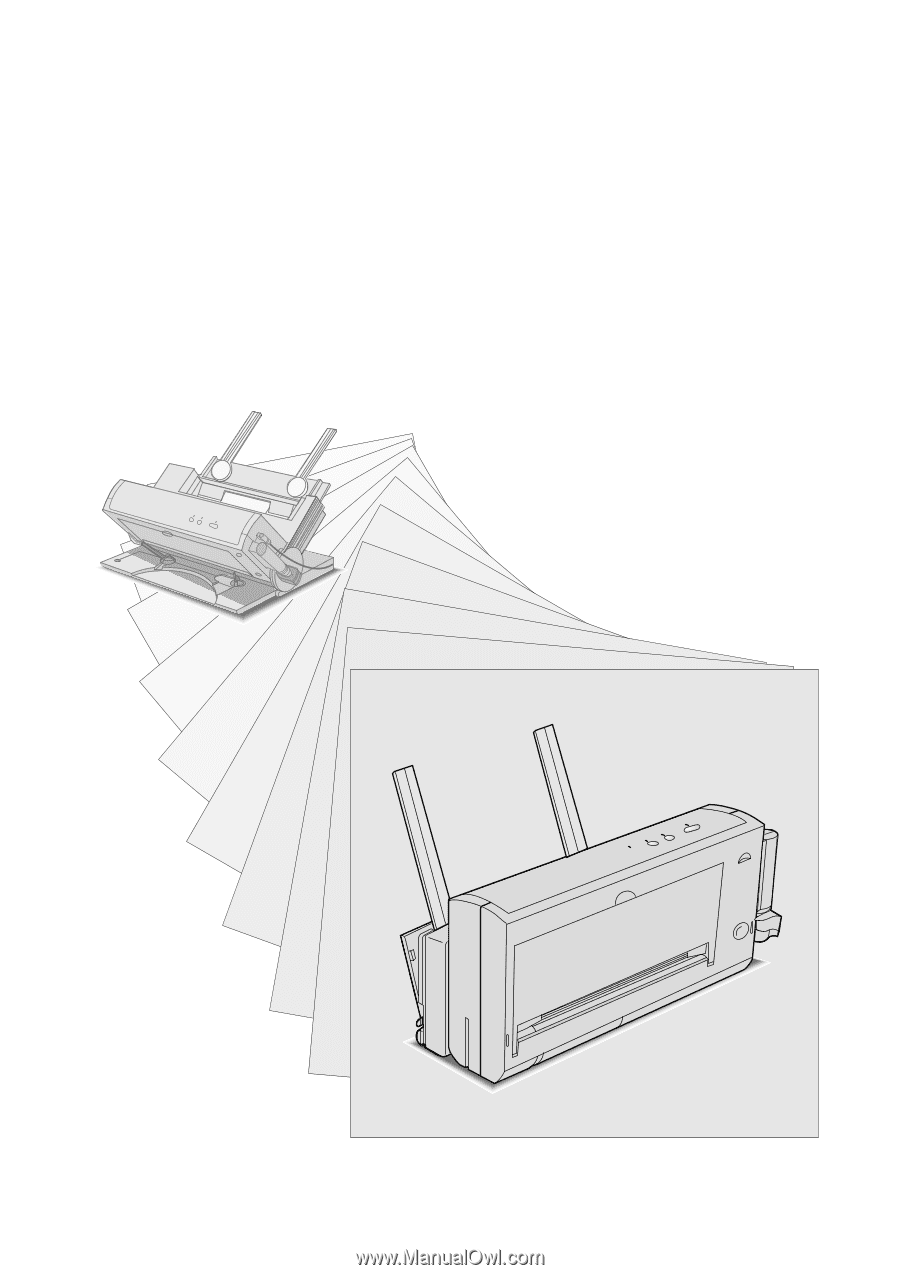
HP DeskJet 300 Series Printer Family
Technical Support Solutions Guide
DeskJet 340
H
DeskJet 340
H