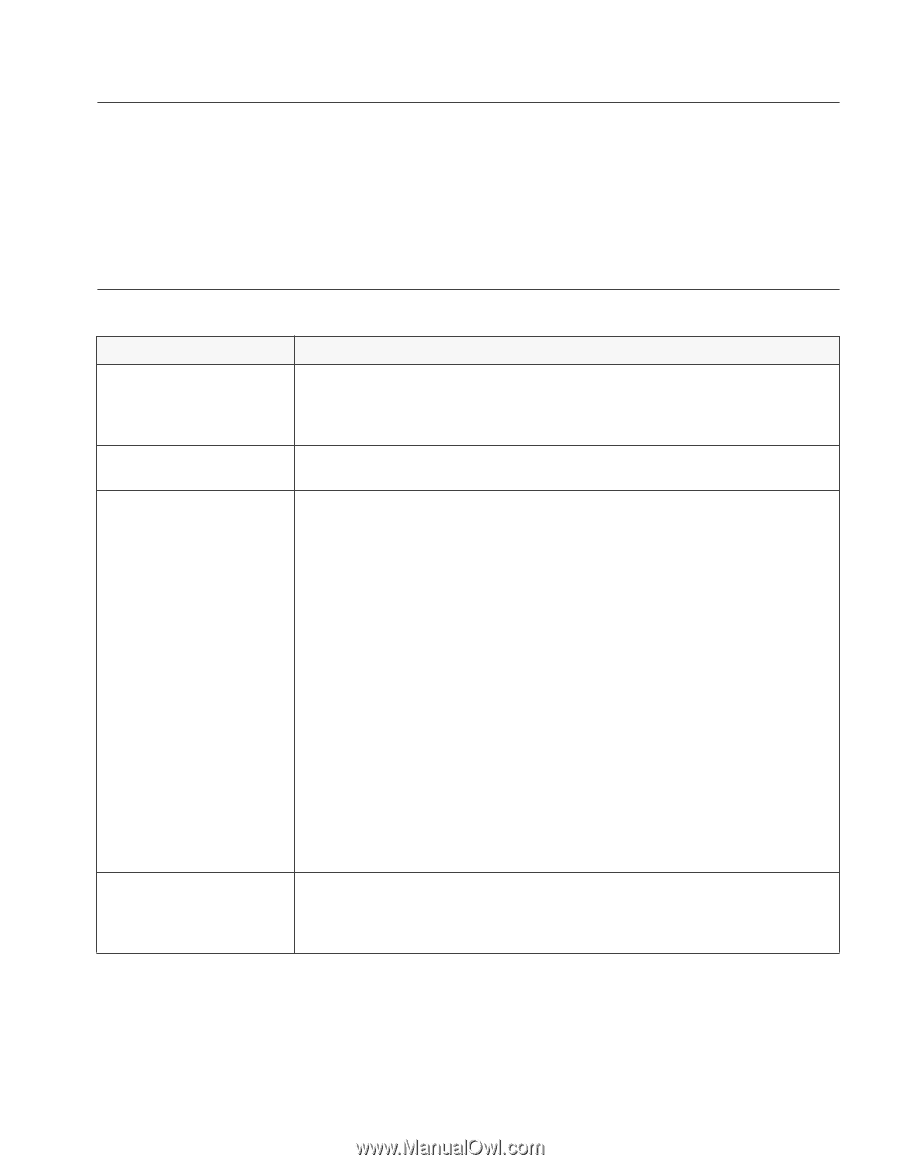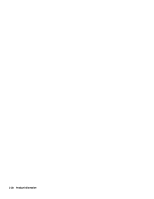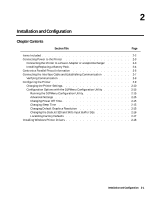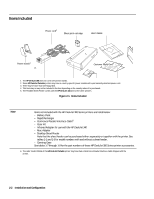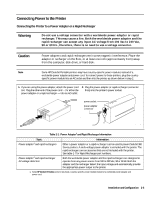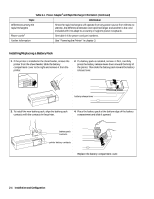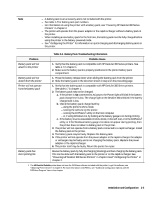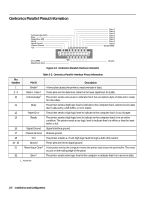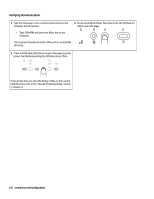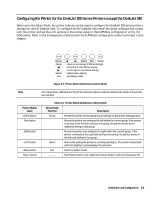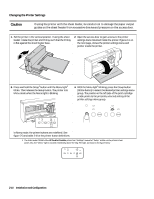HP Deskjet 320 Solutions Guide - Page 41
Installation and Configuration, Table 2-2., Battery Pack Troubleshooting Information, Problem, - self test
 |
View all HP Deskjet 320 manuals
Add to My Manuals
Save this manual to your list of manuals |
Page 41 highlights
Note - A battery pack is an accessory and is not included with the printer. - See table 1-7 for battery pack part numbers. - For information on using the printer with a battery pack, see "Powering HP DeskJet 300 Series Printers" in chapter 3. - The printer will operate from the power adapter or the rapid recharger without a battery pack in the printer. - When installing a new battery pack for the first time, the battery pack must be fully charged before using the printer in the battery-powered mode. - See "Configuring the Printer" for information on quick charging and discharging battery packs in the printer. Table 2-2. Battery Pack Troubleshooting Information Problem Battery pack will not attach to the printer Battery pack will not detach from the printer Printer will not operate from the battery pack Battery pack has short printing life Probable Cause 1. Verify that the battery pack is compatible with HP DeskJet 300 Series printers. See table 1-7 in chapter 1. 2. Make sure the battery pack is properly positioned in the printer battery pack compartment. 1. Press the battery release lever when sliding the battery pack from the printer. 2. Slide the battery pack in the direction shown in step 2 on the preceding page. 1. Verify that the battery pack is compatible with HP DeskJet 300 Series printers. See table 1-7 in chapter 1. 2. The battery pack may not be charged. a. If the printer is not connected to AC power, the Power light will blink if the battery pack charge level is low. The charge light on the DeskJet 340 will blink if the battery charge level is low. b. Check the battery pack charge level by: - using the printer's Menu mode - running the self-test on the printer - running the DJPMenu1 utility on the host computer - or, if using Windows 3.1, by looking at the battery gauge icon during printing. c. If the battery level is unavailable in Menu mode, in the self-test, or in the DJPMenu1 utility, or if the Windows battery gauge icon does not appear during printing, then the printer does not detect a battery pack in the printer. 3. The printer will not operate from a battery pack connected to a rapid recharger. Install the battery pack in the printer. 4. The battery pack may be faulty. Replace the battery pack. 5. If the printer will not operate from the power adapter or the rapid recharger, the adapter or recharger may be faulty and is not charging the battery pack. Replace the power adapter or the rapid recharger. 6. The printer itself may be faulty. Return the printer for repair. Revive the battery pack by fully discharging (draining) and then charging the battery pack. This can be done with the battery pack in the printer or on the rapid recharger. See "Powering HP DeskJet 300 Series Printers" in chapter 3 and "Configuring the Printer" in chapter 2. 1. The HP DeskJet Portable printer does not have the DJPMenu software included with the printer; to get this software, see "Obtaining Printer Drivers" in chapter 6. For more information on DJPMenu, see "Additional Configuration Options with the DJPMenu Program" later in this chapter. Installation and Configuration 2-5