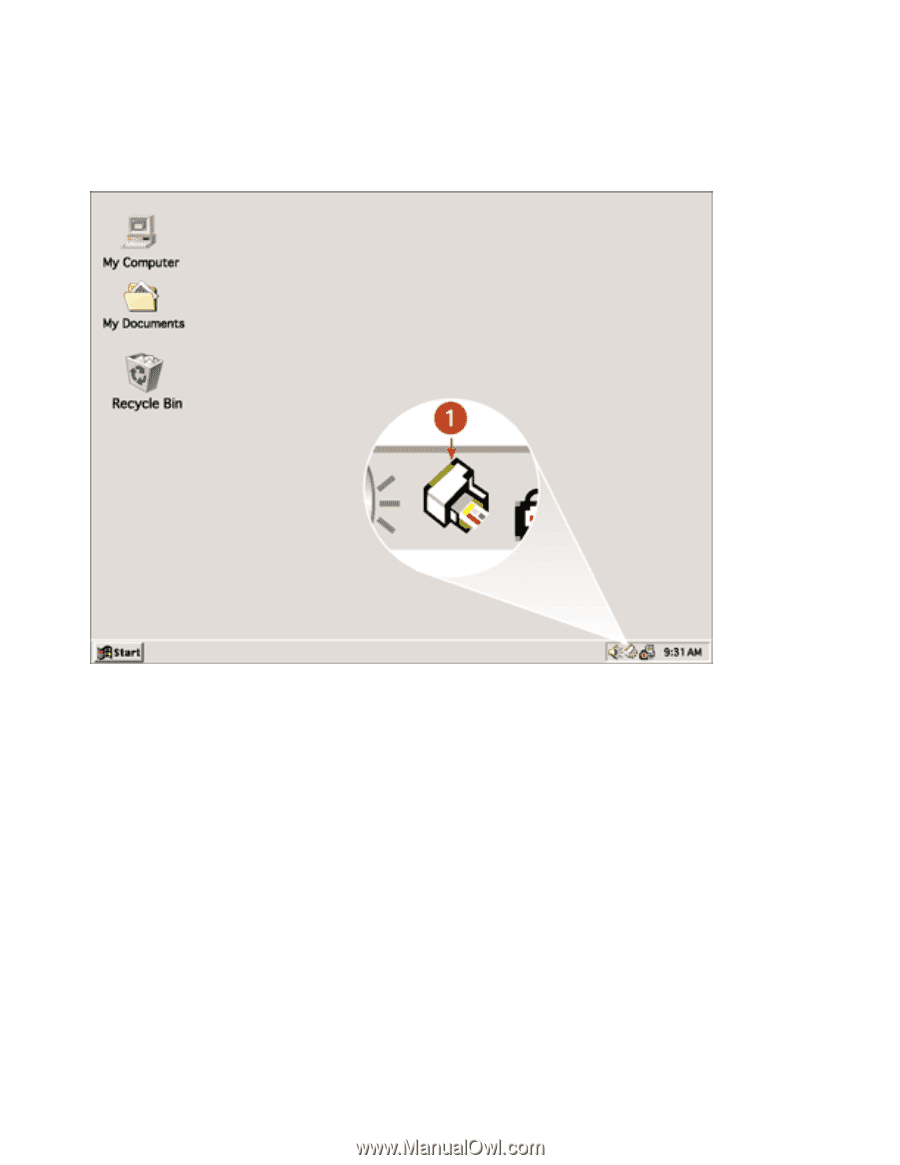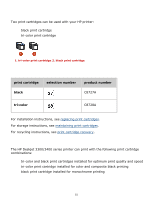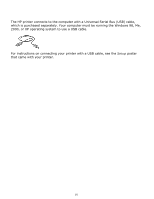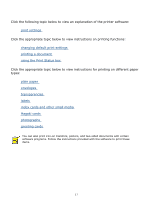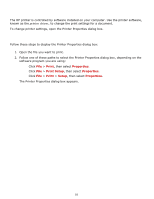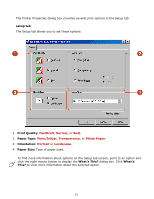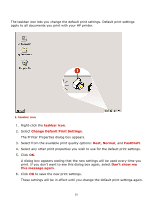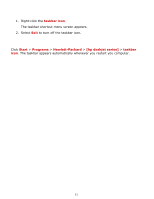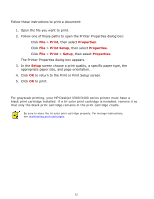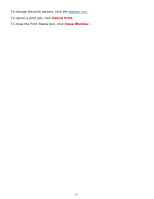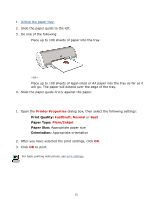HP Deskjet 3300 HP Deskjet 3300/3400 Series printers - (English) Windows User' - Page 20
changing default print settings, taskbar icon, Normal, FastDraft, Don't show me, this message again
 |
View all HP Deskjet 3300 manuals
Add to My Manuals
Save this manual to your list of manuals |
Page 20 highlights
changing default print settings The taskbar icon lets you change the default print settings. Default print settings apply to all documents you print with your HP printer. 1. taskbar icon 1. Right-click the taskbar icon. 2. Select Change Default Print Settings. The Printer Properties dialog box appears. 3. Select from the available print quality options: Best, Normal, and FastDraft. 4. Select any other print properties you wish to use for the default print settings. 5. Click OK. A dialog box appears stating that the new settings will be used every time you print. If you don't want to see this dialog box again, select Don't show me this message again. 6. Click OK to save the new print settings. These settings will be in effect until you change the default print settings again. 20