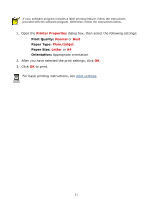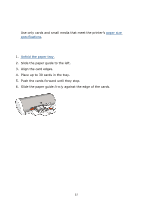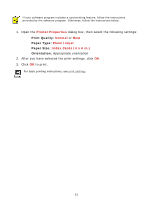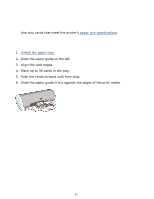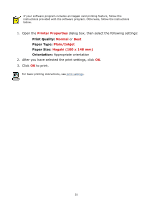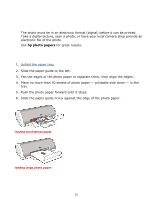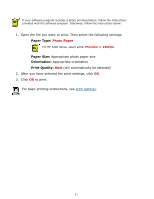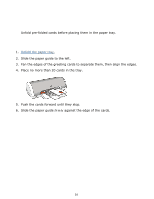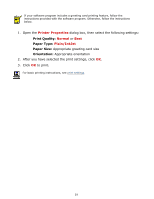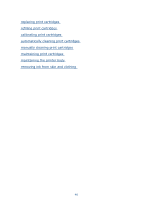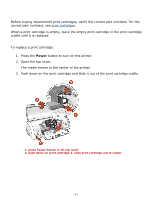HP Deskjet 3300 HP Deskjet 3300/3400 Series printers - (English) Windows User' - Page 36
photographs
 |
View all HP Deskjet 3300 manuals
Add to My Manuals
Save this manual to your list of manuals |
Page 36 highlights
photographs printing guidelines q The photo must be in an electronic format (digital) before it can be printed. Take a digital picture, scan a photo, or have your local camera shop provide an electronic file of the photo. q Use hp photo papers for great results. preparing to print 1. Unfold the paper tray. 2. Slide the paper guide to the left. 3. Fan the edges of the photo paper to separate them, then align the edges. 4. Place no more than 30 sheets of photo paper - printable side down - in the tray. 5. Push the photo paper forward until it stops. 6. Slide the paper guide firmly against the edge of the photo paper. loading small photo paper loading large photo paper 36
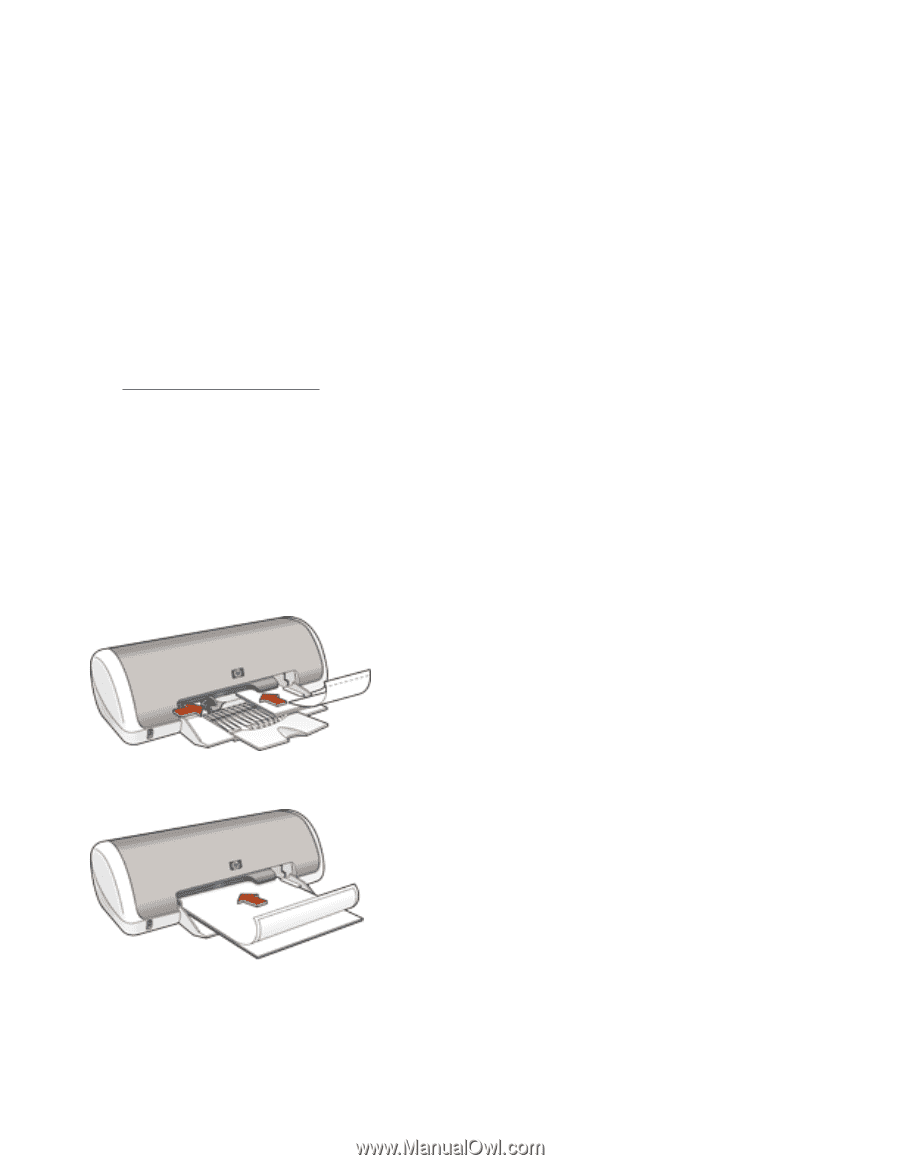
photographs
printing guidelines
●
The photo must be in an electronic format (digital) before it can be printed.
Take a digital picture, scan a photo, or have your local camera shop provide an
electronic file of the photo.
●
Use
hp photo papers
for great results.
preparing to print
1.
Unfold the paper tray.
2.
Slide the paper guide to the left.
3.
Fan the edges of the photo paper to separate them, then align the edges.
4.
Place no more than 30 sheets of photo paper — printable side down — in the
tray.
5.
Push the photo paper forward until it stops.
6.
Slide the paper guide
firmly
against the edge of the photo paper.
loading small photo paper
loading large photo paper
36