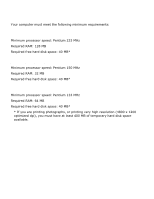HP Deskjet 3600 HP Deskjet 3600 Series printer - (English) User Guide - Page 107
printer is slow, printer driver is outdated
 |
View all HP Deskjet 3600 manuals
Add to My Manuals
Save this manual to your list of manuals |
Page 107 highlights
printer is slow Several variables can slow the printer's performance. multiple software applications are open The computer does not have sufficient resources for the printer to print at its optimum speed. To increase printer speed, close all unnecessary software applications when printing. complex documents, graphics, or photographs are printing Documents containing graphics or photographs print slower than text documents. If your computer does not have enough memory or disk space to print the document under normal conditions, you can use Low Memory Mode. Using this option may reduce the quality of the printout. Low Memory Mode also disables 4800 x 1200 optimized dpi printing. To activate Low Memory Mode: 1. Open the Printer Properties dialog box. 2. Click the Basics tab, then click the Advanced Features button. 3. Select Low Memory Mode. 4. Print the document. printer driver is outdated An outdated printer driver may be installed. For information about updating the printer driver, click here. computer does not meet system requirements If your computer does not have enough RAM or a large amount of free space on the hard drive, the printer processing time will be longer. 1. Verify that the computer's hard disk space, RAM, and processor speed meet system requirements. 2. Free up space on the hard drive. printer is in ink-backup mode The printer may print more slowly if it is in ink-backup mode. To increase the print speed, use two print cartridges in the printer.