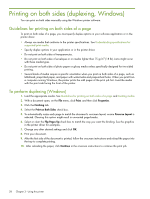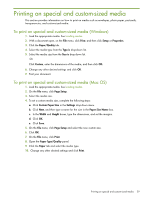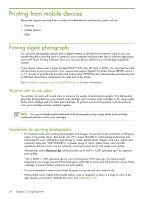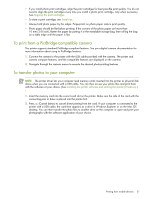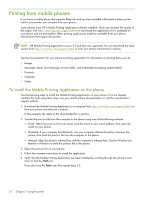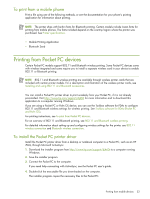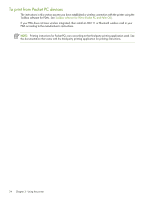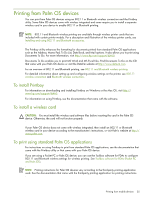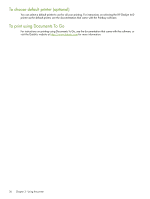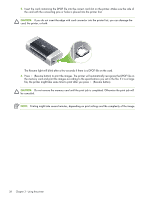HP Deskjet 460 User's Guide - Page 33
Printing from Pocket PC devices, To print from a mobile phone, To install the Pocket PC printer driver - driver download
 |
View all HP Deskjet 460 manuals
Add to My Manuals
Save this manual to your list of manuals |
Page 33 highlights
To print from a mobile phone Print a file using one of the following methods, or see the documentation for your phone's printing application for information about printing. NOTE: The printer ships with built-in fonts for Bluetooth printing. Certain models include Asian fonts for printing from mobile phones. The fonts included depend on the country/region where the printer was purchased. See Printer specifications. • Mobile Printing Application • Bluetooth Send Printing from Pocket PC devices Certain Pocket PC models support 802.11 and Bluetooth wireless printing. Some Pocket PC devices come with wireless integrated and some require you to install a separate wireless card in your device to enable 802.11 or Bluetooth printing. NOTE: 802.11 and Bluetooth wireless printing are available through wireless printer cards that are included with certain printer models. For a description and illustration of the wireless printer cards, see Installing and using 802.11 and Bluetooth accessories. You can install a Pocket PC printer driver to print wirelessly from your Pocket PC, if it is not already preinstalled. Visit http://www.hp.com/support/dj460 for more information and to download this application to a computer running Windows. If you are using a Pocket PC or Palm OS device, you can use the Toolbox software for PDAs to configure 802.11 and Bluetooth wireless settings for wireless printing. See Toolbox software for PDAs (Pocket PC and Palm OS). For printing instructions, see To print from Pocket PC devices. For an overview of 802.11 and Bluetooth printing, see 802.11 and Bluetooth wireless printing. For detailed information about setting up and configuring wireless settings for the printer, see 802.11 wireless connection and Bluetooth wireless connection. To install the Pocket PC printer driver Install the Pocket PC printer driver from a desktop or notebook computer to a Pocket PC, such as an HP iPAQ, through Microsoft ActiveSync. 1. Download the installer program from http://www.hp.com/support/dj460t to a computer running Windows. 2. Save the installer program. 3. Connect the Pocket PC to the computer. If you need help connecting with ActiveSync, see the Pocket PC user's guide. 4. Double-click the executable file you downloaded on the computer. The installer program copies the necessary files to the Pocket PC. Printing from mobile devices 33