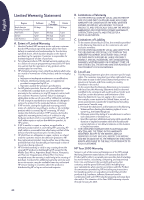HP Deskjet 640/642c (English) Windows Connect * Reference Manual - Page 20
More About Your Printer, Uninstalling the Printer Software, For Windows 95, Windows 98 - deskjet driver
 |
View all HP Deskjet 640/642c manuals
Add to My Manuals
Save this manual to your list of manuals |
Page 20 highlights
English More About Your Printer Uninstalling the Printer Software If you need to uninstall the printer driver for your HP DeskJet printer for any reason, perform one of the steps listed for your operating system. If something unexpected happened during installation, it is safest to run the uninstall utility directly from the CD rather than from the uninstall program that was installed on your hard drive. For Windows 95, Windows 98, and Windows NT 4.0 do one of the following: • From the Start menu, click Programs, click HP DeskJet 640C Series, and then click HP DeskJet 640C Series Uninstall. -OR- • From the Start menu, click Settings, click Control Panel, and then click Add/Remove Programs. Select HP DeskJet 640C Series (Remove only). -OR- • Insert the CD into your computer and run Setup.exe. Select Remove HP DeskJet 640C Series software. For Windows 3.1x, do one of the following: • In Program Manager, locate your HP DeskJet Series group. Double-click the Uninstall icon to uninstall your printer software. -OR- • Insert the CD into your computer and run Setup.exe. Select Remove HP DeskJet 640C Series software. Print Cartridges When buying replacement print cartridges, check the part numbers carefully so that you buy the correct print cartridge for your printer. The table below shows the correct part number and easy selection number for your printer model. HP DeskJet Model Black Print Cartridge Color Photo 640C Black HP C6614 Series Tri-Color HP 51649 Series Photo Cartridge HP C1816 Series When either print cartridge runs out of ink, replace the empty print cartridge. If you do not have a new print cartridge, leave the empty print cartridge in the cradle until you can replace it. The printer does not print with only one print cartridge installed. To replace a print cartridge: 1. Turn on the printer, and open the top cover. The print cartridge cradle moves to an accessible position, and the Resume light flashes. 2. Grasp the top of the empty print cartridge, pull it toward you until it pops loose. Lift the print cartridge out of the cradle and discard it. 3. Remove the new print cartridge from its packaging and carefully remove the protective vinyl tape covering the ink nozzles. Black Print Cartridge Vinyl Tape Tri-color Print Cartridge Ink Nozzles Vinyl Tape Ink Nozzles WARNING: Do NOT touch the print cartridge ink nozzles or copper contacts. Touching these parts will result in clogs, ink failure, and bad electrical connections. Also, do NOT remove the copper strips; these are required electrical contacts. 20