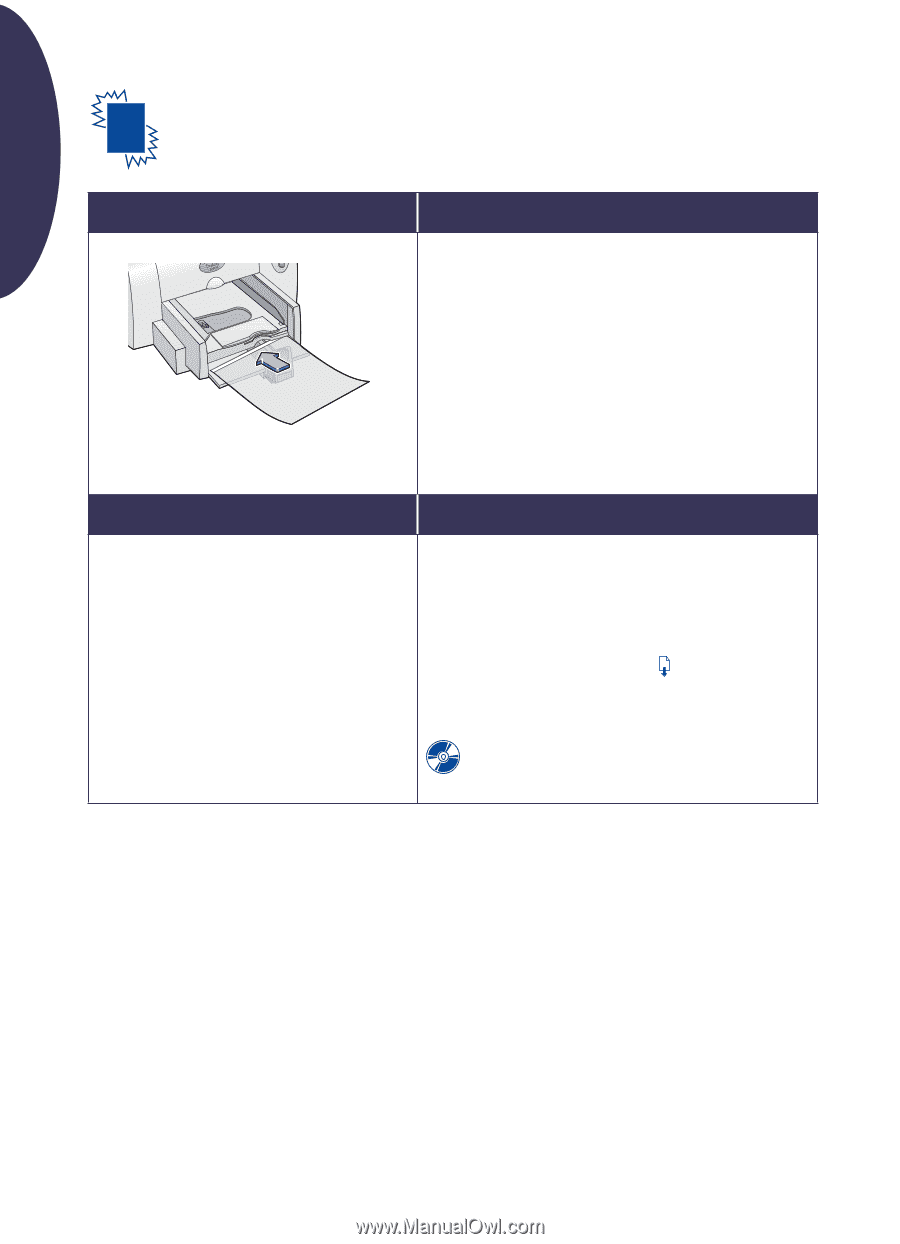HP Deskjet 640/642c (English) Windows Connect * Reference Manual - Page 8
Printing Transparencies
 |
View all HP Deskjet 640/642c manuals
Add to My Manuals
Save this manual to your list of manuals |
Page 8 highlights
English Printing Transparencies I want to print... I should... 1. Slide out both the paper adjusters, and remove all paper from the IN tray. 2. Put up to 25 sheets of transparencies in the IN tray, rough side down and the adhesive strip toward the printer. 3. Slide the paper adjusters so they fit snugly against the edges of the transparencies. 4. Print the transparency. 5. Reset the software for the paper you'll be using next after printing completes. HP print settings to choose Setup Tab - Paper Type: Choose the appropriate transparency film type - Print Quality: Best - Paper Size: Choose the appropriate transparency film size Features Tab - Orientation: Choose appropriate orientation - Two-Sided Printing: Unchecked Guidelines to remember • For best results, use HP Premium Inkjet Rapid Dry Transparencies, which are designed specifically for use with HP Inkjet printers. • Because transparencies need longer drying times than plain paper, the printer dries them automatically before it releases them. Press the Resume button on the front of the printer to continue printing. • For faster printing, choose Normal as the print quality. If you need information about printing transparencies, see the electronic User's Guide. 8