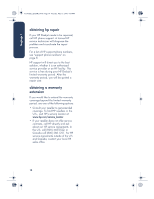HP Deskjet 650c HP DeskJet 656C Series Printer - (English) Windows Quick Refer - Page 15
solving Windows installation problems - driver download
 |
View all HP Deskjet 650c manuals
Add to My Manuals
Save this manual to your list of manuals |
Page 15 highlights
language 1 UserGuide_QuickRef.book Page 11 Tuesday, May 15, 2001 4:34 PM solving Windows installation problems View the information in this section if you have problems setting up your HP Deskjet. If you need help after the printer is set up, see the quick help electronic manual. what is the problem? I inserted the installation CD, but the computer could not read it. possible causes... • The CD is not properly inserted in the CDROM drive. • The CD is damaged. • The CD-ROM is damaged. to solve the problem... Reinsert the CD into the CD-ROM drive. Be careful to position the CD correctly. If installation does not begin after a few seconds, either the CD or CD-ROM drive may be damaged. Insert a different CD in the CD-ROM drive. If another CD works, you may have a damaged CD. If you are not able to play any CD, you may need to replace or repair the CD-ROM drive. Replace the damaged CD by downloading the printer software (also known as the printer driver) from the HP Website. If you do not have Web access, contact HP Customer Care to order the software on CD. For the phone number of HP Customer Care center near you, see "contacting hp customer care" on page 6. 11