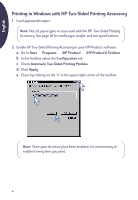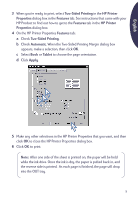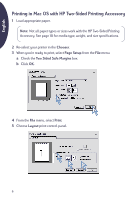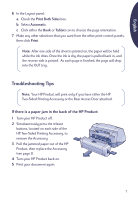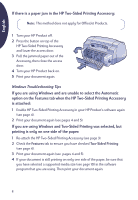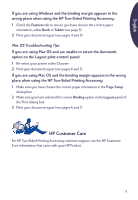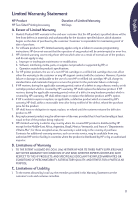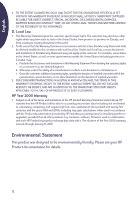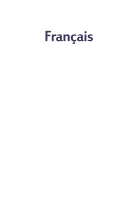HP Deskjet 950/952c (Multiple Language) Two Sided Printing Accessory Users Gui - Page 9
HP Customer Care
 |
View all HP Deskjet 950/952c manuals
Add to My Manuals
Save this manual to your list of manuals |
Page 9 highlights
English If you are using Windows and the binding margin appears in the wrong place when using the HP Two-Sided Printing Accessory: 1 Check the Features tab to ensure you have chosen the correct paper orientation, either Book or Tablet (see page 5). 2 Print your document again (see pages 4 and 5). Mac OS Troubleshooting Tips If you are using Mac OS and are unable to select the Automatic option on the Layout print-control panel: 1 Re-select your printer in the Chooser. 2 Print your document again (see pages 6 and 7). If you are using Mac OS and the binding margin appears in the wrong place when using the HP Two-Sided Printing Accessory: 1 Make sure you have chosen the correct paper orientation in the Page Setup dialog box. 2 Make sure you have selected the correct Binding option in the Layout panel of the Print dialog box. 3 Print your document again (see pages 6 and 7). HP Customer Care For HP Two-Sided Printing Accessory customer support, see the HP Customer Care information that came with your HP Product. 9