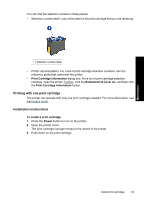HP Deskjet D1500 Full User Guide - Page 48
Printer software, Make the HP Deskjet the default printer, Set default print settings
 |
View all HP Deskjet D1500 manuals
Add to My Manuals
Save this manual to your list of manuals |
Page 48 highlights
Printer software 8 Printer software • Make the HP Deskjet the default printer. • Set the default print settings for all documents. • Use the Printer Properties dialog box to select printing options. • Use the What's This? help to learn more about specific print settings. • Download printer software updates for the latest features and improvements. Make the HP Deskjet the default printer You can set the HP Deskjet as the default printer to use from any software program. This means that the HP Deskjet is automatically selected in the printer drop-down list when you click Print from the File menu in a software program. Windows Vista users 1. On the Windows taskbar, click Start, and then click Control Panel. 2. Click Printers. 3. Right-click the HP Deskjet icon, and then click Set as default printer. Windows XP users 1. On the Windows taskbar, click Start, and then click Printers and Faxes. 2. Right-click the HP Deskjet icon, and then click Set as Default Printer. Windows 2000 users 1. On the Windows taskbar, click Start, point to Settings, and then click Printers. 2. Right-click the HP Deskjet icon, and then click Set as Default Printer. Set default print settings The HP Deskjet uses default print settings for all documents unless you specify other settings. Printer software 45