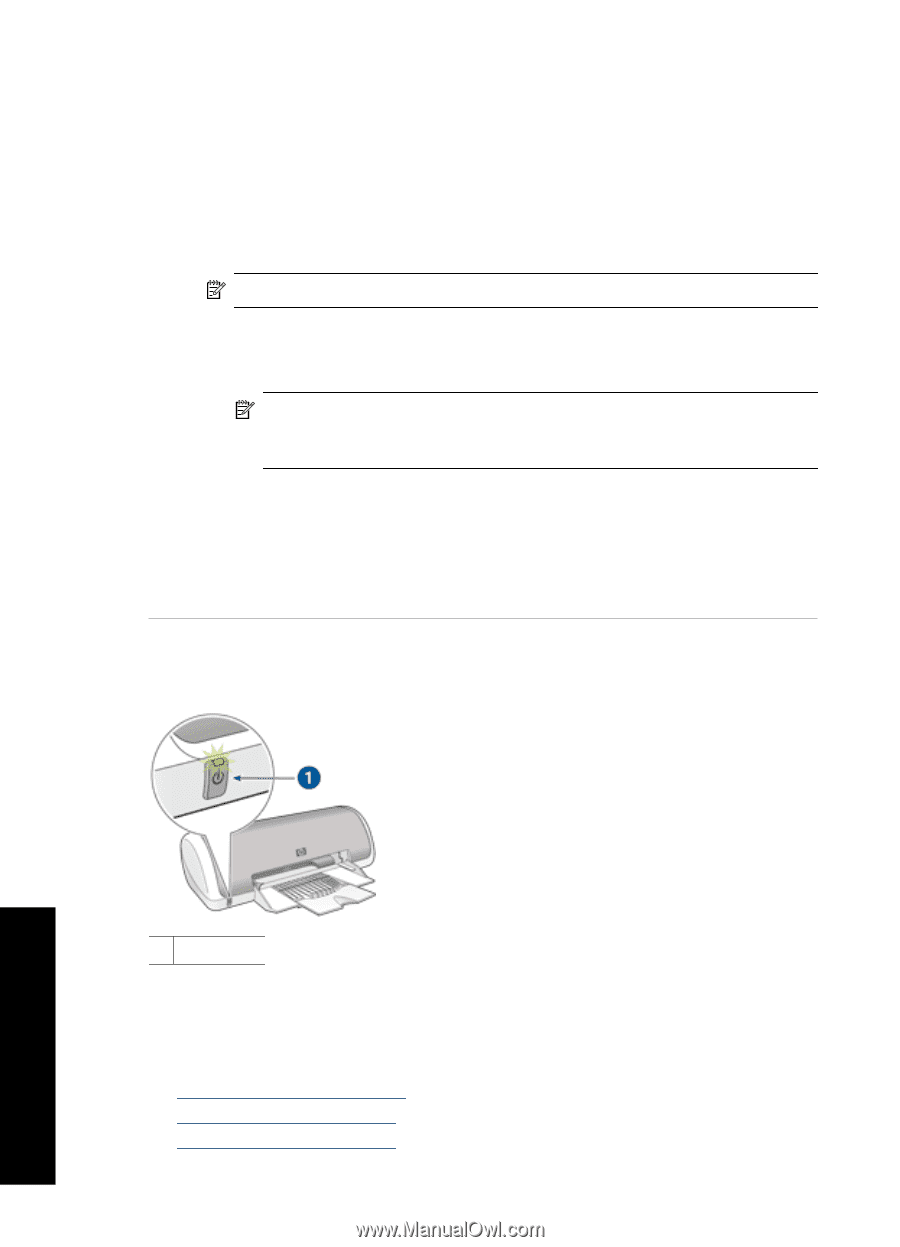HP Deskjet D1500 Full User Guide - Page 67
Power light is on or flashing, Printer name does not appear, Solution, Print - setup for windows 7
 |
View all HP Deskjet D1500 manuals
Add to My Manuals
Save this manual to your list of manuals |
Page 67 highlights
Chapter 11 Printer name does not appear Solution: If the printer software seems to install correctly, but the printer name does not appear in the list of printers when you click Print on the File menu or in the Printers folder in Control Panel, try reinstalling the printer software. To reinstall the printer software 1. Quit any antivirus programs or other software programs that are running on the computer. NOTE: To quit an antivirus program, follow the manufacturer's instructions. 2. Uninstall the printer software: a. Insert the printer software CD into the drive, and then follow the onscreen instructions. NOTE: If the installation program does not start automatically, click your CD drive letter in Windows Explorer, then double-click the setup.exe file. For example, double-click D:\setup.exe. b. When prompted, click Remove All. 3. Reinstall the printer software: a. Insert the printer software CD into the drive. b. Follow the onscreen instructions to finish the installation. 4. Restart the antivirus program. Power light is on or flashing Troubleshooting 1 Power light If the Power light is on, the printer is either printing or ready to print. If the Power light is off, the printer is off. If the Power light is flashing, see the following information: • What the flashing light means • If an error message appears • If no error message appears 64 Troubleshooting