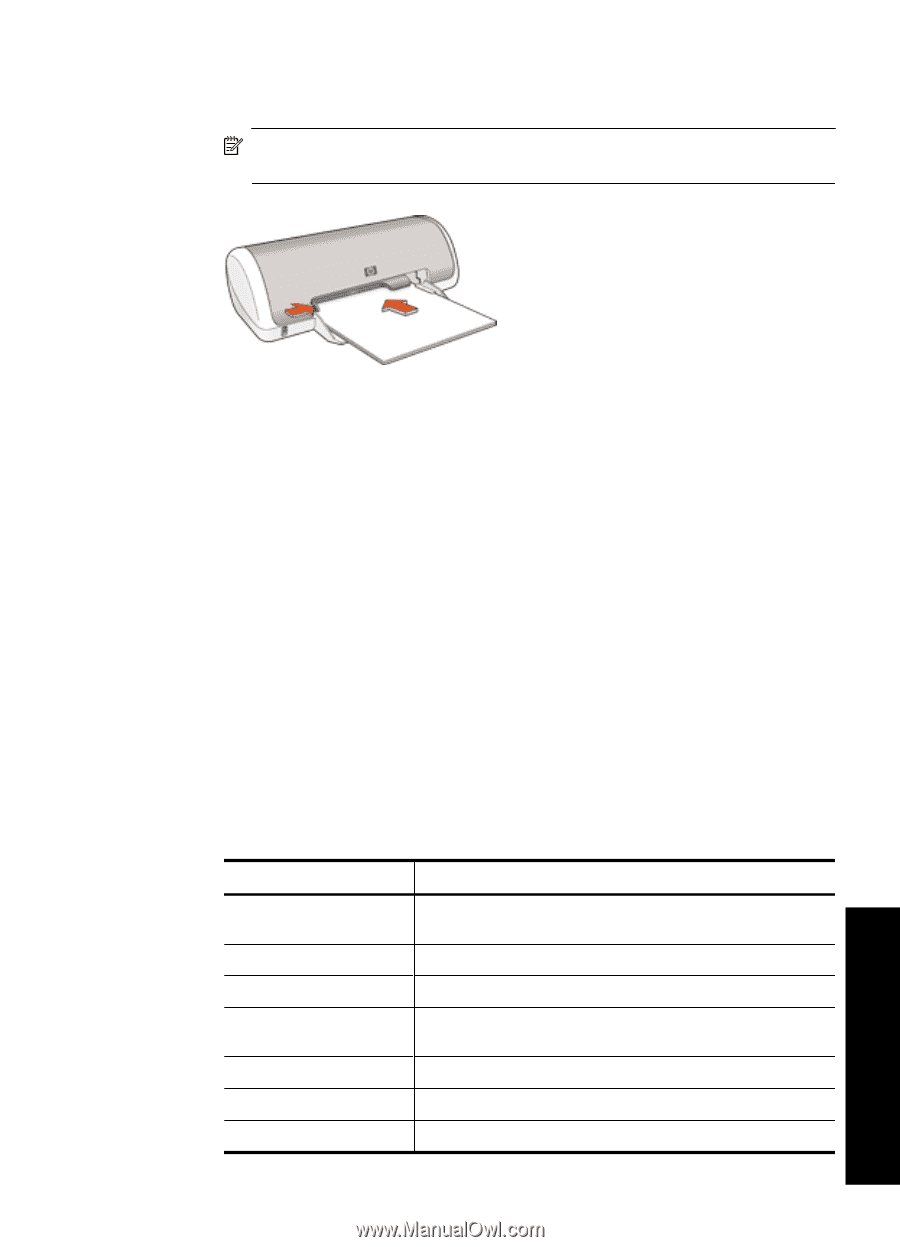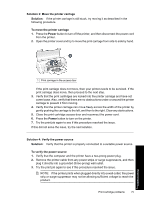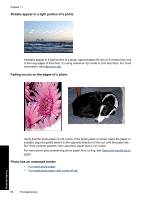HP Deskjet D1500 Full User Guide - Page 82
To set the paper size, Print, Printer Properties, Properties, Options, Printer Setup, Preferences
 |
View all HP Deskjet D1500 manuals
Add to My Manuals
Save this manual to your list of manuals |
Page 82 highlights
9. Slide the paper-width and paper-length guides inward until they stop at the edges of the paper. NOTE: Do not overload in the paper tray. Make sure the stack of paper fits within the paper tray. 10. Make sure the print settings, paper size and type, match the paper loaded in the paper tray. See the following tasks for information about checking and changing these settings. 11. Try to print again. To set the paper size 1. Make sure you have paper loaded in the input tray. 2. On the File menu in your software application, click Print. 3. Make sure you have selected the correct printer. 4. Click the button that opens the Printer Properties dialog box. Depending on your software application, this button might be called Properties, Options, Printer Setup, Printer, or Preferences. 5. Click the Features tab. 6. In the Resizing Options area, click the appropriate paper size from the Size list. The following table lists the suggested paper size settings for the different types of paper you can load in the input tray. Make sure to look at the long list of choices in the Size list to see if a defined paper size already exists for the type of paper you are using. Paper type Suggested paper size settings Copier, multi-purpose, or Letter or A4 plain papers Envelopes Appropriate listed envelope size Greeting-card papers Letter or A4 Index cards Appropriate listed card size (if listed sizes are not appropriate, you can specify a custom paper size) Inkjet papers Letter or A4 Iron-on T-shirt transfers Letter or A Labels Letter or A4 Paper problems 79 Troubleshooting