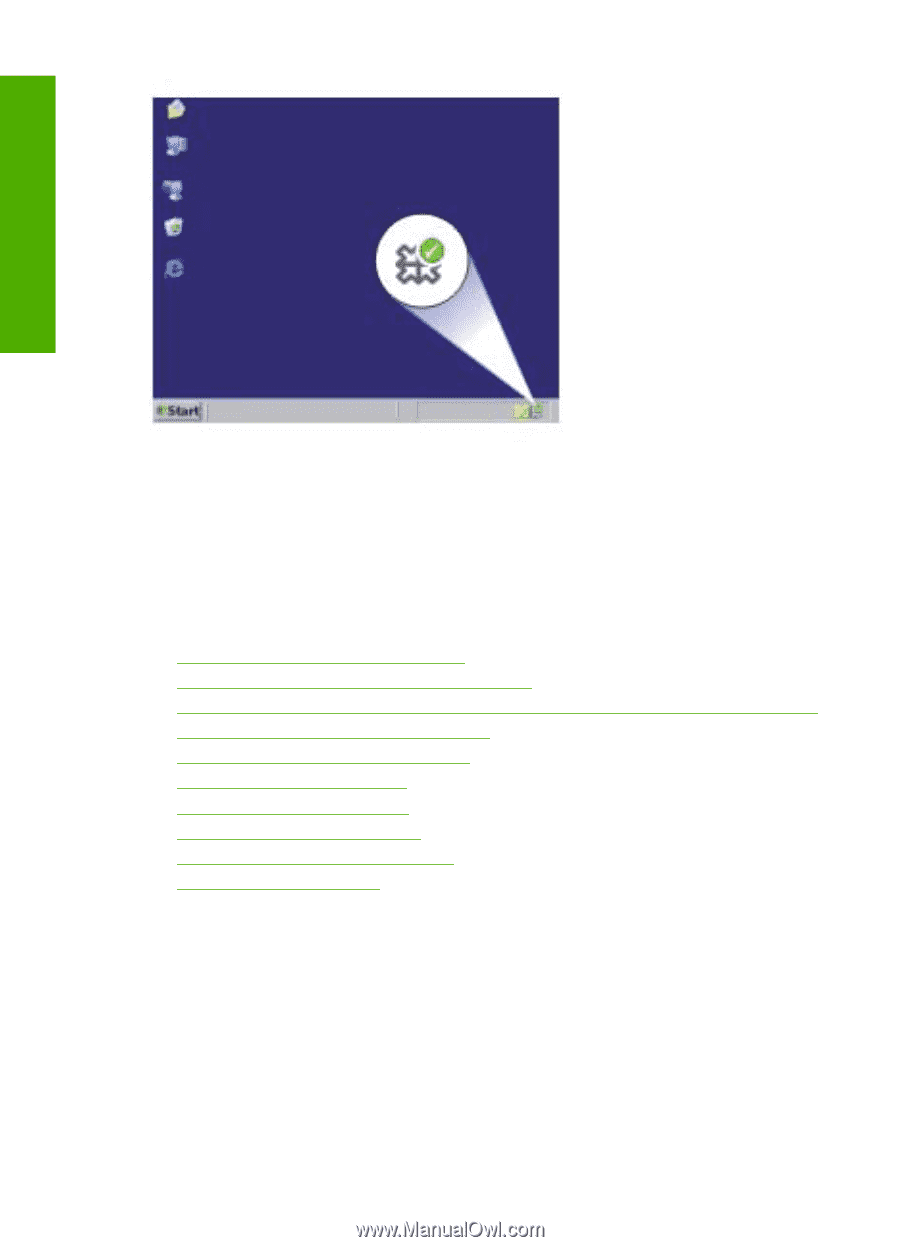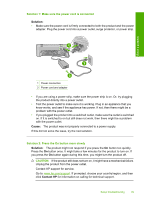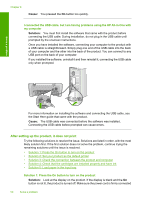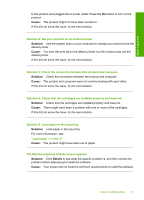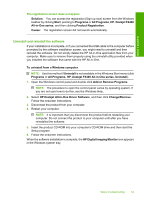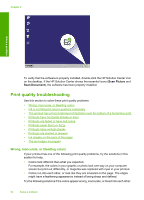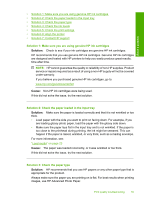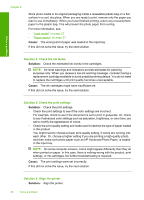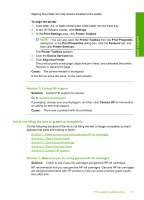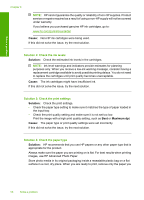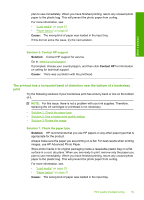HP Deskjet F4400 Windows Help - Page 57
Print quality troubleshooting, Wrong, inaccurate, or bleeding colors
 |
View all HP Deskjet F4400 manuals
Add to My Manuals
Save this manual to your list of manuals |
Page 57 highlights
Chapter 8 Solve a problem To verify that the software is properly installed, double-click the HP Solution Center icon on the desktop. If the HP Solution Center shows the essential icons (Scan Picture and Scan Document), the software has been properly installed. Print quality troubleshooting Use this section to solve these print quality problems: • Wrong, inaccurate, or bleeding colors • Ink is not filling the text or graphics completely • The printout has a horizontal band of distortion near the bottom of a borderless print • Printouts have horizontal streaks or lines • Printouts are faded or have dull colors • Printouts seem blurry or fuzzy • Printouts have vertical streaks • Printouts are slanted or skewed • Ink streaks on the back of the paper • The text edges are jagged Wrong, inaccurate, or bleeding colors If your printout has one of the following print quality problems, try the solutions in this section for help. • Colors look different than what you expected. For example, the colors in your graphic or photo look one way on your computer screen but print out differently, or magenta was replaced with cyan in your printout. • Colors run into each other, or look like they are smeared on the page. The edges might have a feathering appearance instead of being sharp and defined. Try the following solutions if the colors appear wrong, inaccurate, or bleed into each other. 54 Solve a problem