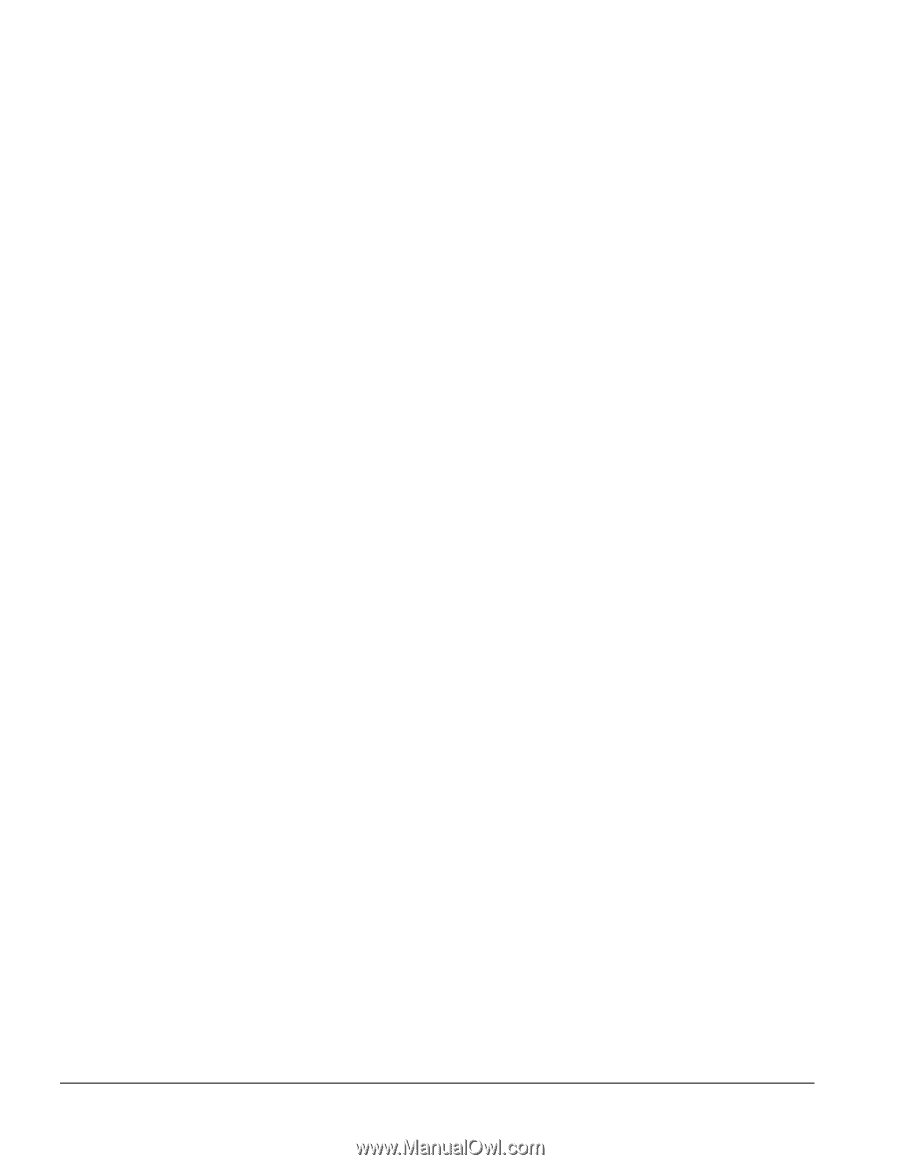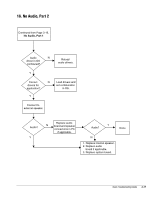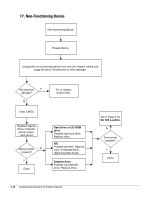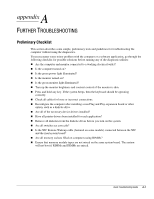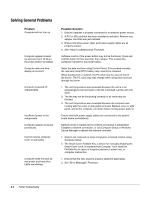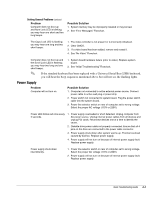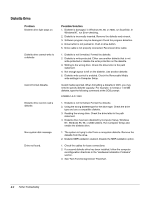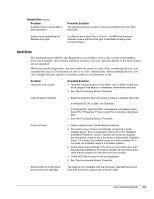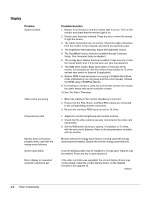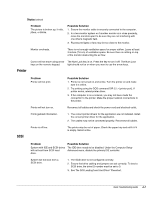HP Deskpro /M Desktop PC 486/25M Compaq Deskpro Family of Personal Computers, - Page 50
Solving General Problems, Problem, Possible Solution
 |
View all HP Deskpro /M Desktop PC 486/25M manuals
Add to My Manuals
Save this manual to your list of manuals |
Page 50 highlights
Solving General Problems Problem Computer will not turn on. Computer appears locked up and won't turn off when the power button is pressed. Computer date and time display is incorrect. Computer powered off unexpectedly. Insufficient power to the components. Computer appears to pause periodically. Cannot remove computer cover or side panel. Computer does not boot up and power and hard drive LEDs are blinking. Possible Solution 1. Ensure computer is properly connected to an external power source. 2. A PCI or ISA card that has been installed is defective. Remove any adapter card that was just installed. 3. Ensure that drive power, data, and power supply cables are all properly seated. 4. See "Initial Troubleshooting" Flowchart. Software control of the power button may not be functional. Press and hold the button for four seconds, then release. This invokes the hardware override for the power button. Reset the date and time using Control Panel. If the problem persists, the real-time clock (RTC) battery may need to be replaced. When booting from a network, the PC clock may be reset to that of the server. The PC clock may also change when using other services through the server. 1. The unit temperature was exceeded because the unit is in an exceedingly hot environment or the fan is blocked. Let the unit cool down. 2. The fan may not be functioning correctly or air vents may be blocked. 3. The unit temperature was exceeded because the computer was running with the cover or side panel removed. Replace cover or side panel, and let the computer cool down before turning power back on. Ensure that both power supply cables are connected to the system board (some workstations). Network driver is loaded and no network connection is established. Establish a network connection, or use Computer Setup or Windows Device Manager to disable the network controller. 1. Smart Lock, featured on some computers, is locked. Unlock using Computer Setup. 2. The Smart Cover FailSafe Key, a device for manually disabling the Smart Cover Lock, is available from Compaq. You'll need the FailSafe Key in cases of forgotten password, power loss, or computer malfunction. 1. Ensure that the riser board is properly seated (if applicable). 2. See "Error Messages" Flowchart. A-2 Further Troubleshooting