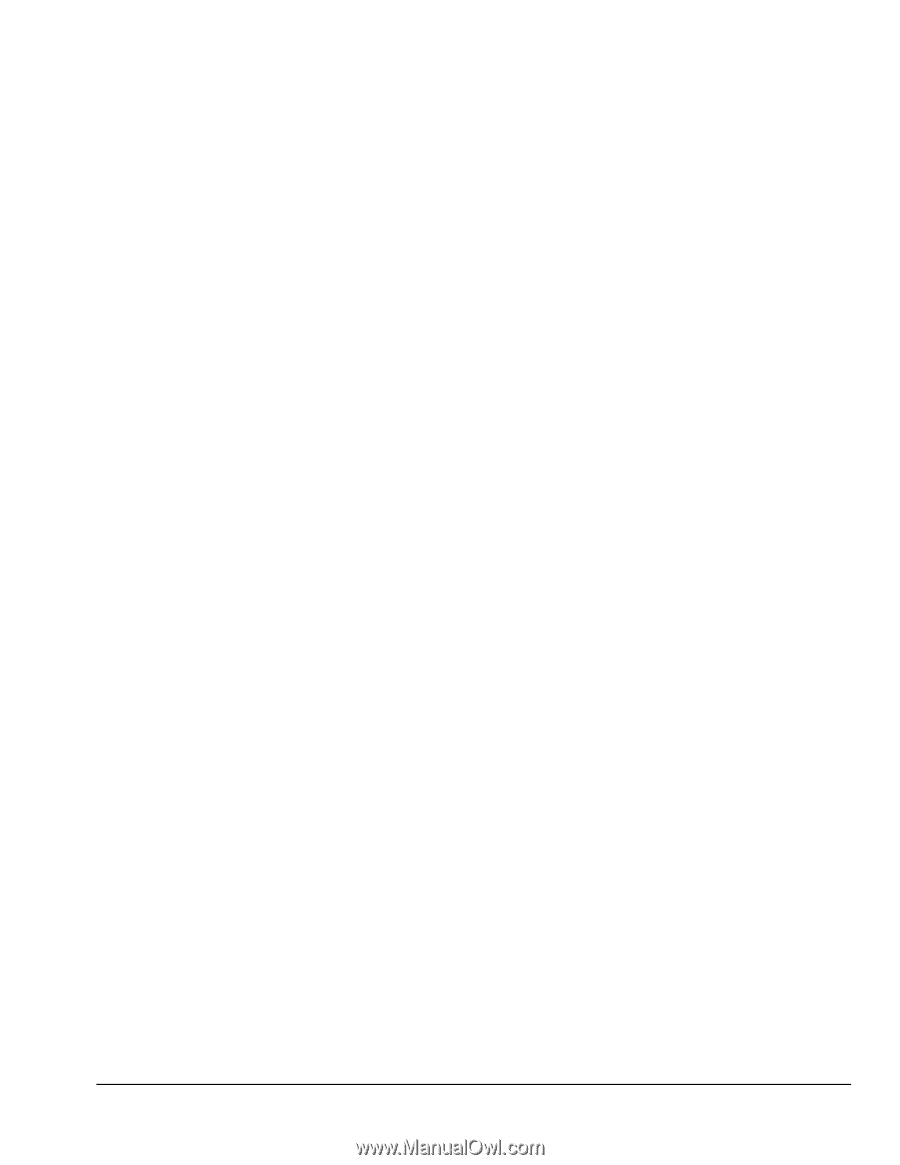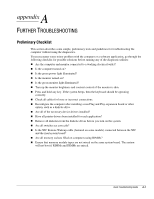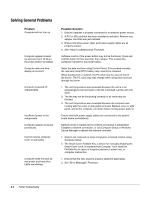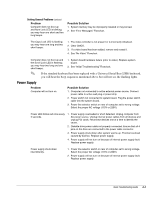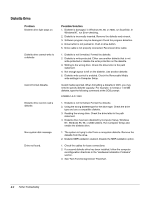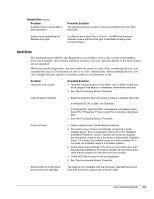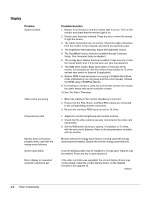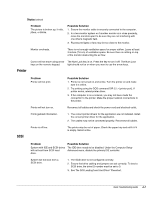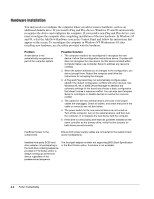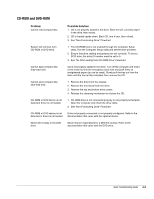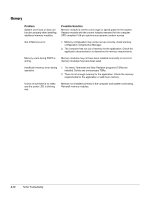HP Deskpro /M Desktop PC 486/25M Compaq Deskpro Family of Personal Computers, - Page 53
Hard Drive
 |
View all HP Deskpro /M Desktop PC 486/25M manuals
Add to My Manuals
Save this manual to your list of manuals |
Page 53 highlights
Diskette Drive Continued Problem A problem has occurred with a disk transaction. System has misidentified the diskette drive type. Possible Solution The directory structure is bad, or there is a problem with a file. Run ScanDisk. If a diskette drive other than a 3.5-inch, 1.44-MB drive has been installed, ensure that the drive type is identified correctly under Computer Setup. Hard Drive The information provided by the diagnostics tests includes: error code, system serial number, drive serial number, drive model, and drive firmware revision. Specific details of the drive failure are not included. When you run the diagnostics, the test results are stored in a log. After completing the test, you can print this log to a local printer or save it to a file. Alternatively, before running the test, you can configure the test options to send the results to a local printer or file. Problem Hard drive error occurs. Possible Solution 1. Hard disk has bad sectors or has failed. Use a utility to locate and block usage of bad sectors. If necessary, reformat the hard disk. 2. See "Non-Functioning Device" Flowchart. Disk transaction problem. 1. Either the directory structure is bad or there is a problem with a file. In Windows 95, 98, or 2000, run ScanDisk. In Windows NT, right-click Start, click Explore, and select a drive. Select FileÆPropertiesÆTools. Under Error-checking, click Check Now. 2. See "Non-Functioning Device" Flowchart. Drive not found. 1. Cable could be loose. Check cable connections. 2. The system may not have automatically recognized a newly installed device. See reconfiguration directions in the "Hardware Installation Problems" section. If system still does not recognize the new device, check to see if the device is listed within Computer Setup. If it is listed, the probable cause is a driver problem. If it is not listed, the probable cause is a hardware problem. 3. Check drive jumper settings. If the drive is a secondary drive that has just been installed on the same controller as the primary drive, verify that the jumpers for both drives are set correctly. 4. Check SCSI IDs to ensure none are duplicated. 5. See "Non-Functioning Device" Flowchart. Second Ultra ATA hard drive does not perform optimally. The cable is not compatible with the drive type. Reinstall the second Ultra ATA hard drive using an 80-conductor cable. Quick Troubleshooting Guide A-5