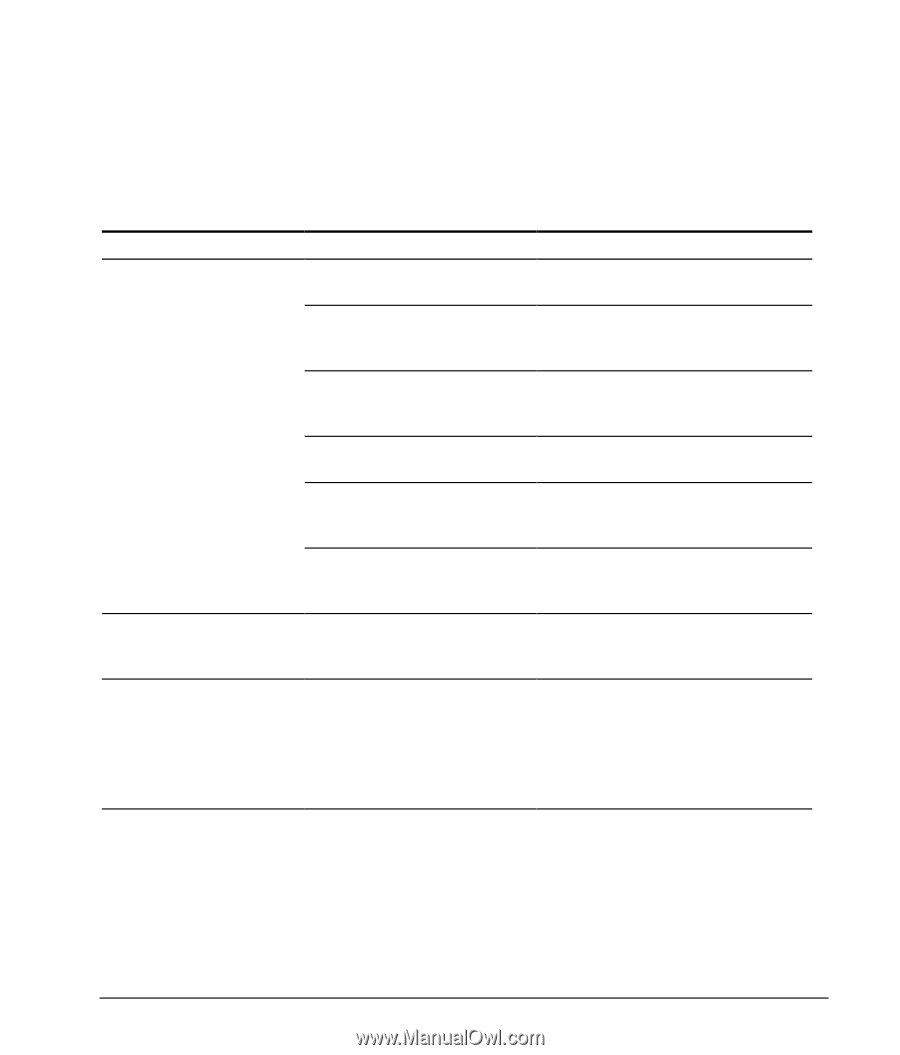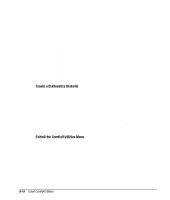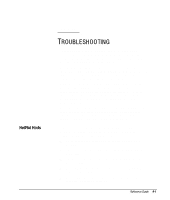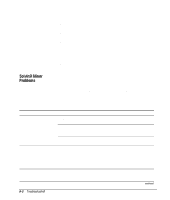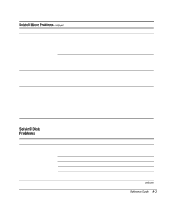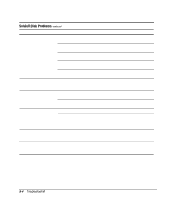HP Deskpro 6000 Compaq Reference Guide Deskpro 4000 and Deskpro 6000 Series of - Page 171
Solving Display Problems, If you encounter display problems, refer to the documentation
 |
View all HP Deskpro 6000 manuals
Add to My Manuals
Save this manual to your list of manuals |
Page 171 highlights
Solving Display Problems Problem Blank screen Monitor does not function properly when used with energy saver features Video colors are wrong If you encounter display problems, refer to the documentation that came with your monitor and to the common causes and solutions listed in the following table. Cause Monitor is not turned on and the monitor light is not on. The cable connections are not correct. The QuickBlank feature has been enabled through Computer Setup. The energy saver feature has been enabled. The RGB (Red, Green, Blue) input switch on the back of the monitor is incorrectly set. You are using a fixed-sync monitor and it won't sync at the resolution chosen. Monitor without energy saver capabilities is being used with energy saver features enabled. This indicates that either the cabling or monitor impedance is incorrect. Solution Turn on the monitor and check that the monitor light is on. Check the cable connection from the monitor to the computer and to the electrical outlet. Run Computer Setup and disable the QuickBlank feature. Hit any key or type your password. Set the monitor's RGB input switch to 75 ohms and, if there is a sync switch, set it to External. Be sure that the monitor can support the selected resolution and refresh rate. Disable monitor energy saver feature. 1. Ensure that the Red, Green, and Blue BNC cables are connected to the corresponding monitor connectors. 2. Be sure your monitor's RGB inputs are set to 75 ohms. continued Reference Guide 9-5