HP E27d User Guide - Page 36
Updating the docking monitor, Downloading the HP firmware installer
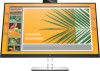 |
View all HP E27d manuals
Add to My Manuals
Save this manual to your list of manuals |
Page 36 highlights
Updating the docking monitor Downloading the HP firmware installer 1. Go to http://www.hp.com/support. 2. Select Get software and drivers, and follow the on-screen instructions to find your docking monitor. 3. Follow the on-screen instructions to select and download the HP firmware installer. 4. Complete the installation wizard. 5. Choose to restart now or later. The docking station might not work until the next restart. If you choose to restart the computer, remove any removable media from the computer and then select Finish. To update the docking monitor firmware while connected to your computer: 1. Open Windows Explorer and navigate to where you saved the HP firmware installer. 2. Double-click HPFirmwareInstaller.exe. 3. Verify that updates are available, and then select which updates to install. TIP: You must be connected to the Internet for new updates to download to the HP firmware installer. 4. Select one of the following: ● Update now: Installs the update immediately. NOTE: Do not disconnect your computer from the docking monitor during an update. You might see your monitor flicker and hear some audio clicks, your Internet connection might be intermittent, and your mouse and keyboard could become unresponsive until installation is complete. ● Update on dock disconnect: Installs the update after you disconnect your computer from the docking monitor. NOTE: Do not connect your computer to the docking monitor during an update. The dock power light might blink while the update is being installed. 5. Select Install. 28 Chapter 2 Using the monitor















