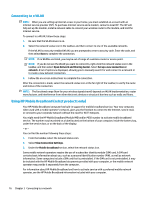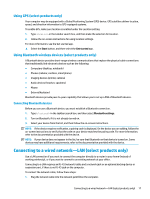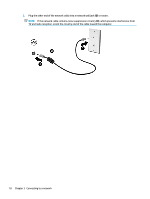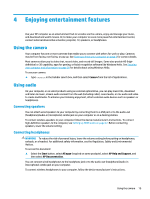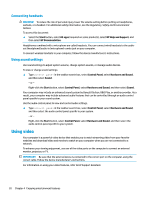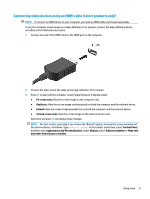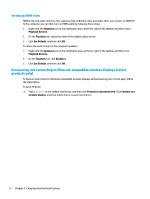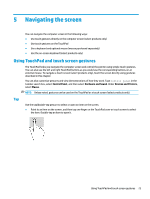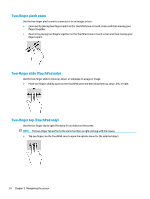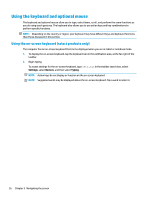HP ENVY 13-ab000 User Guide - Page 31
Connecting video devices using an HDMI cable (select products only), Appearance and Personalization
 |
View all HP ENVY 13-ab000 manuals
Add to My Manuals
Save this manual to your list of manuals |
Page 31 highlights
Connecting video devices using an HDMI cable (select products only) NOTE: To connect an HDMI device to your computer, you need an HDMI cable, purchased separately. To see the computer screen image on a high-definition TV or monitor, connect the high-definition device according to the following instructions: 1. Connect one end of the HDMI cable to the HDMI port on the computer. 2. Connect the other end of the cable to the high-definition TV or monitor. 3. Press f4 to alternate the computer screen image between 4 display states: ● PC screen only: View the screen image on the computer only. ● Duplicate: View the screen image simultaneously on both the computer and the external device. ● Extend: View the screen image extended across both the computer and the external device. ● Second screen only: View the screen image on the external device only. Each time you press f4, the display state changes. NOTE: For best results, especially if you choose the "Extend" option, increase the screen resolution of the external device, as follows. Type control panel in the taskbar search box, select Control Panel, and then select Appearance and Personalization. Under Display, select Adjust resolution or Make text and other items larger or smaller. Using video 21