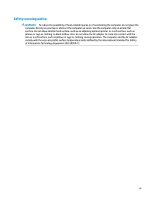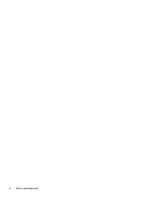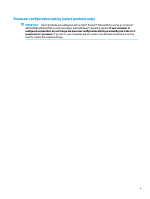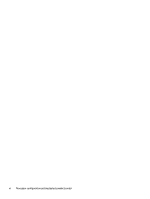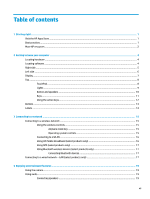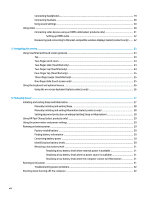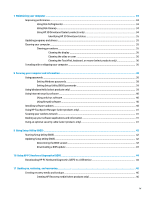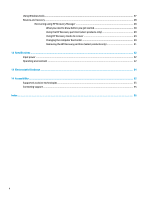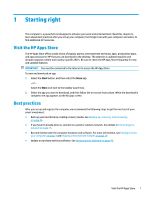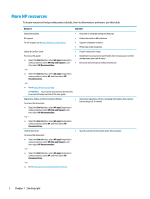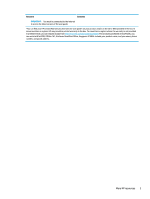Connecting headphones
....................................................................................................................
19
Connecting headsets
.........................................................................................................................
20
Using sound settings
.........................................................................................................................
20
Using video
..........................................................................................................................................................
20
Connecting video devices using an HDMI cable (select products only)
............................................
21
Setting up HDMI audio
....................................................................................................
22
Discovering and connecting to Miracast-compatible wireless displays (select products only)
......
22
5
Navigating the screen
..................................................................................................................................
23
Using TouchPad and touch screen gestures
........................................................................................................
23
Tap
.....................................................................................................................................................
23
Two-finger pinch zoom
.....................................................................................................................
24
Two-finger slide (TouchPad only)
.....................................................................................................
24
Two-finger tap (TouchPad only)
........................................................................................................
24
Four-finger tap (TouchPad only)
.......................................................................................................
25
Three-finger swipe (TouchPad only)
.................................................................................................
25
One-finger slide (touch screen only)
.................................................................................................
25
Using the keyboard and optional mouse
.............................................................................................................
26
Using the on-screen keyboard (select products only)
......................................................................
26
6
Managing power
..........................................................................................................................................
27
Initiating and exiting Sleep and Hibernation
.......................................................................................................
27
Manually initiating and exiting Sleep
................................................................................................
28
Manually initiating and exiting Hibernation (select products only)
.................................................
28
Setting password protection on wakeup (exiting Sleep or Hibernation)
.........................................
28
Using HP Fast Charge (select products only)
.......................................................................................................
29
Using the power meter and power settings
........................................................................................................
29
Running on battery power
...................................................................................................................................
29
Factory-sealed battery
......................................................................................................................
30
Finding battery information
..............................................................................................................
30
Conserving battery power
.................................................................................................................
30
Identifying low battery levels
...........................................................................................................
30
Resolving a low battery level
............................................................................................................
31
Resolving a low battery level when external power is available
...................................
31
Resolving a low battery level when no power source is available
.................................
31
Resolving a low battery level when the computer cannot exit Hibernation
..................
31
Running on AC power
...........................................................................................................................................
31
Troubleshooting power problems
.....................................................................................................
32
Shutting down (turning off) the computer
..........................................................................................................
32
viii