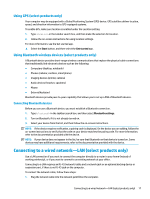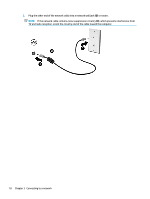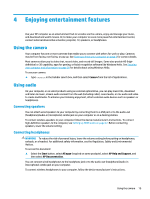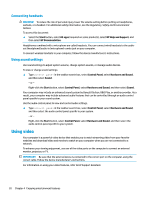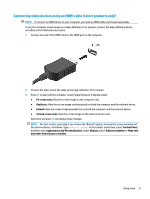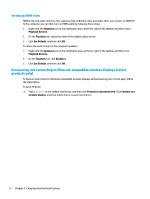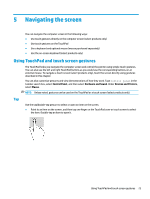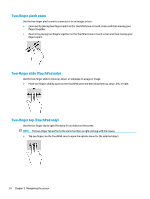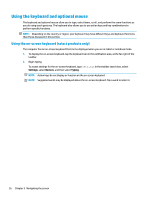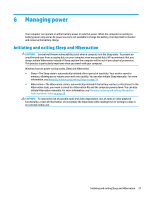HP ENVY 13-ab000 User Guide - Page 32
Setting up HDMI audio
 |
View all HP ENVY 13-ab000 manuals
Add to My Manuals
Save this manual to your list of manuals |
Page 32 highlights
Setting up HDMI audio HDMI is the only video interface that supports high-definition video and audio. After you connect an HDMI TV to the computer, you can then turn on HDMI audio by following these steps: 1. Right-click the Speakers icon in the notification area, at the far right of the taskbar, and then select Playback devices. 2. On the Playback tab, select the name of the digital output device. 3. Click Set Default, and then click OK. To return the audio stream to the computer speakers: 1. Right-click the Speakers icon in the notification area, at the far right of the taskbar, and then click Playback devices. 2. On the Playback tab, click Speakers. 3. Click Set Default, and then click OK. Discovering and connecting to Miracast-compatible wireless displays (select products only) To discover and connect to Miracast-compatible wireless displays without leaving your current apps, follow the steps below. To open Miracast: ▲ Type project in the taskbar search box, and then click Project to a second screen. Click Connect to a wireless display, and then follow the on-screen instructions. 22 Chapter 4 Enjoying entertainment features