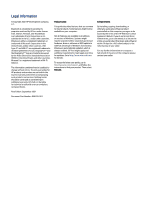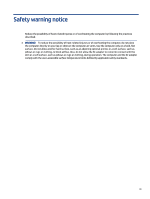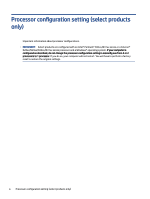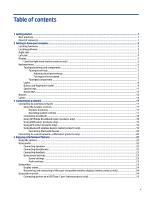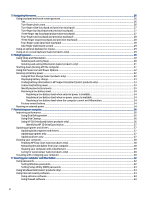Table of contents
1
Getting started
.......................................................................................................................................................................
1
Best practices
.....................................................................................................................................................................
1
More HP resources
.............................................................................................................................................................
1
2
Getting to know your computer
.............................................................................................................................................
3
Locating hardware
.............................................................................................................................................................
3
Locating software
..............................................................................................................................................................
3
Right side
...........................................................................................................................................................................
3
Left side
.............................................................................................................................................................................
4
Display
................................................................................................................................................................................
5
Low blue light mode (select products only)
..............................................................................................................
5
Keyboard area
....................................................................................................................................................................
6
Touchpad settings and components
.........................................................................................................................
7
Touchpad settings
..............................................................................................................................................
7
Adjusting touchpad settings
......................................................................................................................
7
Turning on the touchpad
............................................................................................................................
7
Touchpad components
......................................................................................................................................
7
Lights
..........................................................................................................................................................................
8
Button and fingerprint reader
...................................................................................................................................
9
Special keys
..............................................................................................................................................................
11
Action keys
...............................................................................................................................................................
12
Bottom
............................................................................................................................................................................
14
Labels
...............................................................................................................................................................................
14
3
Connecting to a network
.....................................................................................................................................................
17
Connecting to a wireless network
..................................................................................................................................
17
Using the wireless controls
......................................................................................................................................
17
Airplane mode key
...........................................................................................................................................
17
Operating system controls
.............................................................................................................................
17
Connecting to a WLAN
..............................................................................................................................................
18
Using HP Mobile Broadband (select products only)
................................................................................................
18
Using eSIM (select products only)
............................................................................................................................
19
Using GPS (select products only)
.............................................................................................................................
19
Using Bluetooth wireless devices (select products only)
........................................................................................
19
Connecting Bluetooth devices
.........................................................................................................................
20
Connecting to a wired network—LAN (select products only)
........................................................................................
20
4
Enjoying entertainment features
........................................................................................................................................
22
Using the camera
.............................................................................................................................................................
22
Using audio
......................................................................................................................................................................
22
Connecting speakers
................................................................................................................................................
22
Connecting headphones
..........................................................................................................................................
22
Connecting headsets
...............................................................................................................................................
23
Using sound settings
...............................................................................................................................................
23
Sound settings
.................................................................................................................................................
23
Audio settings
..................................................................................................................................................
23
Using video
.......................................................................................................................................................................
23
Display states
...........................................................................................................................................................
24
Discovering and connecting to Miracast-compatible wireless displays (select products only)
.............................
24
Using data transfer
..........................................................................................................................................................
24
Connecting devices to a USB Type-C port (select products only)
...........................................................................
25
v