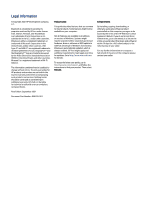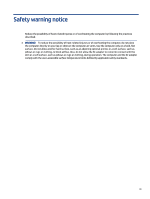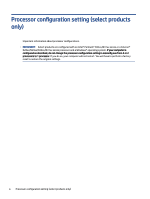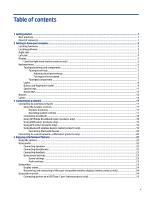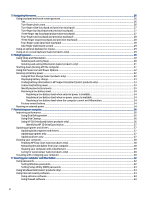5
Navigating the screen
..........................................................................................................................................................
26
Using touchpad and touch screen gestures
....................................................................................................................
26
Tap
............................................................................................................................................................................
26
Two-finger pinch zoom
............................................................................................................................................
26
Two-finger slide (touchpad and precision touchpad)
.............................................................................................
27
Two-finger tap (touchpad and precision touchpad)
................................................................................................
27
Three-finger tap (touchpad and precision touchpad)
.............................................................................................
27
Four-finger tap (touchpad and precision touchpad)
...............................................................................................
28
Three-finger swipe (touchpad and precision touchpad)
.........................................................................................
28
Four-finger swipe (precision touchpad)
..................................................................................................................
28
One-finger slide (touch screen)
...............................................................................................................................
29
Using an optional keyboard or mouse
.............................................................................................................................
29
Using an on-screen keyboard (select products only)
......................................................................................................
29
6
Managing power
...................................................................................................................................................................
30
Using Sleep and Hibernation
...........................................................................................................................................
30
Initiating and exiting Sleep
......................................................................................................................................
30
Initiating and exiting Hibernation (select products only)
.......................................................................................
31
Shutting down (turning off) the computer
......................................................................................................................
31
Using the Power icon and Power Options
........................................................................................................................
32
Running on battery power
...............................................................................................................................................
32
Using HP Fast Charge (select products only)
...........................................................................................................
32
Displaying battery charge
........................................................................................................................................
33
Finding battery information in HP Support Assistant (select products only)
.........................................................
33
Conserving battery power
.......................................................................................................................................
33
Identifying low battery levels
..................................................................................................................................
33
Resolving a low battery level
...................................................................................................................................
34
Resolving a low battery level when external power is available
....................................................................
34
Resolving a low battery level when no power source is available
..................................................................
34
Resolving a low battery level when the computer cannot exit Hibernation
...................................................
34
Factory-sealed battery
............................................................................................................................................
34
Running on external power
.............................................................................................................................................
34
7
Maintaining your computer
..................................................................................................................................................
36
Improving performance
...................................................................................................................................................
36
Using Disk Defragmenter
.........................................................................................................................................
36
Using Disk Cleanup
...................................................................................................................................................
36
Using HP 3D DriveGuard (select products only)
......................................................................................................
36
Identifying HP 3D DriveGuard status
...............................................................................................................
37
Updating programs and drivers
.......................................................................................................................................
37
Updating both programs and drivers
......................................................................................................................
37
Updating programs only
..........................................................................................................................................
37
Updating drivers only
..............................................................................................................................................
37
Cleaning your computer
...................................................................................................................................................
38
Enabling HP Easy Clean (select products only)
.......................................................................................................
38
Removing dirt and debris from your computer
.......................................................................................................
38
Cleaning your computer with a disinfectant
...........................................................................................................
39
Caring for wood veneer (select products only)
.......................................................................................................
40
Traveling with or shipping your computer
......................................................................................................................
40
8
Securing your computer and information
...........................................................................................................................
42
Using passwords
..............................................................................................................................................................
42
Setting Windows passwords
....................................................................................................................................
42
Setting Setup Utility (BIOS) passwords
...................................................................................................................
43
Using Windows Hello (select products only)
...................................................................................................................
44
Using internet security software
.....................................................................................................................................
44
Using antivirus software
..........................................................................................................................................
44
Using firewall software
............................................................................................................................................
44
vi