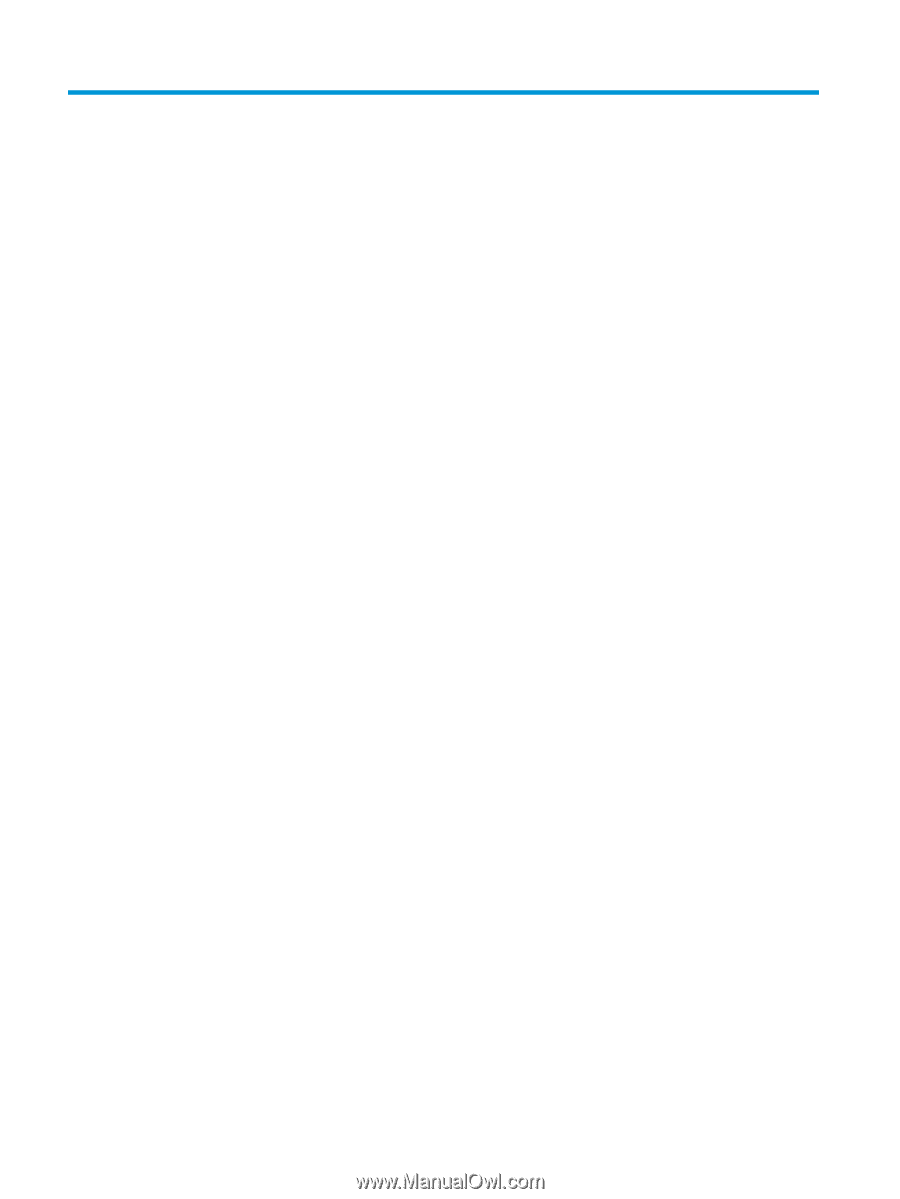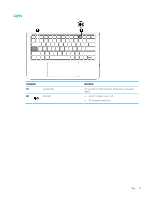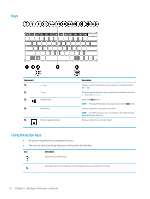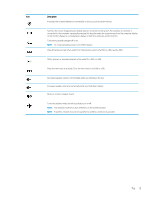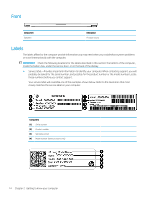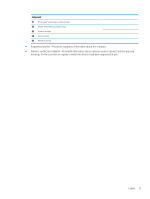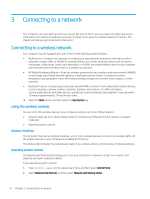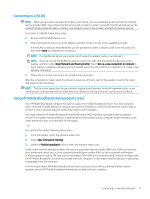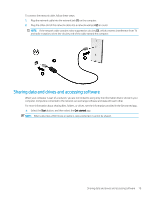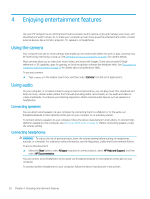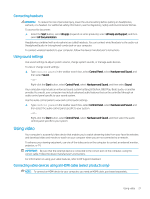HP ENVY 13 User Guide - Page 26
Connecting to a network, Using the wireless controls, Airplane mode key, Operating system controls
 |
View all HP ENVY 13 manuals
Add to My Manuals
Save this manual to your list of manuals |
Page 26 highlights
3 Connecting to a network Your computer can travel with you wherever you go. But even at home, you can explore the globe and access information from millions of websites using your computer and a wired or wireless network connection. This chapter will help you get connected to that world. Connecting to a wireless network Your computer may be equipped with one or more of the following wireless devices: ● WLAN device-Connects the computer to wireless local area networks (commonly referred to as Wi-Fi networks, wireless LANs, or WLANs) in corporate offices, your home, and public places such as airports, restaurants, coffee shops, hotels, and universities. In a WLAN, the mobile wireless device in your computer communicates with a wireless router or a wireless access point. ● HP Mobile Broadband Module-Gives you wireless connectivity over a wireless wide area network (WWAN), a much larger area. Mobile network operators install base stations (similar to cell phone towers) throughout large geographic areas, effectively providing coverage across entire states, regions, or even countries. ● Bluetooth® device-Creates a personal area network (PAN) to connect to other Bluetooth-enabled devices such as computers, phones, printers, headsets, speakers, and cameras. In a PAN, each device communicates directly with other devices, and devices must be relatively close together-typically within 10 meters (approximately 33 feet) of each other. ▲ Select the Start button, and then select the Get started app. Using the wireless controls You can control the wireless devices in your computer using one or more of these features: ● Airplane mode key (also called wireless button or wireless key) (referred to in this chapter as airplane mode key) ● Operating system controls Airplane mode key The computer may have an airplane mode key, one or more wireless devices, and one or two wireless lights. All the wireless devices on your computer are enabled at the factory. The wireless light indicates the overall power state of your wireless devices, not the status of individual devices. Operating system controls The Network and Sharing Center allows you to set up a connection or network, connect to a network, and diagnose and repair network problems. To use operating system controls: 1. Type control panel in the taskbar search box, and then select Control Panel. 2. Select Network and Internet, and then select Network and Sharing Center. 16 Chapter 3 Connecting to a network