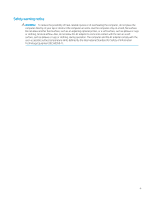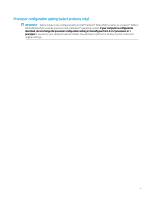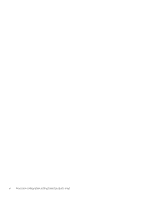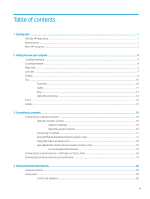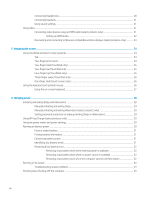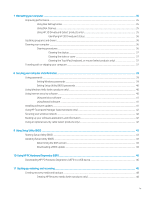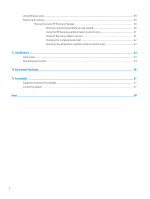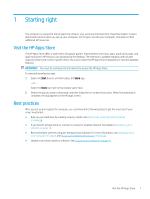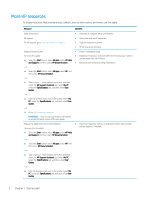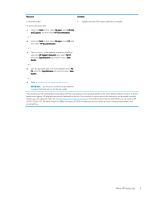Connecting headphones
...................................................................................................................................
20
Connecting headsets
........................................................................................................................................
21
Using sound settings
........................................................................................................................................
21
Using video
..............................................................................................................................................................................
21
Connecting video devices using an HDMI cable (select products only)
....................................................
21
Setting up HDMI audio
..................................................................................................................
22
Discovering and connecting to Miracast-compatible wireless displays (select products only)
............
23
5
Navigating the screen
............................................................................................................................................................................
24
Using TouchPad and touch screen gestures
......................................................................................................................
24
Tap
.......................................................................................................................................................................
24
Two-finger
pinch zoom
....................................................................................................................................
24
Two-finger
slide (TouchPad only)
...................................................................................................................
25
Two-finger
tap (TouchPad only)
......................................................................................................................
25
Four-finger
tap (TouchPad only)
.....................................................................................................................
25
Three-finger
swipe (TouchPad only)
..............................................................................................................
26
One-finger
slide (touch screen only)
..............................................................................................................
26
Using the keyboard and optional mouse
...........................................................................................................................
26
Using the on-screen keyboard
........................................................................................................................
27
6
Managing power
.....................................................................................................................................................................................
28
Initiating and exiting Sleep and Hibernation
......................................................................................................................
28
Manually initiating and exiting Sleep
..............................................................................................................
29
Manually initiating and exiting Hibernation (select products only)
...........................................................
29
Setting password protection on wakeup (exiting Sleep or Hibernation)
..................................................
29
Using HP Fast Charge (select products only)
.....................................................................................................................
30
Using the power meter and power settings
......................................................................................................................
30
Running on battery power
....................................................................................................................................................
30
Factory-sealed battery
.....................................................................................................................................
31
Finding battery information
.............................................................................................................................
31
Conserving battery power
................................................................................................................................
31
Identifying low battery levels
..........................................................................................................................
31
Resolving a low battery level
...........................................................................................................................
32
Resolving a low battery level when external power is available
...........................................
32
Resolving a low battery level when no power source is available
........................................
32
Resolving a low battery level when the computer cannot exit Hibernation
.......................
32
Running on AC power
............................................................................................................................................................
32
Troubleshooting power problems
..................................................................................................................
33
Shutting down (turning
off)
the computer
.........................................................................................................................
33
viii