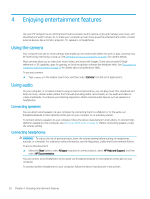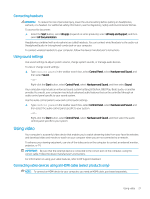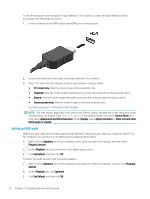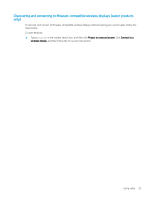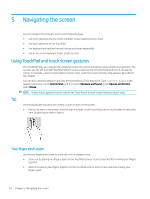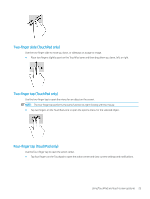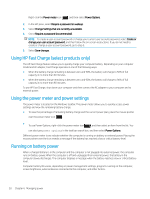HP ENVY 13 User Guide - Page 35
Two-finger slide (TouchPad only), slide TouchPad only
 |
View all HP ENVY 13 manuals
Add to My Manuals
Save this manual to your list of manuals |
Page 35 highlights
Two-finger slide (TouchPad only) Use the two-finger slide to move up, down, or sideways on a page or image. ● Place two fingers slightly apart on the TouchPad zone and then drag them up, down, left, or right. Two-finger tap (TouchPad only) Use the two-finger tap to open the menu for an object on the screen. NOTE: The two-finger tap performs the same function as right-clicking with the mouse. ● Tap two fingers on the TouchPad zone to open the options menu for the selected object. Four-finger tap (TouchPad only) Use the four-finger tap to open the action center. ● Tap four fingers on the Touchpad to open the action center and view current settings and notifications. Using TouchPad and touch screen gestures 25

Two-finger
slide (TouchPad only)
Use the
two-finger
slide to move up, down, or sideways on a page or image.
●
Place two
fingers
slightly apart on the TouchPad zone and then drag them up, down, left, or right.
Two-finger
tap (TouchPad only)
Use the
two-finger
tap to open the menu for an object on the screen.
NOTE:
The
two-finger
tap performs the same function as right-clicking with the mouse.
●
Tap two
fingers
on the TouchPad zone to open the options menu for the selected object.
Four-finger
tap (TouchPad only)
Use the
four-finger
tap to open the action center.
●
Tap four
fingers
on the Touchpad to open the action center and view current settings and
notifications.
Using TouchPad and touch screen gestures
25