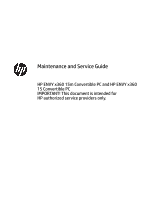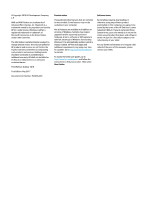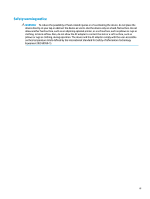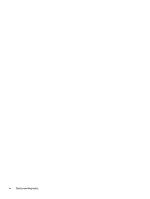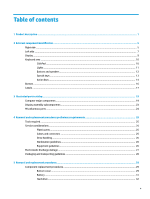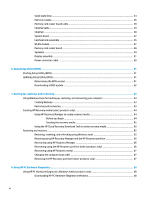HP ENVY 15-bq000 Maintenance and Service Guide
HP ENVY 15-bq000 Manual
 |
View all HP ENVY 15-bq000 manuals
Add to My Manuals
Save this manual to your list of manuals |
HP ENVY 15-bq000 manual content summary:
- HP ENVY 15-bq000 | Maintenance and Service Guide - Page 1
Maintenance and Service Guide HP ENVY x360 15m Convertible PC and HP ENVY x360 15 Convertible PC IMPORTANT! This document is intended for HP authorized service providers only. - HP ENVY 15-bq000 | Maintenance and Service Guide - Page 2
updates. Go to http://www.microsoft.com for details. To access the latest user guides, go to http://www.hp.com/support, and follow the instructions to find your product. Then select User Guides. Software terms By installing, copying, downloading, or otherwise using any software product preinstalled - HP ENVY 15-bq000 | Maintenance and Service Guide - Page 3
Safety warning notice WARNING! To reduce the possibility of heat-related injuries or of overheating the device, do not place the device directly on your lap or obstruct the device air vents. Use the device only on a hard, flat surface. Do not allow another hard surface, such as an adjoining optional - HP ENVY 15-bq000 | Maintenance and Service Guide - Page 4
iv Safety warning notice - HP ENVY 15-bq000 | Maintenance and Service Guide - Page 5
19 Display assembly subcomponents ...23 Miscellaneous parts ...24 4 Removal and replacement procedures preliminary requirements 25 Tools required ...25 Service considerations ...25 Plastic parts ...25 Cables and connectors ...25 Drive handling ...26 Workstation guidelines ...26 Equipment guidelines - HP ENVY 15-bq000 | Maintenance and Service Guide - Page 6
Windows tools for backing up, restoring, and recovering your computer 63 Creating backups ...63 Restoring and recovering ...63 Creating HP Recovery media (select products only 64 Using HP Recovery Manager to create recovery media 64 Before you begin ...64 Creating the recovery media 65 Using the - HP ENVY 15-bq000 | Maintenance and Service Guide - Page 7
Windows by product name or number (select products only) ...69 Installing HP PC Hardware Diagnostics Windows 69 Using HP PC Hardware Diagnostics UEFI ...69 Starting HP PC Hardware Diagnostics UEFI 70 Downloading HP PC Hardware Diagnostics UEFI to a USB flash drive 70 Downloading the latest - HP ENVY 15-bq000 | Maintenance and Service Guide - Page 8
viii - HP ENVY 15-bq000 | Maintenance and Service Guide - Page 9
15mbq2x x Product Name HP ENVY x360 15 Convertible PC (model numbers 15-bq0xx, 15-bq1xx, and √ 15-bq2xx) √ √ HP ENVY x360 15m Convertible PC (model L2 cache, 15-W) Chipset AMD Integrated soldered-on-circuit (SoC) fusion controller hub (FCH) Graphics Internal graphics: Support for HD decode - HP ENVY 15-bq000 | Maintenance and Service Guide - Page 10
Category Storage (continued) Description Model 15- bq0xx Model 15mbq0xx Models 15- bq1xx and 15m- bq1xx Mode ls 15bq2x x and 15mbq2x x 8192-MB (8192-MB × 1 or 4096-MB × 2) √ √ DDR4-2133 dual channel support (DDR4-2400 downgrade to DDR4-2133) 8192-MB (8192-MB × 1) √ DDR4-1866 dual channel - HP ENVY 15-bq000 | Maintenance and Service Guide - Page 11
bq0xx Model 15mbq0xx Models 15- bq1xx and 15m- bq1xx Mode ls 15bq2x x and 15mbq2x x HP external DVD±RW DL SuperMulti Drive Audio: Bang & Olufsen Support for Bang & Olufsen Audio Control Support for dual speakers Support for HP Audio Boost 2.0 (with discrete amplifier) Camera: HP Wide Vision FHD - HP ENVY 15-bq000 | Maintenance and Service Guide - Page 12
Description Model 15- bq0xx Model 15mbq0xx Models 15- bq1xx and 15m- bq1xx Mode ls 15bq2x x and 15mbq2x x ● Taps enabled as default Power requirements Support for a 3-cell, 55-WHr, 4.8-AHr, Li-ion battery Support for 65-W HP Smart AC adapter (non-PFC, EM, RC, 4.5-mm) and 45-W HP Smart AC - HP ENVY 15-bq000 | Maintenance and Service Guide - Page 13
2 External component identification Right side Item Icon (1) (2) (3) (4) (5) Component Memory card reader USB Type-C port with HP Sleep and Charge Volume button USB port with HP Sleep and Charge AC adapter and battery light Description Reads optional memory cards that enable you to store, manage, - HP ENVY 15-bq000 | Maintenance and Service Guide - Page 14
Item Icon Component (6) Power connector Description ● Off: The battery is not charging. Connects an AC adapter. 6 Chapter 2 External component identification - HP ENVY 15-bq000 | Maintenance and Service Guide - Page 15
amount of power. Connects optional powered stereo speakers, headphones, earbuds, a headset, or a television audio cable. Also connects an optional headset microphone. This jack does not support optional standalone microphones. Left side 7 - HP ENVY 15-bq000 | Maintenance and Service Guide - Page 16
. For additional safety information, refer to the Regulatory, Safety, and Environmental Notices. To access this guide: ▲ Select the Start button, select HP Help and Support, and then select HP Documentation. NOTE: When a device is connected to the jack, the computer speakers are disabled. ● Blinking - HP ENVY 15-bq000 | Maintenance and Service Guide - Page 17
obstructions. For wireless regulatory notices, see the section of the Regulatory, Safety, and Environmental Notices that applies to your country or region. To access this guide: ▲ Select the Start button, select HP Help and Support, and then select HP Documentation. Display 9 - HP ENVY 15-bq000 | Maintenance and Service Guide - Page 18
Keyboard area ClickPad Item (1) (2) (3) Component ClickPad zone Left ClickPad button Right ClickPad button Description Reads your finger gestures to move the pointer or activate items on the screen. Functions like the left button on an external mouse. Functions like the left button on an external - HP ENVY 15-bq000 | Maintenance and Service Guide - Page 19
Lights Item Icon (1) Component Power light (2) Caps lock light (3) Mute light Description ● On: The computer is on. ● Blinking: The computer is in the Sleep state, a power-saving state. The computer shuts off power to the display and other unneeded components. ● Off: The computer is off or in - HP ENVY 15-bq000 | Maintenance and Service Guide - Page 20
Buttons and speakers Item Icon (1) Component Power button (2) Speakers (2) Description ● When the computer is off, press the button to turn on the computer. ● When the computer is on, press the button briefly to initiate Sleep. ● When the computer is in the Sleep state, press the button briefly - HP ENVY 15-bq000 | Maintenance and Service Guide - Page 21
Special keys Component (1) (2) (3) esc key fn key Windows key (4) Action keys (5) num lock key (6) Integrated numeric keypad Description Displays system information when pressed in combination with the fn key. Executes specific functions when pressed in combination with another key. Opens - HP ENVY 15-bq000 | Maintenance and Service Guide - Page 22
Action keys An action key performs the function indicated by the icon on the key. To determine which keys are on your product, see Special keys on page 13. ▲ To use an action key, press and hold the key. Icon Description Helps prevent side-angle viewing from onlookers. If needed, decrease or - HP ENVY 15-bq000 | Maintenance and Service Guide - Page 23
Icon Description Mutes or restores speaker sound. Turns the airplane mode and wireless feature on or off. NOTE: The airplane mode key is also referred to as the wireless button. NOTE: A wireless network must be set up before a wireless connection is possible. Keyboard area 15 - HP ENVY 15-bq000 | Maintenance and Service Guide - Page 24
Bottom Component Vent Description Enables airflow to cool internal components. NOTE: The computer fan starts up automatically to cool internal components and prevent overheating. It is normal for the internal fan to cycle on and off during routine operation. 16 Chapter 2 External component - HP ENVY 15-bq000 | Maintenance and Service Guide - Page 25
provide information you may need when you troubleshoot system problems or travel internationally with the computer. support. Your service label will resemble one of the examples shown below. Refer to the illustration that most closely matches the service label on your computer. Component (1) HP - HP ENVY 15-bq000 | Maintenance and Service Guide - Page 26
Component (3) Serial number (4) Warranty period ● Regulatory label(s)-Provide(s) regulatory information about the computer. ● Wireless certification label(s)-Provide(s) information about optional wireless devices and the approval markings for the countries or regions in which the devices have been - HP ENVY 15-bq000 | Maintenance and Service Guide - Page 27
current information on supported parts for your computer, go to http://partsurfer.hp.com, select your country or region, and then follow the on-screen instructions. NOTE: Details about your computer, including model, serial number, product key, and length of warranty, are on the service tag at the - HP ENVY 15-bq000 | Maintenance and Service Guide - Page 28
Item (1) (2) Component Spare part number Display assembly: The display assembly is spared at the subcomponent level only. For more display assembly spare part information, see Display assembly subcomponents on page 23. Keyboard/top cover (includes backlight cable and keyboard cable): For use in - HP ENVY 15-bq000 | Maintenance and Service Guide - Page 29
to 3.60-GHz) quad core processor (1866-MHz FSB, 2.0-MB L2 cache, 15-W), an AMD Radeon R7 Graphics subsystem with UMA video memory, and a non-Windows to 3.60-GHz) quad core processor (1866-MHz FSB, 2.0-MB L2 cache, 15-W), an AMD Radeon R7 Graphics subsystem with UMA video memory, and a non-Windows - HP ENVY 15-bq000 | Maintenance and Service Guide - Page 30
, SS, NVMe with TLC (for use only in dual-storage configurations) 759848-028 For use only on computer models with model numbers 15m-bq0xx and 15-bq0xx: 512-GB, 2280 M.2, PCIe3×4, SS, NVMe with TLC 847110-015 256-GB, 2280 PCIe, SS, NVMe L01300-002 128-GB, 2280 PCIe, SS, NVMe - HP ENVY 15-bq000 | Maintenance and Service Guide - Page 31
Display assembly subcomponents Item Component Spare part number (1) Display panel assembly (15.6-in, FHD, WLED, BrightView (1920×1080), UWVA, slim-flat 925736-001 (3.2-mm), eDP1.3 TouchScreen; includes display panel and display bezel) (2) Webcam/microphone module (includes double- - HP ENVY 15-bq000 | Maintenance and Service Guide - Page 32
HP Smart AC adapter (non-PFC, 4.5-mm, with mount) 45-W HP Smart AC adapter (non-PFC, 4.5-mm, with mount) HP external DVD±RW DL SuperMulti Drive HP HDMI-to-VGA adapter HP USB-to-Gigabit RJ45 adapter HP use only on models with model numbers 15m-bq0xx and 15-b0xx) Power cord (C5 connector, 1.00-m): For - HP ENVY 15-bq000 | Maintenance and Service Guide - Page 33
Using excessive force during disassembly and reassembly can damage plastic parts. Use care when handling the plastic Cables and connectors CAUTION: When servicing the computer, be sure that cables are placed in their proper locations during the reassembly process. Improper cable placement can damage - HP ENVY 15-bq000 | Maintenance and Service Guide - Page 34
material. ● Use a wrist strap connected to a properly grounded work surface and use properly grounded tools and equipment. ● Use conductive field service tools, such as cutters, screw drivers, and vacuums. ● When fixtures must directly contact dissipative surfaces, use fixtures made only of static - HP ENVY 15-bq000 | Maintenance and Service Guide - Page 35
with ground cords of one megohm resistance ● Static-dissipative tables or floor mats with hard ties to the ground ● Field service kits ● Static awareness labels ● Material-handling packages ● Nonconductive plastic bags, tubes, or boxes ● Metal tote boxes ● Electrostatic voltage levels and - HP ENVY 15-bq000 | Maintenance and Service Guide - Page 36
lined box Typical electrostatic voltage levels 10% 35,000 V 12,000 V 6,000 V 2,000 V 11,500 V 14,500 V 26,500 V 21,000 V Relative humidity 40% 15,000 V 5,000 V 800 V 700 V 4,000 V 5,000 V 20,000 V 11,000 V 55% 7,500 V 3,000 V 400 V 400 V 2,000 V 3,500 V 7,000 V 5,000 V Packaging and transporting - HP ENVY 15-bq000 | Maintenance and Service Guide - Page 37
complete and current information on supported parts for your computer, go to http://partsurfer.hp.com, select your country or region, and then follow the on-screen instructions. There are as many as 55 screws that must be removed, replaced, and/or loosened when servicing the parts described in this - HP ENVY 15-bq000 | Maintenance and Service Guide - Page 38
2. Remove the following screws that secure the bottom cover to the computer: (2) Four Torx5 M2.5×6.7 screws under the rear rubber foot strip (3) Three Phillips PM2.0×5.2 screws on the front edge 3. Insert a case utility tool (1) or similar thin, plastic tool between the front edge of the bottom - HP ENVY 15-bq000 | Maintenance and Service Guide - Page 39
Battery Description 3-cell, 55-WHr, 4.8-AHr, Li-ion battery Spare part number 916814-855 Before removing the battery, follow these steps: 1. Shut down the computer. If you are unsure whether the computer is off or in Hibernation, turn the computer on, and then shut it down through the operating - HP ENVY 15-bq000 | Maintenance and Service Guide - Page 40
Hard drive NOTE: The hard drive spare part kit does not include the hard drive bracket or the hard drive cable. The hard drive bracket is available using spare part number 924350-001. The hard drive cable is available using spare part number 924326-001. Description 1-TB, 7200-rpm, SATA, 9.5-mm hard - HP ENVY 15-bq000 | Maintenance and Service Guide - Page 41
3. If it is necessary to disassemble the hard drive, remove the hard drive rubber sleeve (1) from the hard drive, and then disconnect the hard drive cable (2) from the hard drive. Reverse this procedure to reassemble and install the hard drive. Component replacement procedures 33 - HP ENVY 15-bq000 | Maintenance and Service Guide - Page 42
: 512-GB, 2280 PCIe, SS, NVMe 256-GB, 2280 PCIe, SS, NVMe For use only on computer models with model numbers 15m-bq1xx and 15-bq1xx: 1-TB, 2280 M.2, PCIe3×4, SS, NVMe with TLC 512-GB, 2280 M.2, PCIe3×4, SS, NVMe with TLC 360-GB, 2280 M.2, PCIe3×4, SS, NVMe with TLC 256- - HP ENVY 15-bq000 | Maintenance and Service Guide - Page 43
2. Remove the solid-state drive (2) by pulling it away from the connector. NOTE: Solid-state drives are designed with notches to prevent incorrect insertion. Reverse this procedure to reassemble and install the solid-state drive. Component replacement procedures 35 - HP ENVY 15-bq000 | Maintenance and Service Guide - Page 44
new memory may result in various system problems. To update BIOS: 1. Navigate to www.hp.com. 2. Click Support & Drivers, and then click Drivers BIOS. 8. Click the Download button, and then follow the on-screen instructions. Before removing the memory module, follow these steps: 1. Turn off the - HP ENVY 15-bq000 | Maintenance and Service Guide - Page 45
2. Spread the retaining tabs (1) on each side of the memory module slot to release the memory module. (The edge of the module opposite the slot rises away from the computer.) 3. Remove the memory module (2) by pulling the module away from the slot at an angle. NOTE: Memory modules are designed with - HP ENVY 15-bq000 | Maintenance and Service Guide - Page 46
Memory card reader board cable NOTE: The memory card reader board spare part kit does not include the memory card reader board cable. The memory card reader board cable is available using spare part number 924325-001. Before removing the memory card reader board cable, follow these steps: 1. Shut - HP ENVY 15-bq000 | Maintenance and Service Guide - Page 47
ClickPad cable NOTE: The ClickPad spare part kit does not include the ClickPad cable. The ClickPad cable is available using spare part number 924351-001. Before removing the ClickPad cable, follow these steps: 1. Shut down the computer. If you are unsure whether the computer is off or in Hibernation - HP ENVY 15-bq000 | Maintenance and Service Guide - Page 48
spare part number 924351-001. Description For use only on computer models with model numbers 15m-bq1xx and 15-bq1xx For use only on computer models with model numbers 15m-bq0xx and 15-bq0xx Spare part number L00657-001 924341-001 Before removing the ClickPad, follow these steps: 1. Shut down the - HP ENVY 15-bq000 | Maintenance and Service Guide - Page 49
6. Remove the ClickPad (6). Reverse this procedure to install the ClickPad. Component replacement procedures 41 - HP ENVY 15-bq000 | Maintenance and Service Guide - Page 50
to 3.60-GHz) quad core processor (1866-MHz FSB, 2.0-MB L2 cache, 15-W), an AMD Radeon R7 Graphics subsystem with UMA video memory, and a nonWindows operating 3.60-GHz) quad core processor (1866-MHz FSB, 2.0-MB L2 cache, 15-W), an AMD Radeon R7 Graphics subsystem with UMA video memory, and a non- - HP ENVY 15-bq000 | Maintenance and Service Guide - Page 51
1. Disconnect the following cables from the system board: (1) Power connector cable (2) WLAN antenna cables NOTE: The #1/white WLAN antenna cable connects to the WLAN module "#1/Main" terminal. The #2/ black WLAN antenna cable connects to the WLAN module "#2/Aux" terminal. (3) Webcam/microphone - HP ENVY 15-bq000 | Maintenance and Service Guide - Page 52
2. Remove the following screws: (1) One Phillips PM2.0×2.2 broad head screw that secures the WLAN module to the keyboard/top cover (2) Two Phillips PM2.0×4.6 screws that secure the system board to the keyboard/top cover (3) Eight Phillips PM2.0×3.3 screws that secure the system board to the keyboard - HP ENVY 15-bq000 | Maintenance and Service Guide - Page 53
Fan/heat sink assembly NOTE: The fan/heat sink assembly spare part kit includes the fan cable and replacement thermal material. Description For use only on computer models equipped with an AMD Ryzen5 processor For use only on computer models equipped with an AMD FX, A12, or A9 processor Spare part - HP ENVY 15-bq000 | Maintenance and Service Guide - Page 54
3. Remove the fan/heat sink assembly (2). NOTE: The thermal material must be thoroughly cleaned from the surfaces of the fan/heat sink assembly and the system board components each time the fan/heat sink assembly is removed. Replacement thermal material is included with the fan/heat sink assembly - HP ENVY 15-bq000 | Maintenance and Service Guide - Page 55
country or region. If you replace the module and then receive a warning message, remove the module to restore device functionality, and then contact technical support. Before removing the WLAN module, follow these steps: 1. Turn off the computer. If you are unsure whether the computer is off or in - HP ENVY 15-bq000 | Maintenance and Service Guide - Page 56
spare part number 924325-001. Description For use only on computer models with model numbers 15m-bq1xx and 15-bq1xx For use only on computer models with model numbers 15m-bq0xx and 15-bq0xx Spare part number L01917-001 924336-001 Before removing the memory card reader board, follow these steps - HP ENVY 15-bq000 | Maintenance and Service Guide - Page 57
Speakers Description Speakers (includes cables and four rubber isolators) Spare part number 924343-001 Before removing the speakers, follow these steps: 1. Turn off the computer. If you are unsure whether the computer is off or in Hibernation, turn the computer on, and then shut it down through - HP ENVY 15-bq000 | Maintenance and Service Guide - Page 58
4. Remove the speakers (4). IMPORTANT: When removing the speakers, make note of the location of the four rubber isolators (5). Failure to properly install or damage to these isolators can result in degraded speaker performance. Reverse this procedure to install the speakers. 50 Chapter 5 Removal and - HP ENVY 15-bq000 | Maintenance and Service Guide - Page 59
Display assembly NOTE: The display assembly is spared at the subcomponent level. For display assembly spare part information, see the individual removal subsections. Before removing the display assembly, follow these steps: 1. Shut down the computer. If you are unsure whether the computer is off or - HP ENVY 15-bq000 | Maintenance and Service Guide - Page 60
6. Slide the keyboard/top cover (5) up and away at an angle and separate it from the display assembly. 7. If it is necessary to replace the display panel assembly or any of the display assembly subcomponents: NOTE: The display panel assembly can be removed and replaced without removing the display - HP ENVY 15-bq000 | Maintenance and Service Guide - Page 61
c. Release the adhesive strip (1) that secures the display panel cable connector to the display panel. d. Disconnect the display panel cable (2) from the display panel assembly. e. Release the ZIF connector (3) to which the TouchScreen control board cable is connected, and then disconnect the - HP ENVY 15-bq000 | Maintenance and Service Guide - Page 62
c. Detach the TouchScreen control board (2) from the display panel assembly. (The TouchScreen control board is attached to the display panel assembly with double-sided adhesive.) d. Remove the TouchScreen control board. The TouchScreen control board is available using spare part number 932790-001. - HP ENVY 15-bq000 | Maintenance and Service Guide - Page 63
c. Detach the webcam/microphone module (2) from the display back cover. (The webcam/ microphone module is attached to the display back cover with double-sided adhesive.) d. Remove the webcam/microphone module. The webcam/microphone module is available using spare part number 933520-001. 10. If it is - HP ENVY 15-bq000 | Maintenance and Service Guide - Page 64
c. Remove the display hinges (2). The display hinges are available using spare part number 925202-001. 11. If it is necessary to replace the display hinge covers: a. Remove the display panel assembly. b. Remove the display hinges. c. Remove the two Phillips PM2.0×3.3 screws (1) that secure the hinge - HP ENVY 15-bq000 | Maintenance and Service Guide - Page 65
12. If it is necessary to replace the display panel cable: a. Remove the display panel assembly. b. Remove the display hinges. c. Remove the display panel cable. The display panel cable is available using spare part number 924323-001. 13. If it is necessary to replace the webcam/microphone module - HP ENVY 15-bq000 | Maintenance and Service Guide - Page 66
f. Detach the webcam/microphone module cable (4) from the display back cover. (The webcam/ microphone module cable is attached to the display back cover with double-sided adhesive.) g. Remove the webcam/microphone module cable. The webcam/microphone module cable is available using spare part number - HP ENVY 15-bq000 | Maintenance and Service Guide - Page 67
f. Remove the wireless antenna cables and transceivers (4). The wireless antenna cables and transceivers are available using spare part number 924314-001. Reverse this procedure to reassemble and install the display assembly. Component replacement procedures 59 - HP ENVY 15-bq000 | Maintenance and Service Guide - Page 68
Power connector cable Description Power connector cable Spare part number 933523-001 Before removing the power connector cable, follow these steps: 1. Shut down the computer. If you are unsure whether the computer is off or in Hibernation, turn the computer on, and then shut it down through the - HP ENVY 15-bq000 | Maintenance and Service Guide - Page 69
and troubleshooting the file. Determining the BIOS version To decide whether you need to update Setup Utility (BIOS), first determine the BIOS version on your computer. To reveal the BIOS version information (also known as ROM date and System BIOS), use one of these options. ● HP Support Assistant - HP ENVY 15-bq000 | Maintenance and Service Guide - Page 70
in the taskbar search box, and then select the HP Support Assistant app. - or - Select the question mark icon in the taskbar. 2. Select Updates, and then select Check for updates and messages. 3. Follow the on-screen instructions. 4. At the download area, follow these steps: a. Identify the most - HP ENVY 15-bq000 | Maintenance and Service Guide - Page 71
on your computer, your computer may also include tools provided by HP for additional functionality. IMPORTANT: If you will be performing recovery Security. 2. Select Backup, and then follow the on-screen instructions. Restoring and recovering Windows offers several options for restoring from backup - HP ENVY 15-bq000 | Maintenance and Service Guide - Page 72
to create recovery media NOTE: If you cannot create recovery media yourself, contact support to obtain recovery discs. Go to http://www.hp.com/support, select your country or region, and then follow the on-screen instructions. Before you begin Before you begin, note the following: ● Only one set of - HP ENVY 15-bq000 | Maintenance and Service Guide - Page 73
Cloud Recovery Download Tool to create recovery media To create HP Recovery media using the HP Cloud Recovery Download Tool: 1. Go to http://www.hp.com/support. 2. Select Software and Drivers, and then follow the on-screen instructions. Restoring and recovery Restoring and recovery can be performed - HP ENVY 15-bq000 | Maintenance and Service Guide - Page 74
not allow the creation of HP Recovery media or if the HP Recovery media does not work, contact support to obtain recovery media. Go to http://www.hp.com/support, select your country or region, and then follow the on-screen instructions. Recovering using the HP Recovery partition (select products - HP ENVY 15-bq000 | Maintenance and Service Guide - Page 75
or USB flash drive from which you want to boot, and then follow the on-screen instructions. Removing the HP Recovery partition (select products only) HP Recovery Manager software allows you to remove the HP Recovery partition (select products only) to free up hard drive space. IMPORTANT: After you - HP ENVY 15-bq000 | Maintenance and Service Guide - Page 76
Failure ID code is generated. For assistance in correcting the problem, contact support, and then provide the Failure ID code. Downloading HP PC Hardware Diagnostics Windows ● The HP PC Hardware Diagnostics Windows download instructions are provided in English only. ● You must use a Windows computer - HP ENVY 15-bq000 | Maintenance and Service Guide - Page 77
.exe file, and then follow the on-screen instructions. Using HP PC Hardware Diagnostics UEFI NOTE: For Windows 10 S HP PC Hardware Diagnostics UEFI detects a failure that requires hardware replacement, a 24-digit Failure ID code is generated. For assistance in correcting the problem, contact support - HP ENVY 15-bq000 | Maintenance and Service Guide - Page 78
Diagnostics UEFI is not included in the HP Tool partition. ● The hard drive is damaged. NOTE: The HP PC Hardware Diagnostics UEFI download instructions are provided in English only, and you must use a Windows computer to download and create the HP UEFI support environment because only .exe files are - HP ENVY 15-bq000 | Maintenance and Service Guide - Page 79
to http://www.hp.com/support. 2. Select Get software and drivers, select your type of product, enter the product name or number in the search box that is displayed, select your computer, and then select your operating system. 3. In the Diagnostics section, follow the on-screen instructions to select - HP ENVY 15-bq000 | Maintenance and Service Guide - Page 80
3. Make your customization selections. 4. Select Main, and then Save Changes and Exit to save your settings. Your changes take effect when the computer restarts. 72 Chapter 8 Using HP PC Hardware Diagnostics - HP ENVY 15-bq000 | Maintenance and Service Guide - Page 81
noncondensing) ‑20°C to 60°C ‑4°F to 140°F Operating 10% to 90% Nonoperating 5% to 95% Maximum altitude (unpressurized) Operating ‑15 m to 3,048 m ‑50 ft to 10,000 ft Nonoperating ‑15 m to 12,192 m ‑50 ft to 40,000 ft NOTE: Applicable product safety standards specify thermal limits for - HP ENVY 15-bq000 | Maintenance and Service Guide - Page 82
10 Power cord set requirements The wide-range input feature of the computer permits it to operate from any line voltage from 100 to 120 V ac, or from 220 to 240 V ac. The 3-conductor power cord set included with the computer meets the requirements for use in the country or region where the equipment - HP ENVY 15-bq000 | Maintenance and Service Guide - Page 83
be Type SPT-3 or equivalent, No. 18 AWG, 3-conductor. The wall plug must be a two-pole grounding type with a NEMA 5-15P (15 A, 125 V) or NEMA 6-15P (15 A, 250 V) configuration. 3. The appliance coupler, flexible cord, and wall plug must bear a "T" mark and registration number in accordance with the - HP ENVY 15-bq000 | Maintenance and Service Guide - Page 84
dispose of the battery in general household waste. Follow the local laws and regulations in your area for battery disposal. HP encourages customers to recycle used electronic hardware, HP original print cartridges, and rechargeable batteries. For more information about recycling programs, see the - HP ENVY 15-bq000 | Maintenance and Service Guide - Page 85
14 pause 14 play 14 privacy screen 14 screen brightness 14 speaker volume 14 stop 14 switch screen image 14 using 14 airplane mode key 15 antenna removal 58 spare part number 24, 59 audio adjusting volume 14 audio, product description 3 audio-out (headphone)/audio-in (microphone) combo jack - HP ENVY 15-bq000 | Maintenance and Service Guide - Page 86
HP PC Hardware Diagnostics Windows downloading 68 installing 69 using 68 HP Recovery Manager correcting boot problems 67 starting 66 HP Recovery media recovery 67 using 64 HP airplane mode 15 esc 13 fn 13 num lock 13 Windows 13 L labels Bluetooth 18 regulatory 18 serial number 17 service 17 wireless - HP ENVY 15-bq000 | Maintenance and Service Guide - Page 87
4 processors 1 product name 1 security 4 sensors 3 serviceability 4 solid-state drive 2 storage 2 video 3 wireless 3 product name 1 product name and number, computer 17 R recovery discs 64, 67 HP Recovery Manager 66 HP Recovery partition 65 media 67 starting 66 supported discs 64 system 66 USB flash - HP ENVY 15-bq000 | Maintenance and Service Guide - Page 88
WLAN module removal 47 spare part numbers workstation guidelines 21, 47 26 80 Index

Maintenance and Service Guide
HP ENVY x360 15m Convertible PC and HP ENVY x360
15 Convertible PC
IMPORTANT! This document is intended for
HP authorized service providers only.