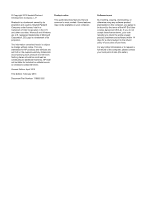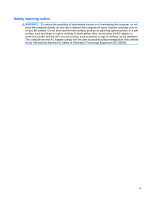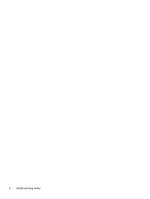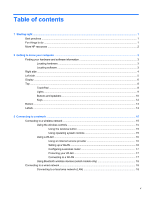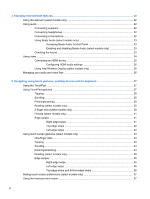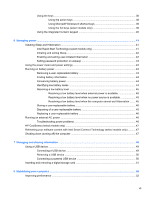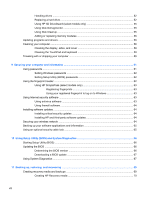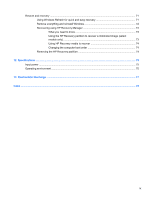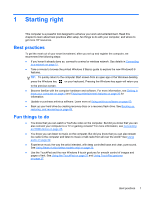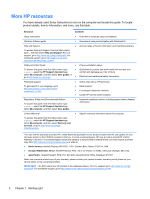Using the keys
...................................................................................................................
38
Using the action keys
........................................................................................
38
Using Microsoft Windows 8 shortcut keys
.........................................................
39
Using the hot keys (select models only)
............................................................
39
Using the integrated numeric keypad
................................................................................
40
6
Managing power
............................................................................................................................................
41
Initiating Sleep and Hibernation
.........................................................................................................
41
Intel Rapid Start Technology (select models only)
............................................................
41
Initiating and exiting Sleep
.................................................................................................
42
Enabling and exiting user-initiated hibernation
..................................................................
42
Setting password protection on wakeup
............................................................................
43
Using the power meter and power settings
........................................................................................
43
Running on battery power
..................................................................................................................
43
Removing a user-replaceable battery
................................................................................
43
Finding battery information
................................................................................................
44
Conserving battery power
..................................................................................................
44
Identifying low battery levels
..............................................................................................
44
Resolving a low battery level
.............................................................................................
45
Resolving a low battery level when external power is available
........................
45
Resolving a low battery level when no power source is available
.....................
45
Resolving a low battery level when the computer cannot exit Hibernation
.......
45
Storing a user-replaceable battery
.....................................................................................
45
Disposing of a user-replaceable battery
............................................................................
45
Replacing a user-replaceable battery
................................................................................
46
Running on external AC power
..........................................................................................................
46
Troubleshooting power problems
......................................................................................
46
HP CoolSense (select models only)
...................................................................................................
47
Refreshing your software content with Intel Smart Connect Technology (select models only)
..........
47
Shutting down (turning off) the computer
...........................................................................................
47
7
Managing and sharing information
.............................................................................................................
49
Using a USB device
...........................................................................................................................
49
Connecting a USB device
..................................................................................................
49
Removing a USB device
....................................................................................................
50
Connecting a powered USB device
...................................................................................
50
Inserting and removing a digital storage card
....................................................................................
51
8
Maintaining your computer
..........................................................................................................................
52
Improving performance
......................................................................................................................
52
vii